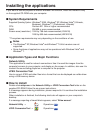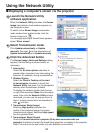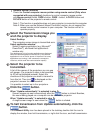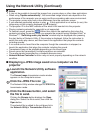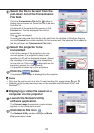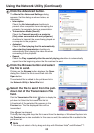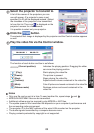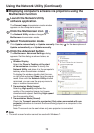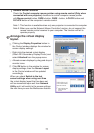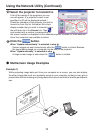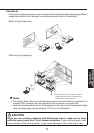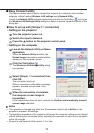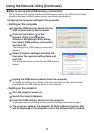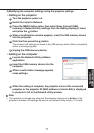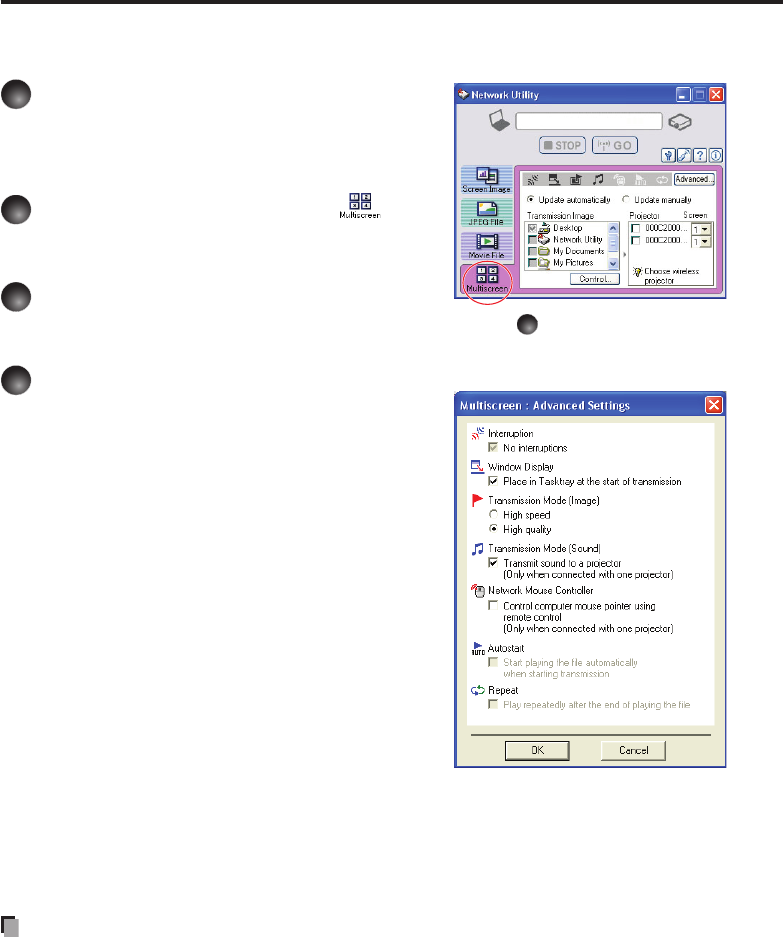
70
Displaying computer’s screens via projectors using the
Multiscreen function
1
Launch the Network Utility
software application.
The Screen Image transmission mode window
appears on the computer’s screen.
2
Click the Multiscreen icon .
The Network Utility window changes to
Multiscreen transmission mode.
3
Select Transmission mode.
Click Update automatically or Update manually. See step
7
for the descriptions of
Update automatically and Update manually.
4
Click the Advanced button.
The Multiscreen: Advanced Settings dialog
appears. Set the dialog as shown below, as
necessary.
Window Display
Select the Place in Tasktray at the start
of transmission checkbox to iconify the
Network Utility and place it in the computer’s
tasktray when transmission initiated.
To display the window, double click this icon,
or right click and select Open from the popup
menu. Even with the Network Utility window
minimized, you can use the pop-up menu to
stop or resume transmission.
Transmission Mode (Image)
Selecting High quality improves the
quality of the projected image, but lowers
communication speed. Selecting High speed
has the opposite effect.
Transmission Mode (Sound)
Check the Transmit sound to a projector (Only when connected with one
projector) checkbox to transmit the sound being played on a computer to the
projector.
Note: The sound can be sent when only one projector is connected.
Note
The multi screen function cannot be used with Windows 7.
•
•
•
•
Using the Network Utility (Continued)