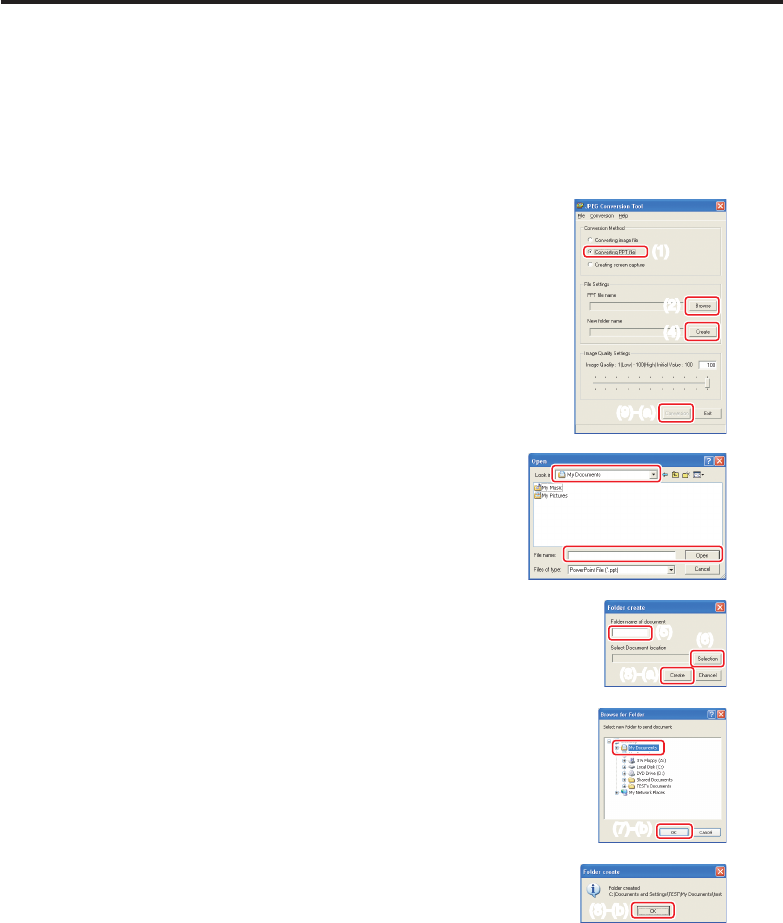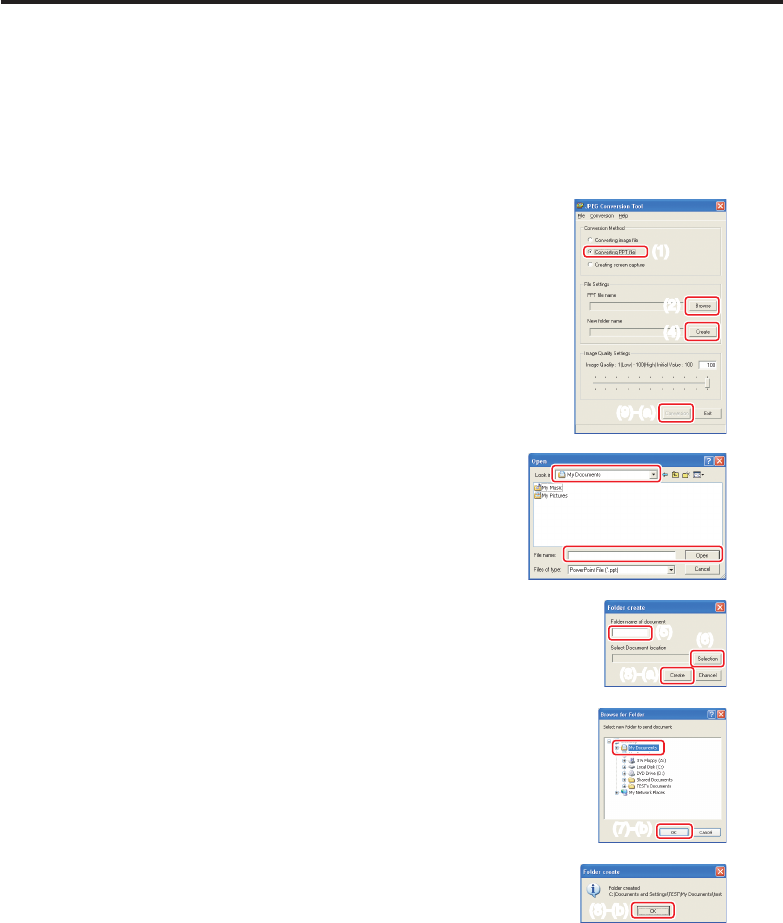
84
Converting files created with Microsoft
®
PowerPoint
®
This process provides presentations without using a computer by converting
presentation files created with Microsoft
®
PowerPoint
®
into JPEG files, storing them on a
USB memory device, and displaying them in a slide show.
To use this conversion mode, Microsoft
®
PowerPoint
®
must be installed on the
computer.
Only static images are supported by this process. Animation and audio are not
supported.
Presentation files created with Microsoft
®
PowerPoint
®
usually
consist of several slides. For this reason, the tool creates a
folder with the name specified in step (5), below, and file for
each slide is created in the folder (starting with slide001.jpg).
(1) In the
Conversion Method field, select Converting PPT file.
(2) In the
File settings field, click the Browse button for PPT
File Name.
The
Open dialog box appears.
(3) In the
Open dialog box:
(a) Specify the location of the file to be converted; and
(b) Select the PowerPoint
®
presentation file to convert,
then click the Open button.
(4) In the
JPEG Conversion Tool window, in the File
settings field, click the Create button for New folder
name.
The
Folder create dialog box appears.
(5) In the
Folder create dialog box, in the Folder Name of
document of document field, specify a folder name of 12
characters or less.
(6) In the
Folder create dialog box, click the Selection button.
The
Browse for Folder dialog box appears.
(7) In the
Browse for Folder dialog box:
(a) Specify the location in which to save the folder; and
(b) Click the
OK button.
(8) In the
Folder create dialog box:
(a) Click the
Create button.
A confirmation dialog box appears;
(b) Click the
OK button.
•
•
(1)
(2)
(4)
(9)-(a)
(1)
(2)
(4)
(9)-(a)
(6)
(8)-(a)
(6)
(8)-(a)
(5)(5)
How to use the JPEG Conversion Tool (Continued)