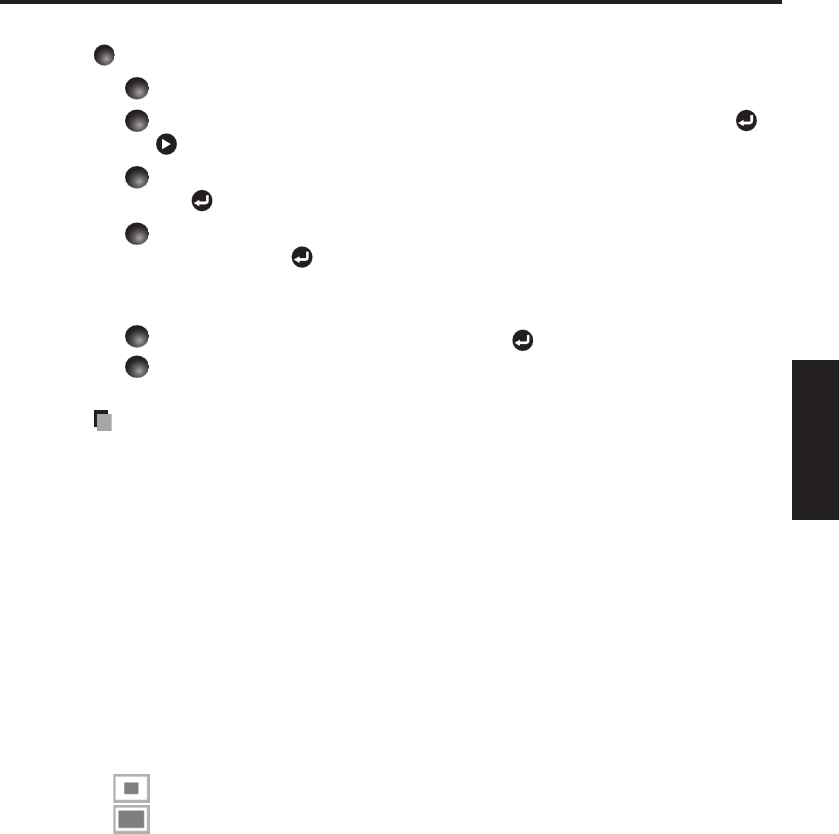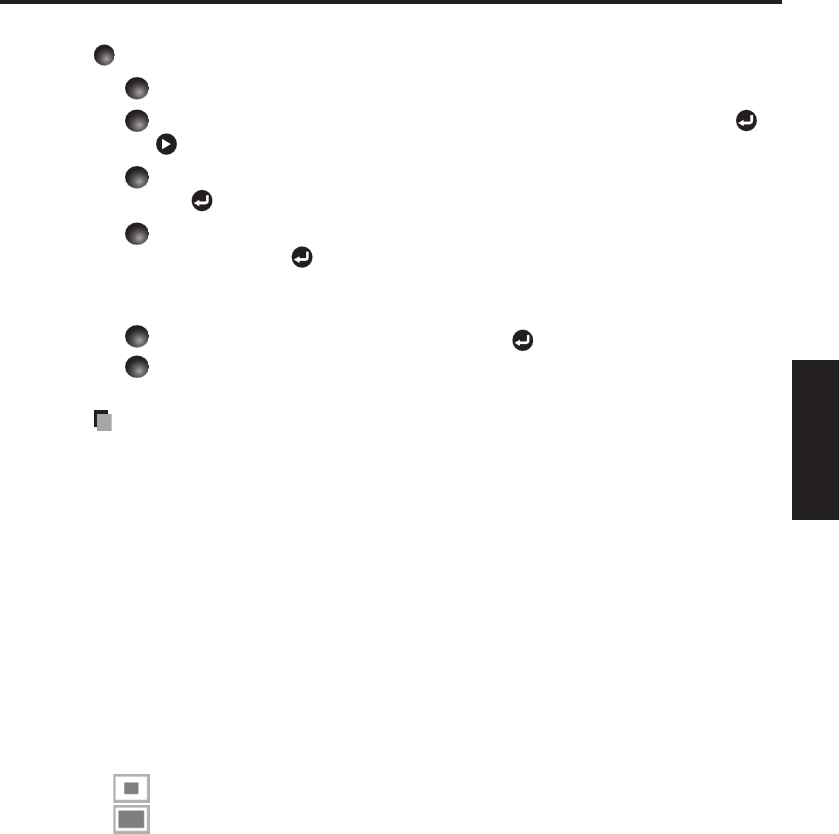
41
Operations
<Logo registration>
How to register user logo
Project a picture to register.
Select [User logo] in the Display setting menu, and press the or
button.
Select <Logo registration> from the displayed menu list and press
the button.
The registration area is displayed for confirmation. Select [OK]
and press the button.
If the picture does not fall within the display area, use the computer to scroll
the screen.
Select [Yes] to register and press the button.
Registration starts.
A message is displayed while registration is in process.
Notes
You can register a logo when the input is set to Computer, HDMI (RGB signal),
Network or USB memory.
For the Network-input, a logo can be registered only when the image is displayed.
For the USB memory-input, a logo cannot be registered when a thumbnail list is
displayed.
The area that can be registered is 512 x 384 dots for X3241N and 640 x 400 dots
for WX3231N at the center of the screen. To register a company logo, modify the
image within that space.
Only one logo can be registered. When a new image is registered, the old one is deleted.
The time needed to register or display the image varies depending on the data size.
Using this function on commercial video software, broadcast or cable-broadcasting
except for the purpose of your private viewing and listening may infringe the
copyright protected by the copyright laws.
<Display style>
Select the size of the registered logo.
: Displays the registered image in the original size at center of the screen.
: Displays the registered image by enlarging it fully within the screen.
(As processed digitally, the image quality is degraded.)
<Background>
Sets background color when [Center] is selected for the logo [Display style].
<Logo confirmation>
You can preview the registered logo.
<Reset logo>
You can reset the registered logo, display style and background to the factory
setting. (The logo set for the start-up screen and background is reset.)
•
•
•
•
•
•
•
•
•