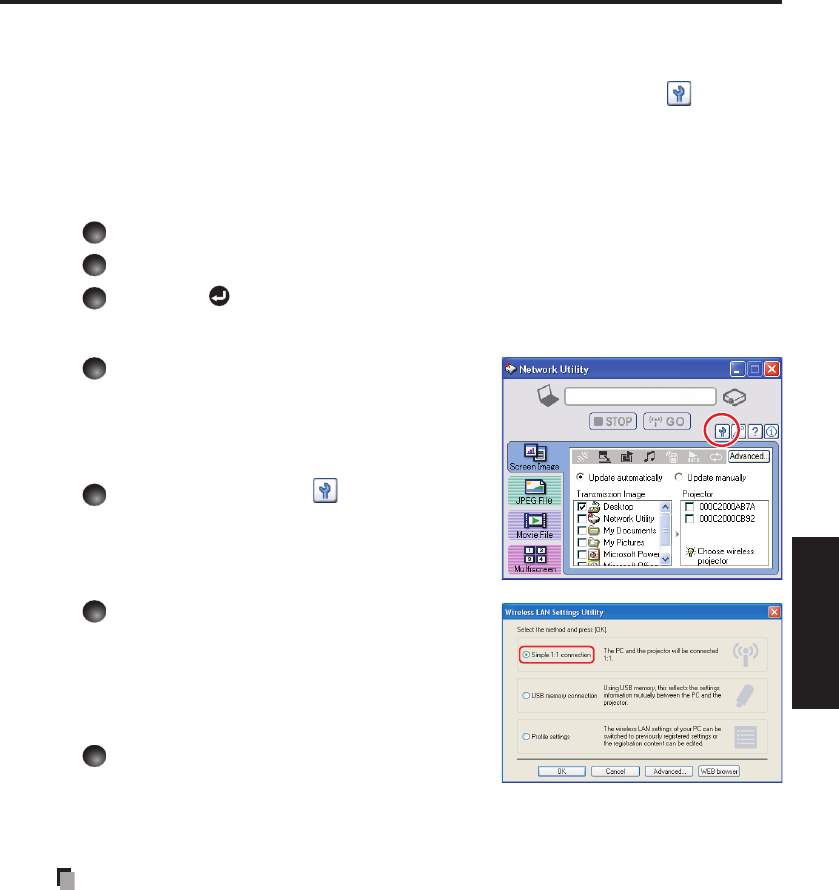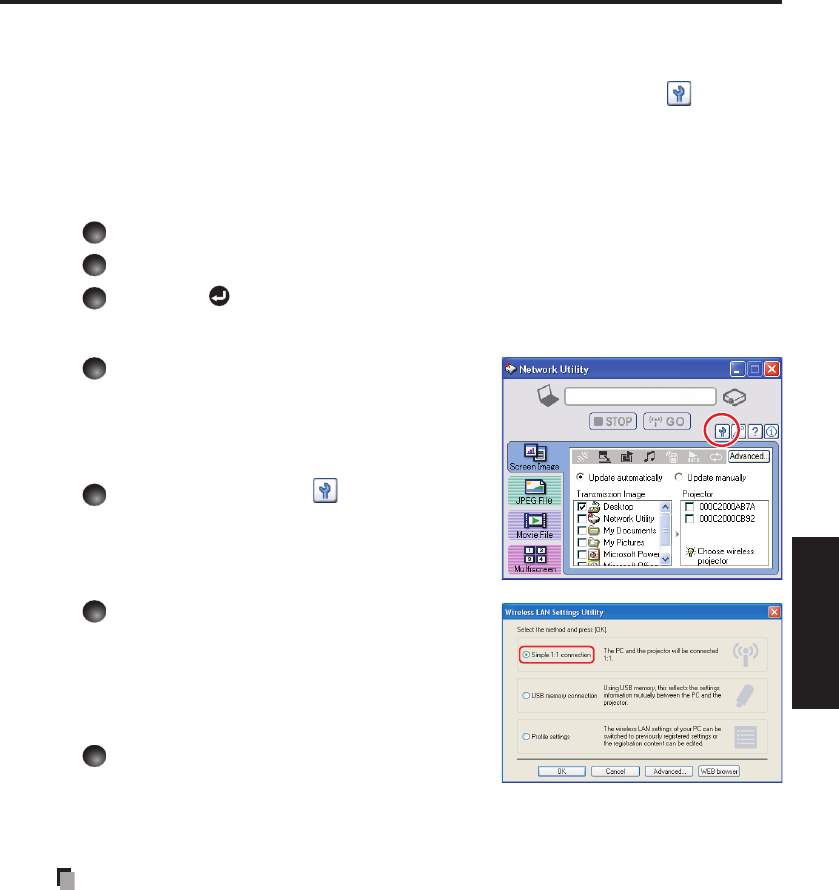
75
Network/
USB memory
Easy Connect utility
This feature allows users to easily connect the projector to a computer over wireless
networks, without making Wireless LAN settings using Network Utility.
Launch the Network Utility software application and click the Tool button to bring up
the Wireless LAN Settings Utility dialog box. Select a desired connection mode in this
dialog box.
How to set up with [Simple 1:1 connection]
Setting on the projector
Turn the projector power on.
Switch the input to Network.
Press the button on the projector control panel.
Setting on the computer
Launch the Network Utility software
application.
When the Network Utility launches, the
Screen Image transmission mode window
appears on the computer screen.
Click the Tool button .
The Wireless LAN Settings Utility dialog
box appears.
Select [Simple 1:1 connection] then
click OK.
The connection starts up.
When a connection confirmation message
appears, proceed as instructed in the
message.
When the connection is complete,
the computer screen image is
transmitted.
If the transmission does not start, uncheck the Confirm and immediately transmit
screen image checkbox.
Notes
This operation is allowed only when the Transmission mode is set to Ad hoc in the
projector’s wireless LAN settings.
The operation procedure of the projector setting and the computer setting can be altered
without affecting the connection setup, assuming the operation on each side is complete
within 60 seconds.
Be sure to use Network Utility version 1.0 or later.
•
•
•
•
•