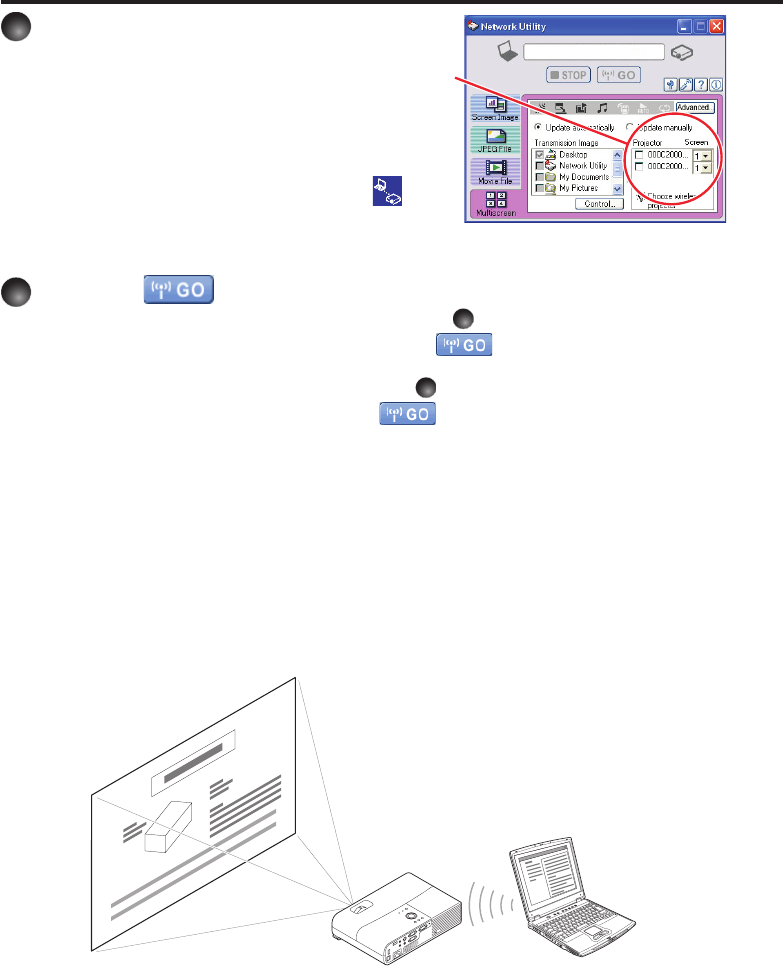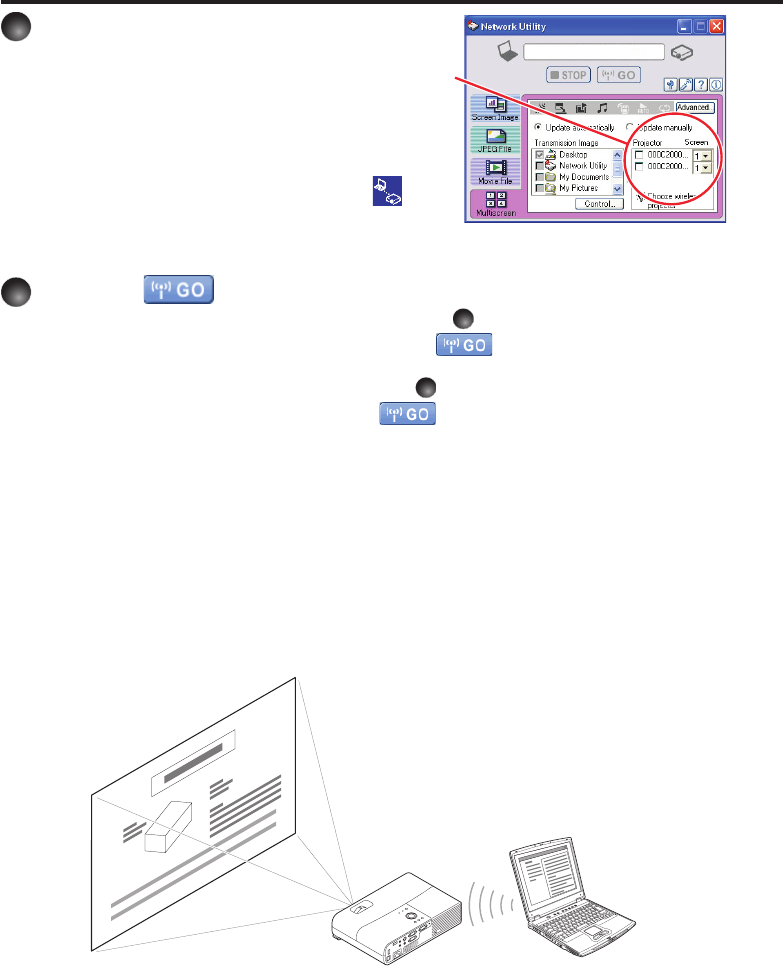
72
Multiscreen Usage Examples
Example 1)
While projecting image data sent from your computer on a screen, you can also display
the other image data such as a presenter script on your computer so that you can give a
presentation without showing any image data which you do not wish to let other participants
see.
●
Select the projector to transmit to.
A list of the names of the projectors you can
use will appear. (If a projector’s name is not
specified, its ID will be displayed instead.)
Check the checkbox of the projector you wish to
transmit to from this list. And select the virtual
display number that you wish to transmit to from
the pull-down list in the Screen box. Then
icon marked with a number (corresponding to
the screen number) is displayed on the selected projector’s screen for a few seconds.
Up-to four projectors are available to select.
Click the button.
When “Update automatically” is selected in step
Screen images are sent consecutively after the button is clicked. Besides,
the sound being played on a computer can be sent to the projector.
When “Update manually” is selected in step
A single screen image is sent when the button is clicked.
Using the Network Utility (Continued)