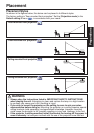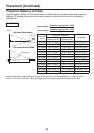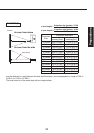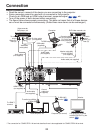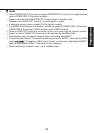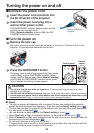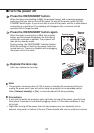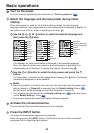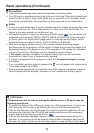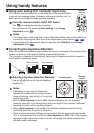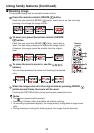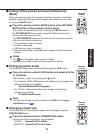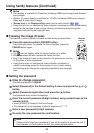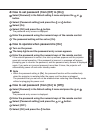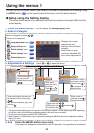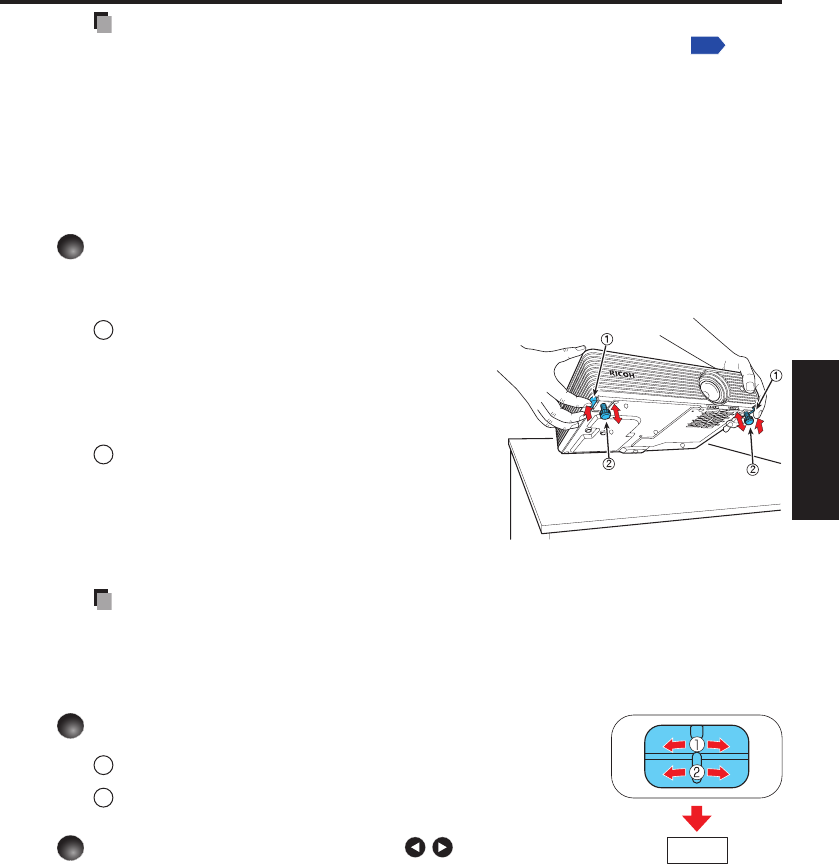
29
Operations
Notes
When [Auto input search] is set to [Off] in the Default setting 1 menu
p.42
,
the Input select menu appears if you press the INPUT button. The factory default
setting is [On].
If the projector is in network input mode and no image is projected after you press
the INPUT button, check that the connected equipment is working, and press the
INPUT button again.
If no signal is being output from the connected equipment, pressing the INPUT button
does not change the input and “There is no other input signal.” message will appear.
5
Adjust projector placement angle.
You can adjust the placement angle and the height of the projected image using the
foot adjuster.
1
Lift up the front of the projector to
the desired angle, then press the
foot adjuster release button upward.
The foot adjuster extends. Release the
button to lock the position.
2
To fine adjust the angle, twist the
foot adjuster.
To stow the foot adjuster, hold up the
projector while pressing the foot adjuster
release button, then slowly lower the
projector.
Note
When [Auto keystone] is set to [On] in the Default setting 1 menu, the keystone
distortion will automatically be corrected based on the projector placement angle. If
you do not desire the automatic keystone correction, set [Auto keystone] to [Off].
6
Adjust the screen size and focus.
1
Use the zooming lever to adjust the screen size.
2
Use the focusing lever to adjust the focus.
7
Adjust the volume with the buttons.
The speaker volume can be adjusted when an audio signal is
being input.
•
•
•
•
•
Front