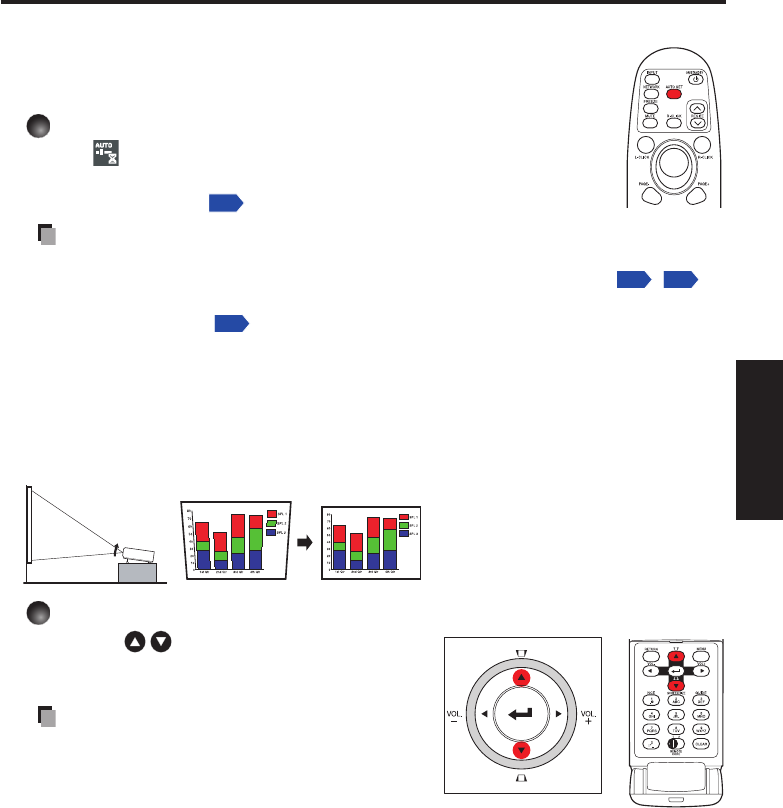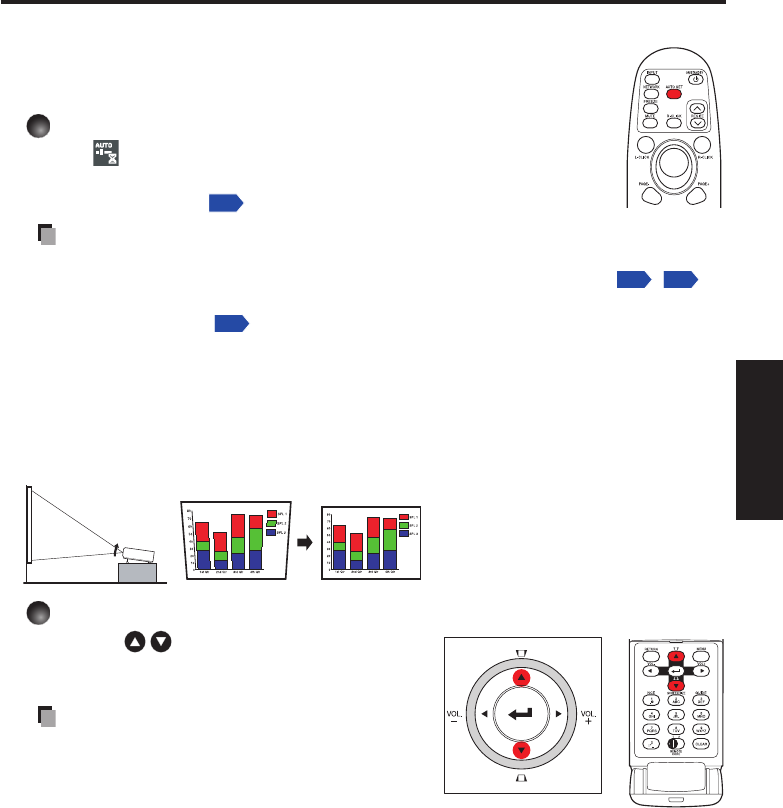
31
Operations
Using handy features
Using auto setting (For computer input only)
This function automatically sets up the projector to the optimum state.
It sets up the sampling phase, frequency and screen position, etc., for
each type of input signal through a simple operation.
Press the remote control’s AUTO SET button.
The icon will appear during processing.
You can also set it by selecting [Auto setting] in the Image
adjustment menu
.
Notes
The image may not be projected or auto adjustment/setting may not be performed
correctly for input signals other than those supported by the projector
,
.
If auto setting fails adjustment, adjust it manually with [Position] in the Image
adjustment menu
.
Correcting the keystone distortion
When the projector placement angle toward the screen is changed while projecting the
image, the picture will undergo keystone (trapezoidal) distortion.
This projector is capable of automatically correcting this keystone distortion based on
the projector’s placement angle.
Before correction
After correction
Adjusting Keystone distortion Manually
Use the buttons for manual keystone
adjustment.
Notes
Depending on the amount of keystone
adjustment needed and the image content,
some information may be lost, or the picture
quality may suffer.
Even if [Auto keystone] is set to [On], keystone distortion can be adjusted
manually. Note that if you change the position or angle of the projector, automatic
keystone correction will be performed again.
When [
Auto keystone
] is set to [
On
], the automatic keystone correction will be
performed each time the power is turned on.
Since keystone correction settings are memorized after the power has been turned
off, it is recommended that you first set [
Auto keystone
] to [
Off
]. Then if the projector
placement angle against the screen remains unchanged, the keystone adjustment
will also remain unchanged.
•
•
•
•
•
•
Remote
control
Control panel
Remote
control