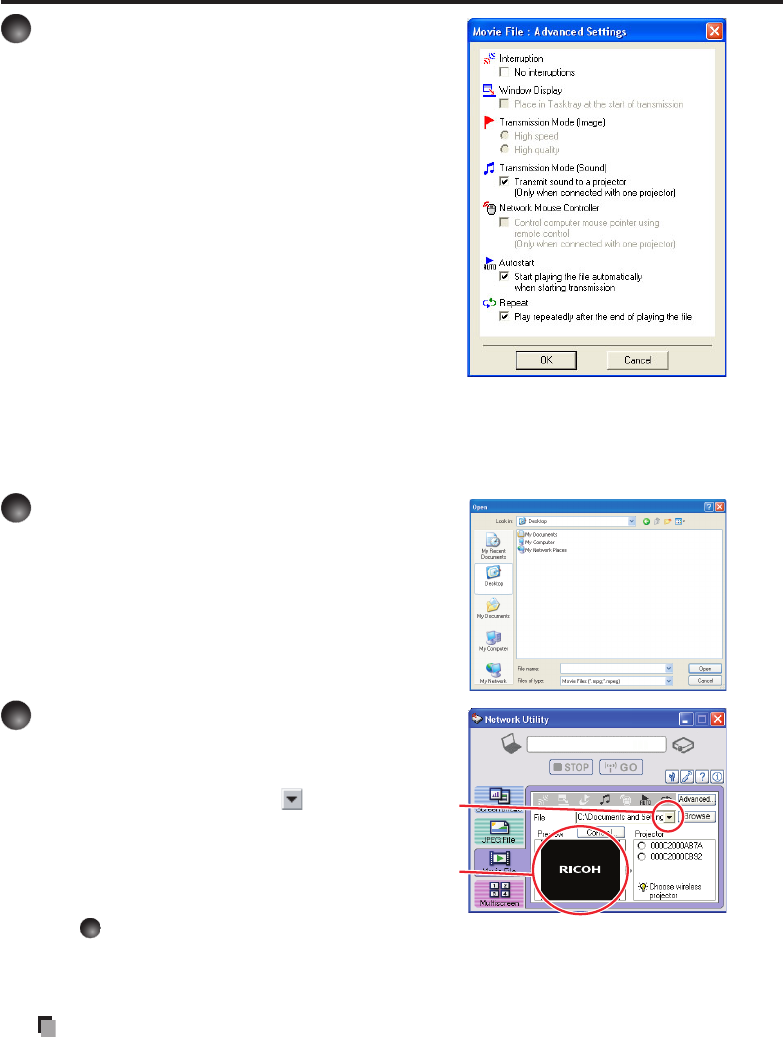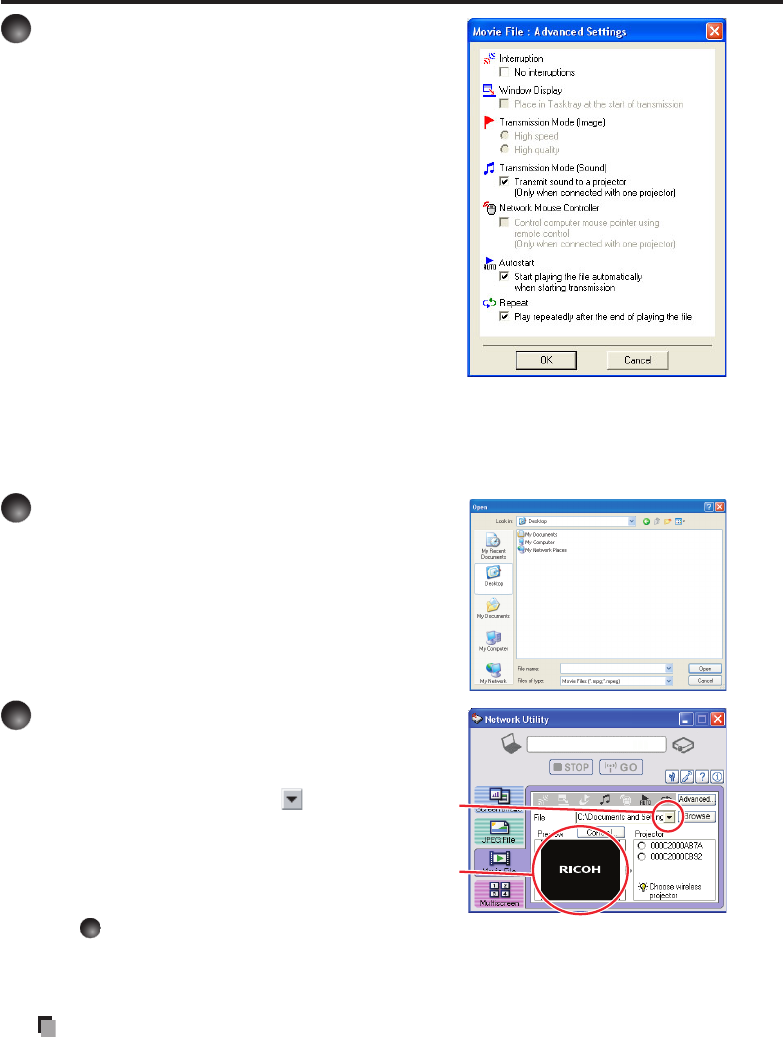
68
Click the Advanced button.
The Movie file: Advanced Settings dialog
appears. Set the dialog as shown below, as
necessary.
Interruption
Check the No Interruptions checkbox to
prevent other computers from interrupting the
projector, for example, during a presentation.
Transmission Mode (Sound)
Check the Transmit sound to a projector
(Only when connected with one projector)
checkbox to transmit the sound being played on
a computer to the projector.
Autostart
Check the Start playing the file automatically
when starting transmission checkbox to
automatically start playing the video file when
connecting to the projector.
Repeat
Check the Play repeatedly after the end of playing checkbox to automatically
repeat from the beginning when the file reaches the end.
Click the Browse button and select
the file to send.
Clicking on the Browse button displays the Open
dialog box. Select the file to send then click the
Open button.
The selected file is added to the pull-down list in
the Network Utility’s Select file field.
Select the file to send from the pull-
down list of the Transmission File
field.
Click the Transmission File field’s button to display the
pull-down list. Select the file to send from this list.
A thumbnail of the selected file appears in the
Preview box. The file displayed here will be
transmitted.
Step
can be skipped.
The way that drag and drop the file to send from the desktop or Windows Explorer into
the Preview box is also available. In this case as well, the selected file is added to the
pull-down list.
Note
You may not select a file by drag and drop with Windows Vista
®
and Windows
®
7.
•
•
•
•
•
Using the Network Utility (Continued)