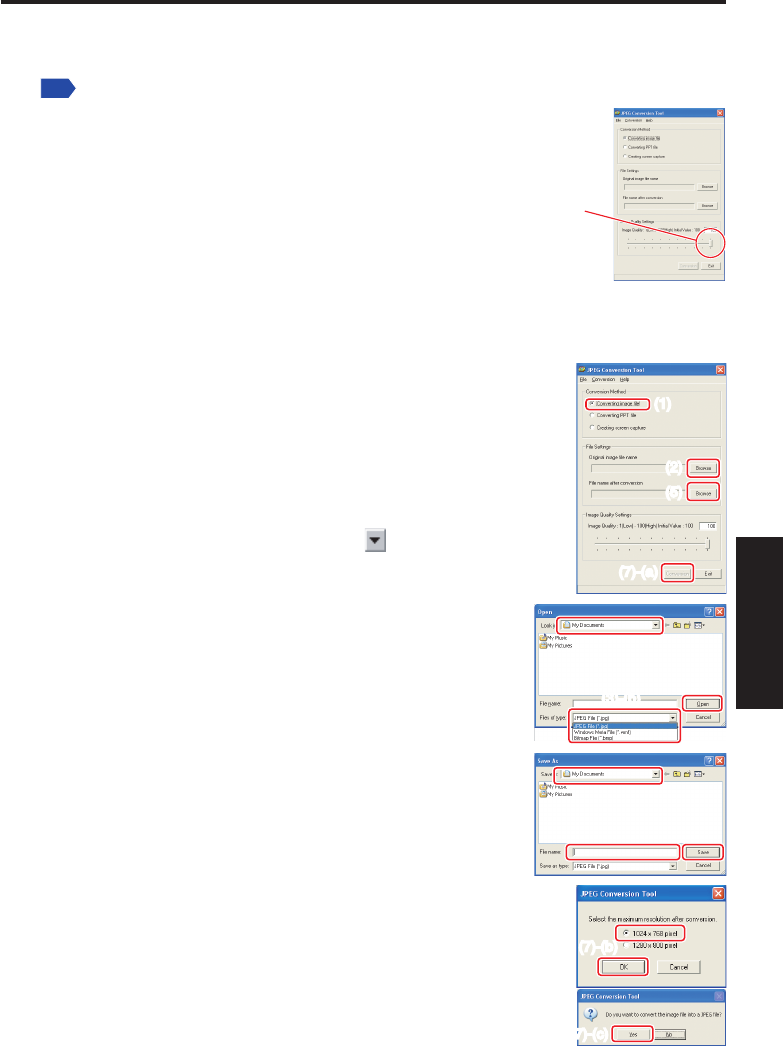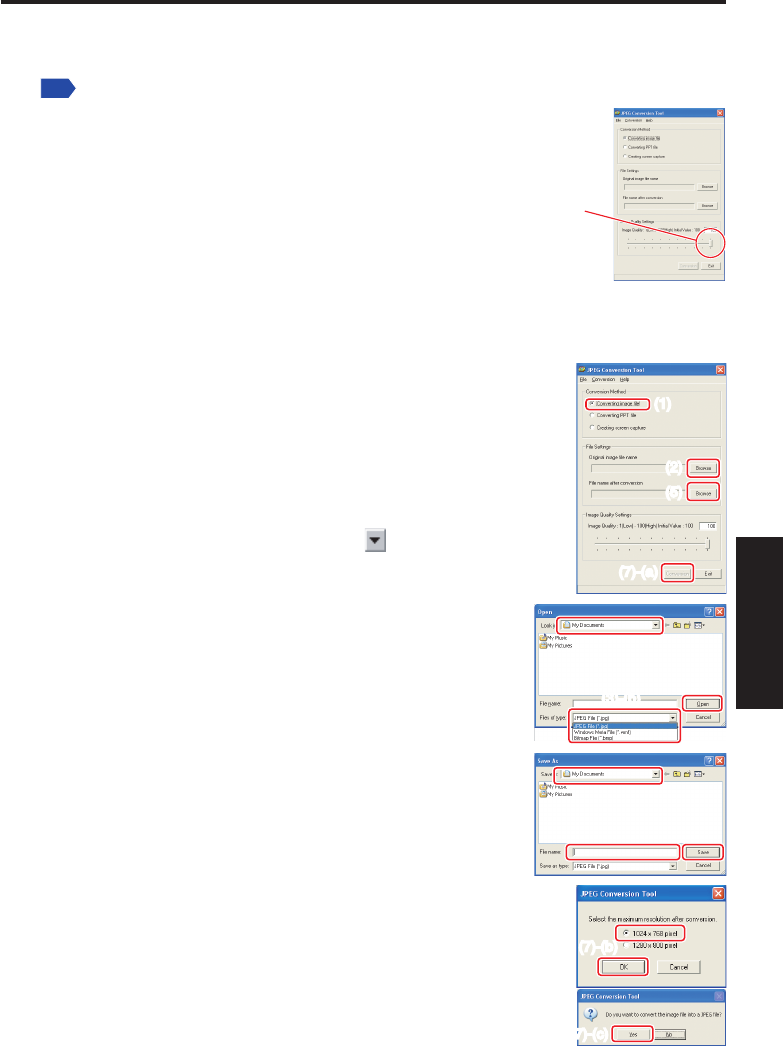
83
Network/
USB memory
How to use the JPEG Conversion Tool
The JPEG Conversion Tool converts JPEG files not supported by the projector, image files
in other formats, Microsoft
®
PowerPoint
®
files, and other similar files into JPEG files. The
JPEG files converted with this tool can be displayed by sending them using the wireless
LAN
, or saving them on a USB memory device.
Launching the JPEG Conversion Tool
The window shown in the figure to the right appears on the
computer screen.
Drag the Image Quality Settings slider to the left or right to set
the image quality of the file after conversion. Lower values create
smaller files, but will lower the image quality. (It is not possible to
restore the quality of an image after it has been lowered.)
Converting an image file
This takes JPEG files created with compression formats not supported by the projector, for
example, Windows
®
metafiles (wmf), and bitmapped files (bmp), and converts into JPEG
files.
(1) In the Conversion Method field, select Converting image
file. (Status on launch)
(2) In the
File settings field, click the Browse button for Original
Image File Name.
The
Open dialog box appears.
(3) In the
Open dialog box:
(a) Specify the location of the file to be converted; and
(b) In the
Files of Type field, click the button to select the
file format. A list of files of that format appear in the Open
dialog box.
(4) In the
Open dialog box, select the file to convert, then
click the Open button.
(5) In the
JPEG Conversion Tool window, in the File
settings field, select Browse for File name after
conversion. The Save As dialog box appears.
(6) In the
Save As dialog box:
(a) Specify the location in which to save the converted
file;
(b) Enter a file name of up to 8 characters in the
File
Name field; and
(c) Click the
Save button.
(7) (a) In the
JPEG Conversion Tool, click the Conversion
button.
(b) The resolution selection dialog box appears. Select a
desired resolution and click the OK button.
(c) A confirmation dialog box opens. Click
Yes.
The computer converts the file. When it finishes a
message appears informing you that “a JPEG file has
been created”.
(1)
(2)
(5)
(7)-(a)
(1)
(2)
(5)
(7)-(a)