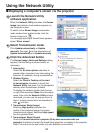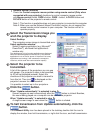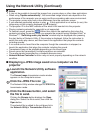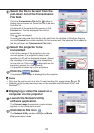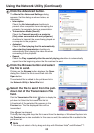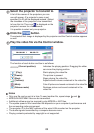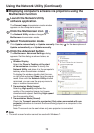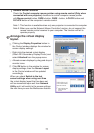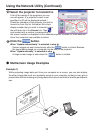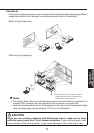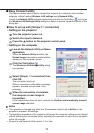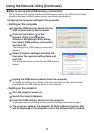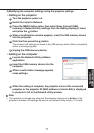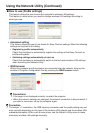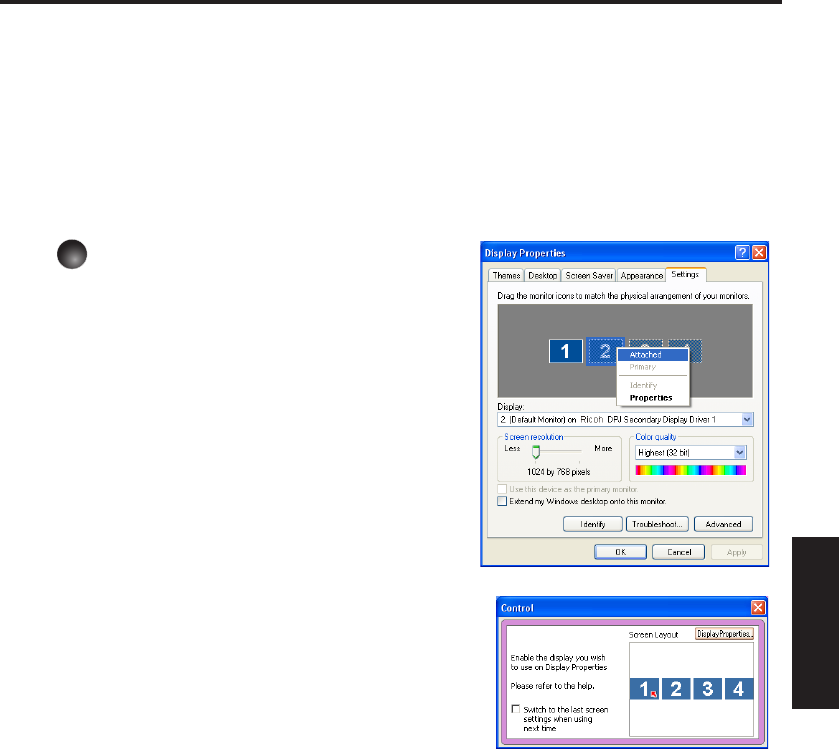
71
Network/
USB memory
Network Mouse Controller
Check the Control computer mouse pointer using remote control (Only when
connected with one projector) checkbox to control computer mouse pointer
with Mouse control button, PAGE+ button, PAGE - button, L-CLICK button and
R-CLICK button of the computer’s remote control.
Note 1: This function is available when only one projector is connected to computer.
Note 2: When you use the Network Mouse Controller function, do not connect the
mouse remote control receiver to your computer. The function will fail to
operate properly.
5
Arrange the virtual display
layout.
1
Clicking the Display Properties button in
the Control window displays the window for
screen display settings.
2
Right click the desired virtual display
(Ricoh DPJ Secondary Display Driver) and
select Attached from the popup menu.
3
Allocate screen displays by drag and drop of
monitor icons.
4
Click OK button in the window for screen
display settings, then the Screen Layout
in the Control window will be updated
accordingly.
When you check Switch to the last
screen settings when using next time
the virtual display layout that has been set
will be memorized upon exit from Network
Utility and it will switch to the screen settings
the next time you use the Multiscreen feature.
•