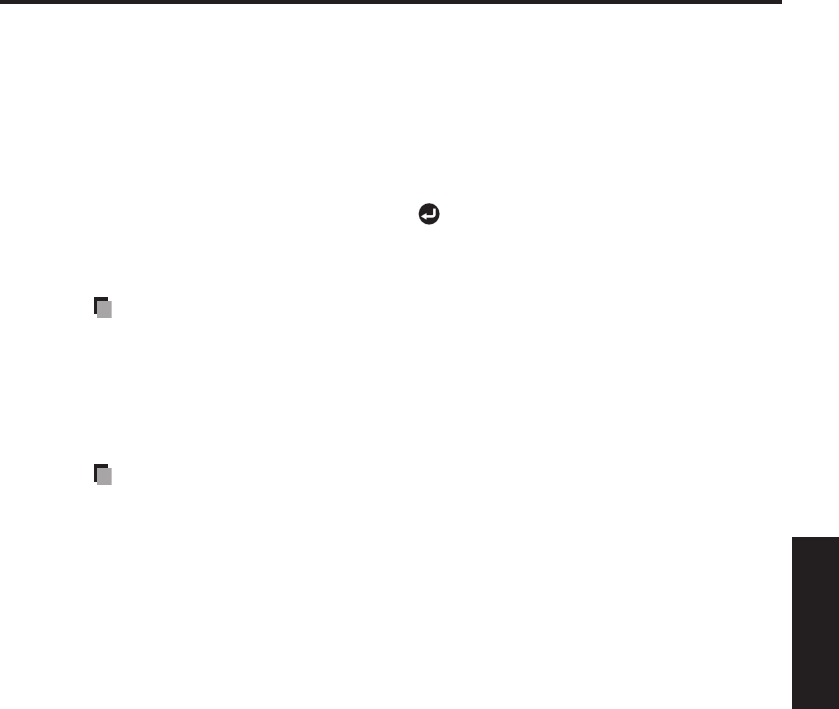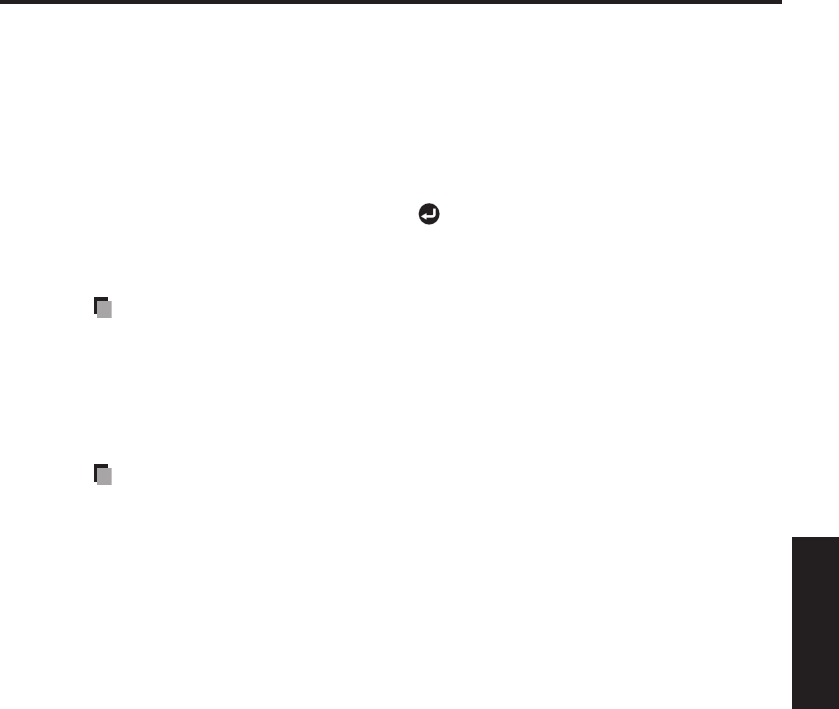
59
Network/
USB memory
Details on individual items
Still Image
[Auto. demo]
On:
A slide show begins automatically when a USB memory device is inserted and
input switches to USB memory. At this time, the JPEG files in the root directory of
the USB memory device are used in the slide show. If the input has already been
switched to USB memory, the slide show begins automatically when the USB
memory device is inserted.
•
To pause the slide show, press the button. Pressing this button again allows
the slide show to begin. To stop the slide show, press the RETURN button.
Off:
A list of thumbnails will be displayed when plugging in a USB memory device or
other similar devices. Select a desired file from the list.
Notes
The Auto Demo function does not work when using a USB memory card reader/
writer to mount multiple media.
The Auto Demo function is available for JPEG files only.
[Interval]
You can set the display interval of time (in seconds or minutes) for slide shows to be
played automatically.
Note
It may take time to display slide show with some files.
[Display effect]
When playing a slide show, the projector can give various display effects or transitions
to each slide being displayed.
The transitions available are listed below:
None
Displays each slide with no display effects.
Wipe
Displays the next slide with a gradual upward (Wipe
↑
), downward (Wipe
↓
), to the left
(Wipe
←
), or to the right (Wipe
→
), over the current slide.
Dissolve
Displays the next slide gradually in a certain fixed block pattern over the current slide.
Cover
Displays the next slide as sliding upward (Cover
↑
), downward (Cover
↓
), to the left
(Cover
←
), or to the right (Cover
→
), over the current slide.
Movie Image
[Auto. start]
On:
Start playing a video file automatically when it is selected.
[Repeat]
On:
Repeat automatically from the beginning when the file reaches the end.
•
•
•
•
•
•
•
•
•
•
•
•