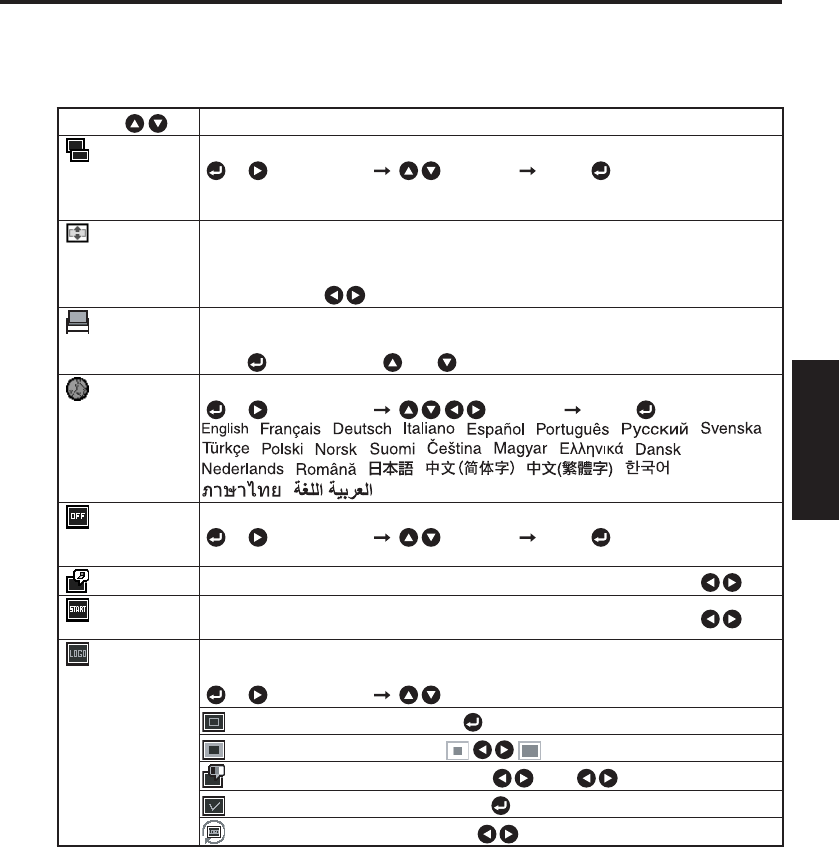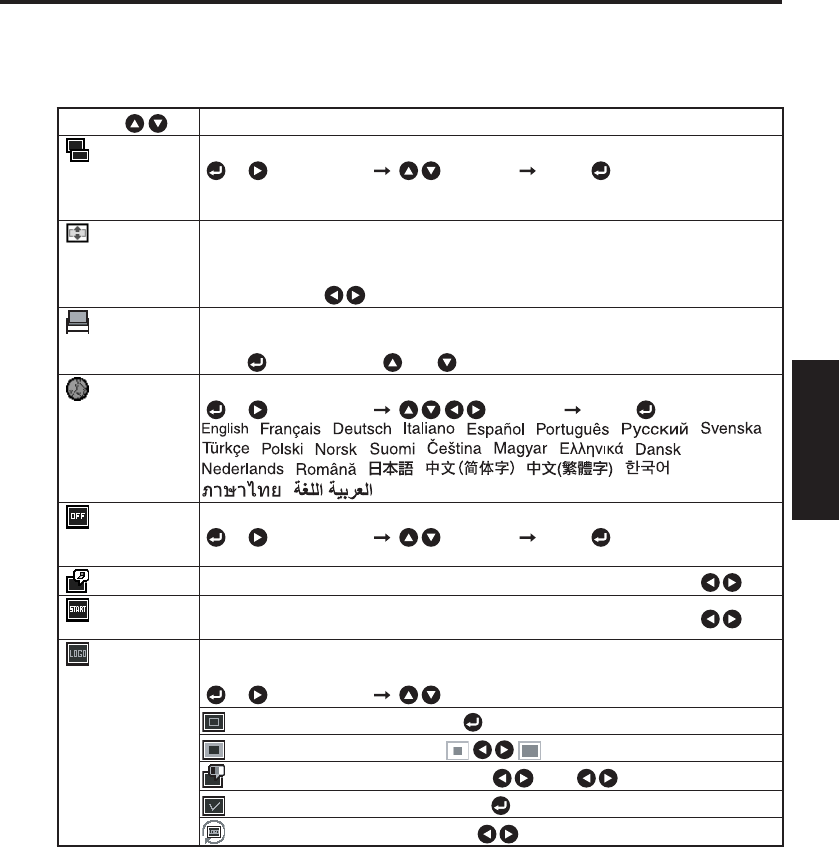
39
Operations
The display setting menu
Use this menu to set screen display related items.
(The items in gray color cannot be set with the current input selection.)
Item
Description
Screen size Screen size setting
[ or : Enter setting]
[ :Selection]
[Enter: ]
X3241N : Normal/Full/Thru/Wide
WX3231N : Normal/Full/Thru/4:3 zoom
Up/down
shift
Allows the projected images to shift vertically when the screen size setting is
selected Wide for X3241N (within the range of 1024 x 768) and 4:3 zoom for
WX3231N (within the range of 1280 x 800).
Lower the image Raise the image
Blackboard
mode
When projecting on a non-screen surface, select a color in accordance with the
projecting surface.
Press and switch with and . Off/Green/Black/Brown/Blue/Beige
Language Select one of the languages below to use for displaying the menu and messages
[ or : Enter setting]
[ :Selection]
[Enter: ]
/ / / / / / / /
/ / / / / /
/ /
/ / / / / / Indonesia /
/
Background Screen to display when there is no input signal
[ or : Enter setting]
[ :Selection]
[Enter: ]
Logo/Blue/None
Icon Display icons as function guides On Off
Start-up
screen
Display start-up screen when power is turned on On Off
User logo Display a logo customized by the user for the start-up screen or when there is no
input signal.
[ or : Enter setting]
[ : Selection]
Logo registration Press to display the registration menu.
Display style
Background Black Blue White
Logo confirmation Press .
Reset logo Yes No