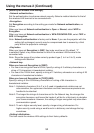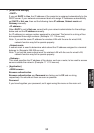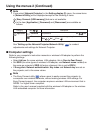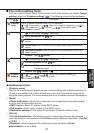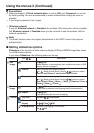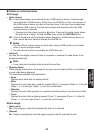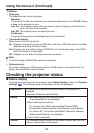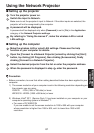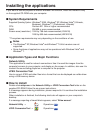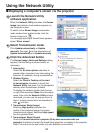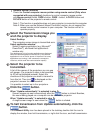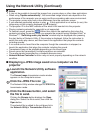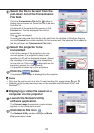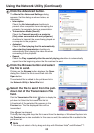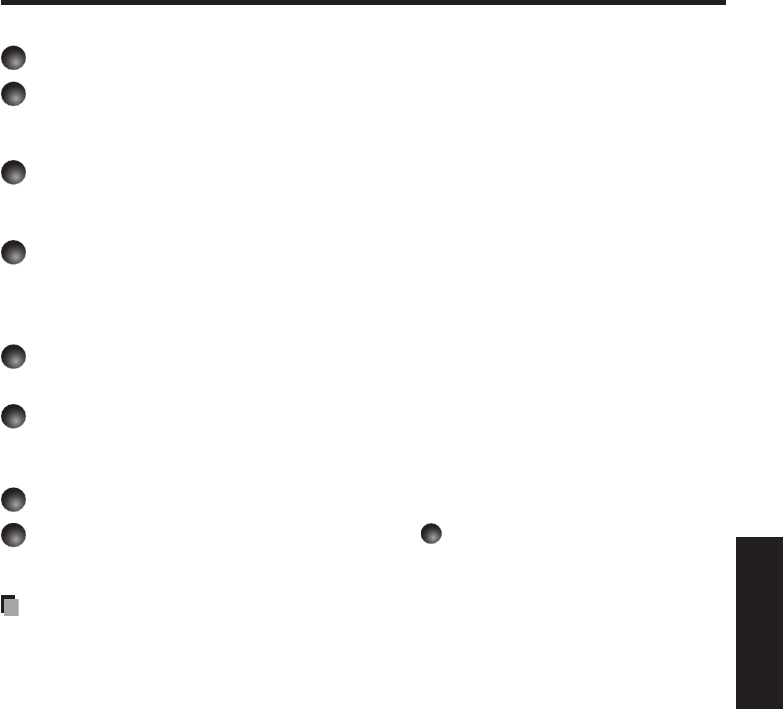
61
Network/
USB memory
Using the Network Projector
Setting up the projector
1
Turn the projector power on.
2
Switch the input to Network.
Make sure to set the projector’s input to Network. If the other inputs are selected, the
projector will not be recognized by the computer.
3
A password will be displayed.
A password will be displayed only when [Password] is set to [On] in the Application
category of the Network Projector settings.
4
By referring to “Using the menus 2”, make the wireless LAN or wired
LAN settings.
Setting up the computer
5
Make the wireless LAN or wired LAN settings. Please see the help
function of your computer for details.
6
Open the [Connect to a Network Projector] wizard by clicking the [Start]
button, by clicking [All Programs], then clicking [Accessories], finally
clicking [Connect to a Network Projector].
7
Select the desired projector from the list or enter the projector address.
8
When the password is displayed in step
3
, enter the password.
Precaution
Before connection, be sure that either setting described below has been applied to your
computer.
1) The screen resolution of your computer is set in the following resolution depending on
the projector you are using.
X3241N : XGA (1024 x 768 dots) or lower
WX3231N : WXGA (1280 x 800 dots) or lower
2) Windows Vista
®
SP 1 (Service Pack 1) has been installed on your computer or your
computer
’
s operating system is Windows
®
7.
• For users of PJ WX3231N
If you are unable to set the screen resolution to 1280 x 800 with your computer
whose resolution is higher than 1280 x 800, set it to lower than 1280 x 800
resolution.
•