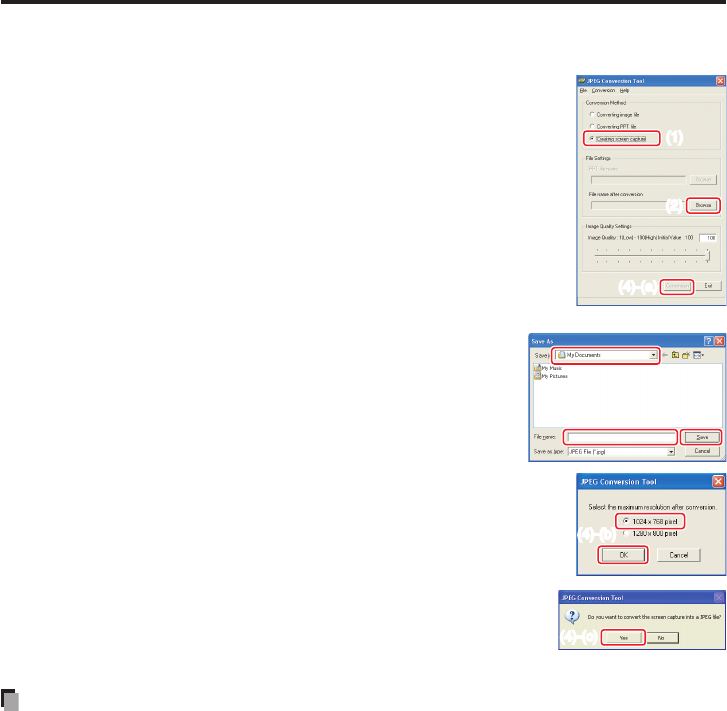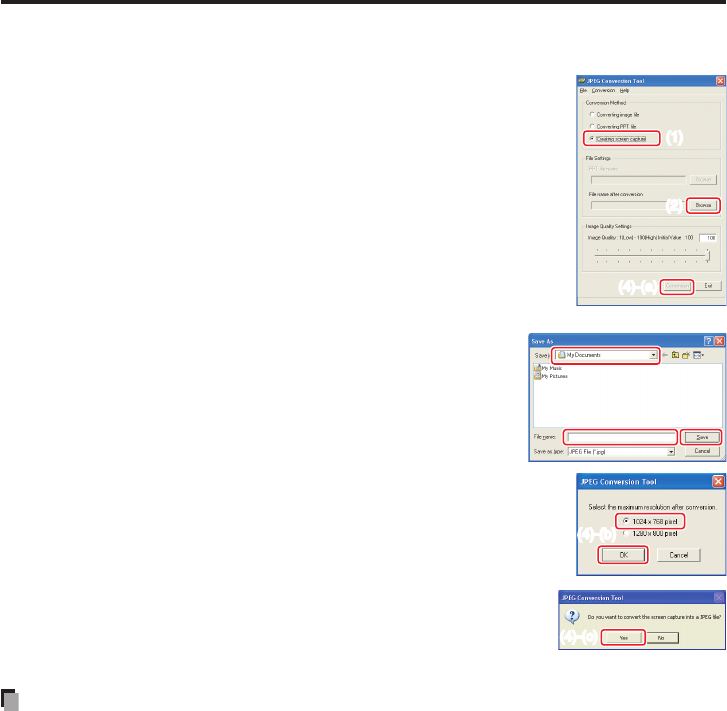
86
Creating a screen capture and converting it into a JPEG file
This function saves the current computer screen as a JPEG file.
(1) In the
Conversion Method field, select Creating screen
capture.
(2) In the
File settings field, click the Browse button for File
name after conversion.
The
Save As dialog box appears.
(3) In the
Save As dialog box:
(a) Specify the location in which to save the converted file;
(b) Enter a file name of up to 8 characters in the
File Name
field; and
(c) Click the
Save button.
(4) (a) In the
JPEG Conversion Tool window, click the
Conversion button.
(b) The resolution selection dialog box appears. Select
a desired resolution and click the OK button.
(c) A confirmation message appears. Click
Yes.
The computer creates a screen capture, and
converts it into a JPEG file in the specified location. When
it is finished, a message appears to tell you that
“a JPEG file has been created”.
Note
The selected resolution in the dialog box will be the maximum resolution of the
converted image file. Specify the resolution in accordance with your projector’s
resolution.
•
(1)(1)
(2)(2)
(4)-(a)(4)-(a)
How to use the JPEG Conversion Tool (Continued)
(4)-(c)(4)-(c)