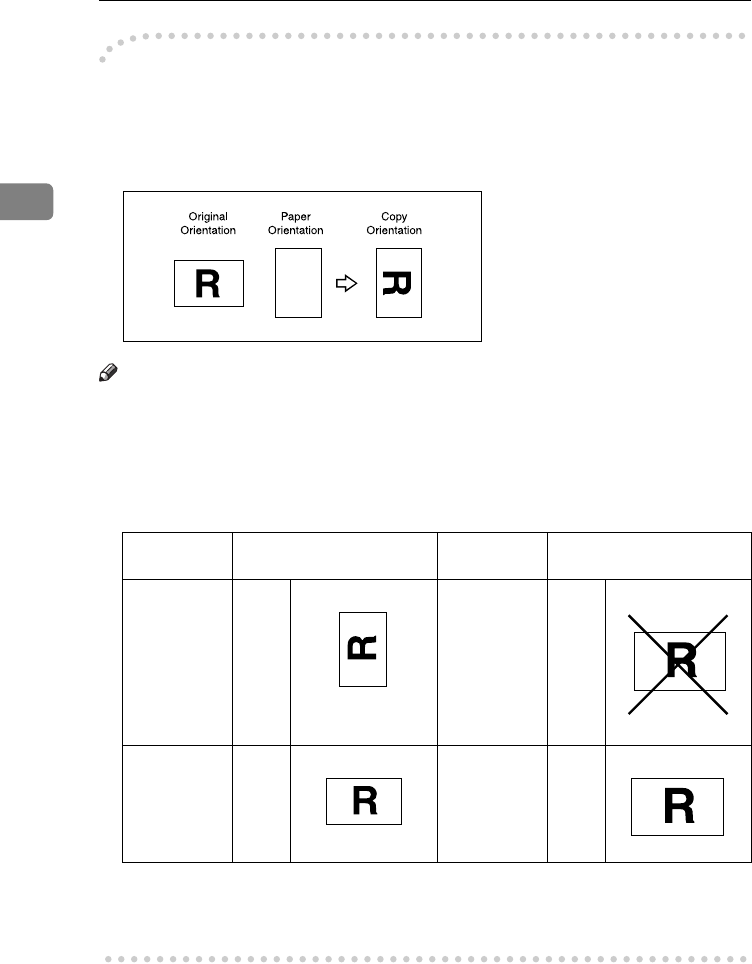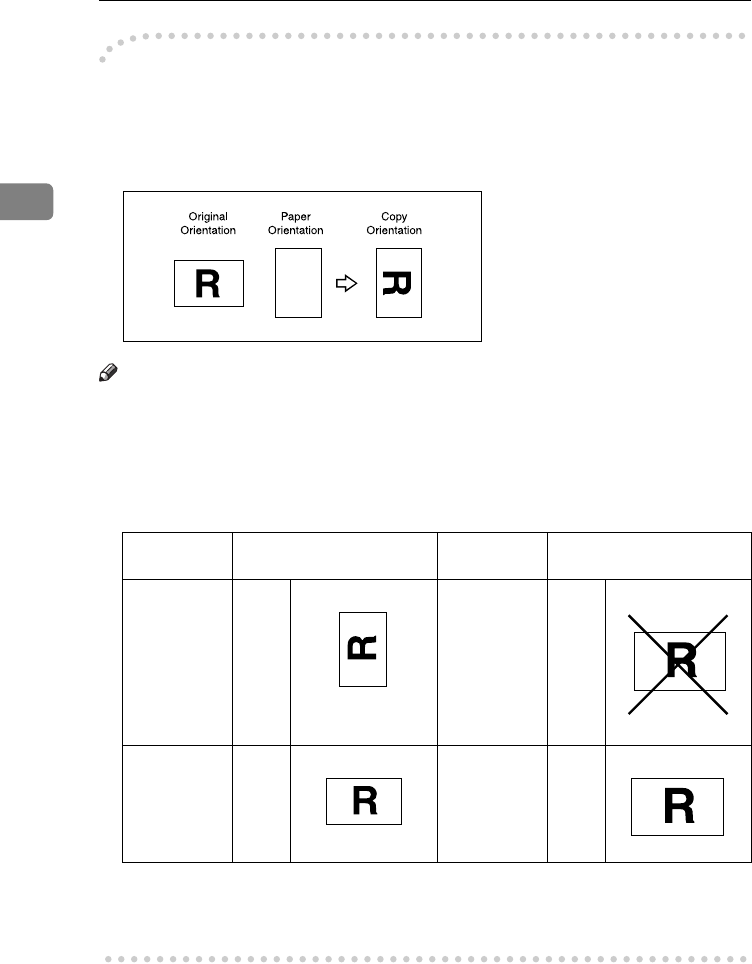
Copying
36
2
-
--
-Rotated copy
If the orientation of the original (L or K) is different to that of the paper you are
copying onto, this function rotates the original image by 90°, fitting it onto the
copy paper. This function works when [
Auto Paper Select
] or [
Auto Reduce / En-
large] is selected. See p.34 “Auto Paper Select”, p.38 “Auto Reduce / Enlarge”.
Note
❒ The default setting for Auto Tray Switching is [With Image Rotation]. You can-
not use the Rotated Copy function if this setting is changed to [
Without Image
Rotation] or [Off]. See p.108 “Auto Tray Switching”.
❒ You cannot use the Rotated Copy function when enlarging onto A3, B4 JIS or
11" × 17", 8
1
/
2
" × 14" size paper. To do this, place the original in the L orien-
tation.
❒ When using the 1000-sheet finisher, you cannot use the Rotated Copy func-
tion when [
Left 2
] or [
Top 2
] is selected for stapling. See p.46 “Staple”.
❒ When using the 500-sheet finisher, you cannot use the Rotated Copy function.
Original size and orienta-
tion
Copy paper size and orien-
tation
You cannot
rotate:
A4, B5
JIS, or
A5
K
When enlarg-
ing to
→
B4 JIS
or A3
However, you
can use:
A4, B5
JIS, or
A5
L
When enlarg-
ing to
→
B4 JIS
or A3
GCROTA0E
GCROTA1E
GCROTA2E
GCROTA3E
GCROTA4E
ThemisC1_AE_Copy_F_FM.book Page 36 Tuesday, June 21, 2005 9:09 PM