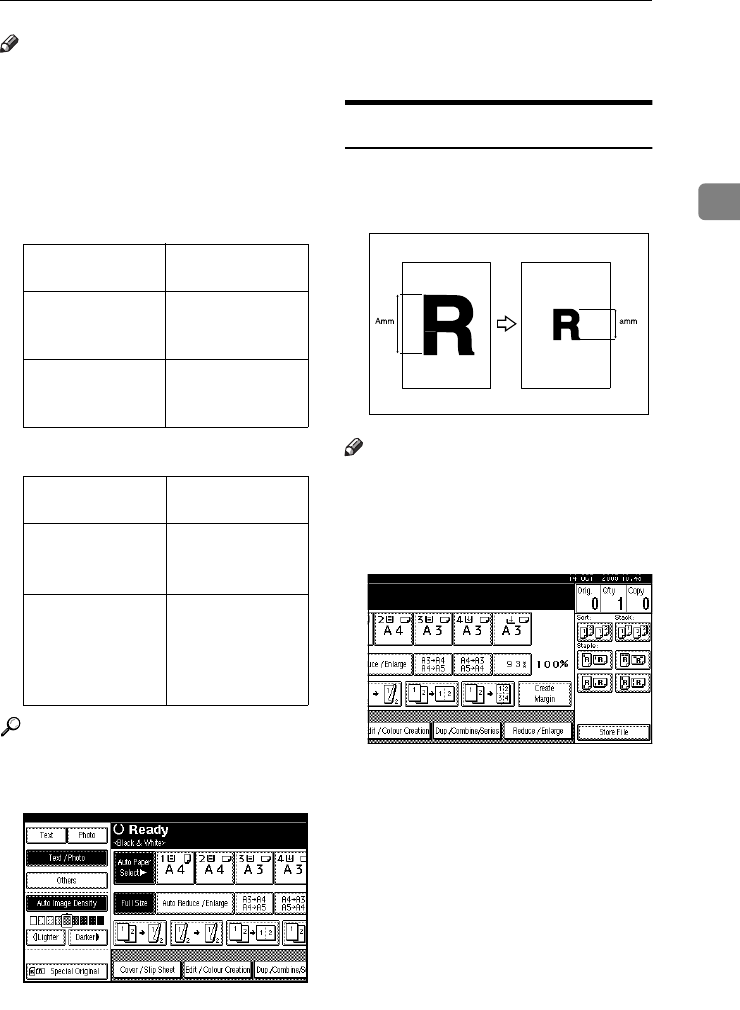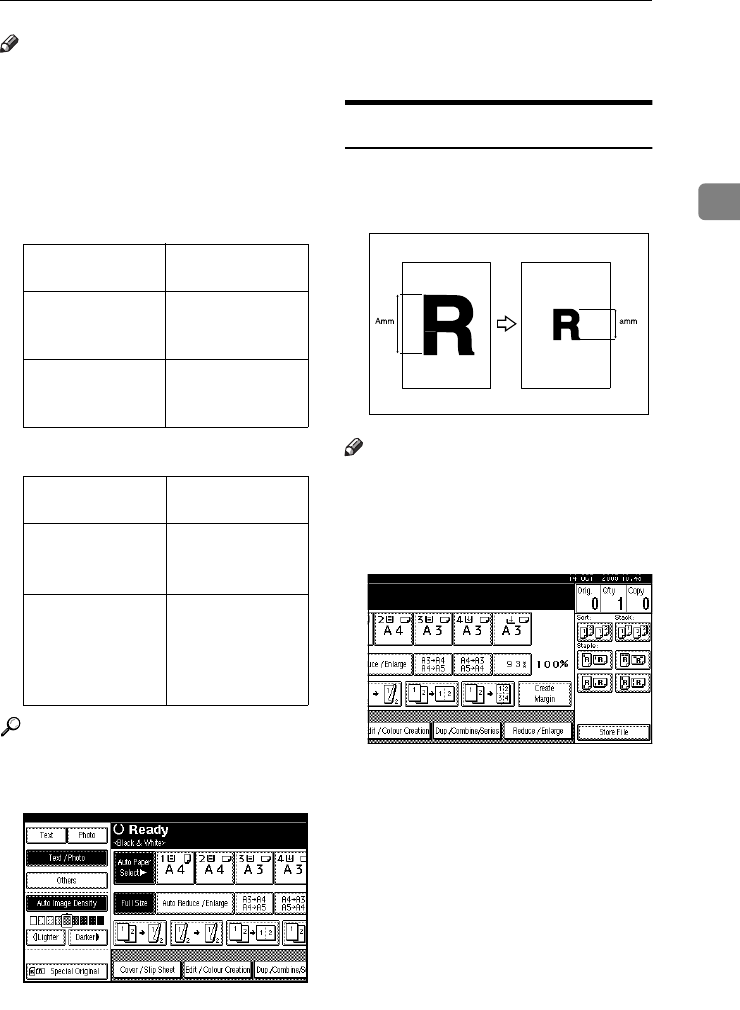
Copier Functions
39
2
Note
❒ You cannot use the bypass tray
with this function.
❒ When using Auto Reduce / En-
large, see the following table for
original sizes and orientations you
can use:
❖
❖❖
❖ Metric version
❖
❖❖
❖ Inch version
Reference
p.11 “Sizes difficult to detect”
A
AA
A
Press [Auto Reduce / Enlarge].
B
BB
B
Select the paper tray.
C
CC
C
Place the originals, and then press
the {
{{
{Start}
}}
} key.
Size Magnification
You can calculate an enlargement or
reduction ratio based on the lengths
of the original and copy.
Note
❒ Measure and specify the lengths of
the original and copy by compar-
ing "A" with "a".
A
AA
A
Press [Reduce / Enlarge].
B
BB
B
Press [Specifd. Ratio].
C
CC
C
Make sure
[Size Magnificatn]
is high-
lighted.
D
DD
D
Enter the length of the original
using the number keys, and then
press [#].
Where original is
placed
Original size and
orientation
Exposure glass A3
L
, B4 JIS
L
,
A4
KL
, B5 JIS
KL
,
8
1
/
2
"
×
13"
L
ADF A3
L
, B4 JIS
L
,
A4
KL
, B5 JIS
KL
,
A5
KL
, 8
1
/
2
"
×
13"
L
Where original is
placed
Original size and
orientation
Exposure glass 11"
×
17"
L
,
8
1
/
2
"
×
14"
L
,
8
1
/
2
"
×
11
KL
ADF 11"
×
17"
L
,
8
1
/
2
"
×
14"
L
,
8
1
/
2
"
×
11"
KL
,
5
1
/
2
"
×
8
1
/
2
"
KL
,
10"
×
14"
L
ThemisC1_AE_Copy_F_FM.book Page 39 Tuesday, June 21, 2005 9:09 PM