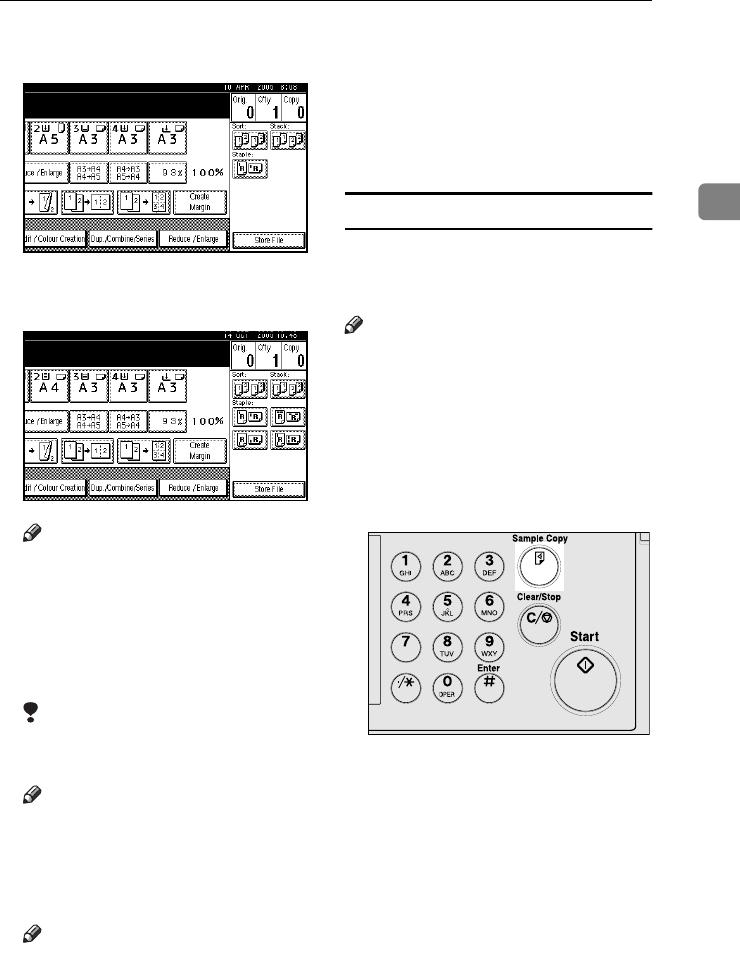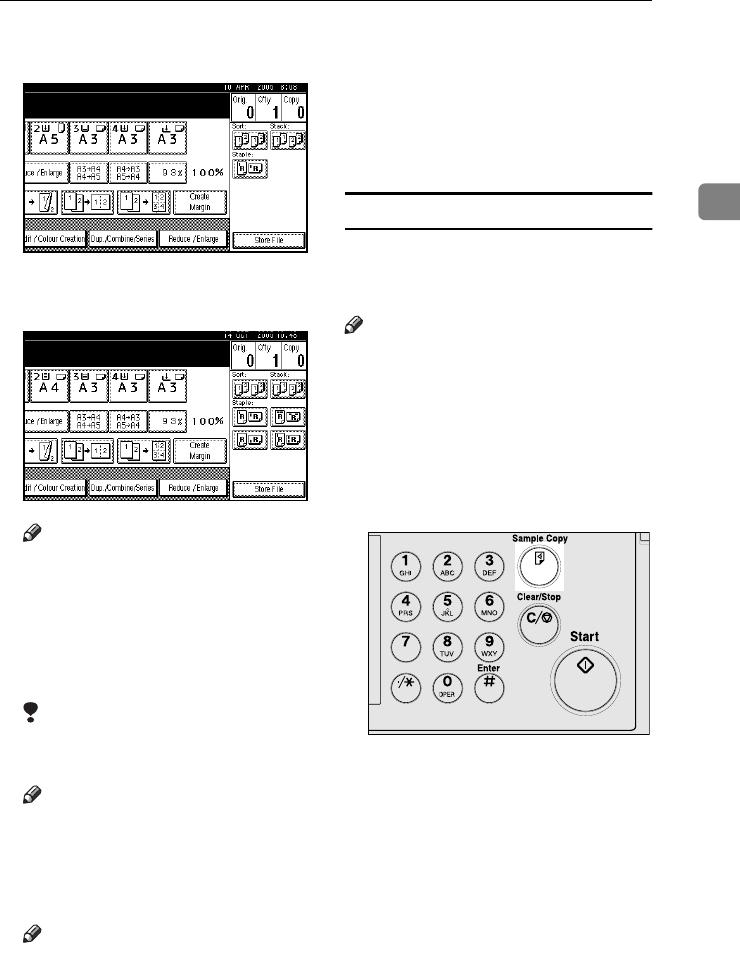
Copier Functions
43
2
❖
❖❖
❖ When the 500-sheet finisher is
installed
❖
❖❖
❖ When the 1000-sheet finisher is
installed
Note
❒ When the optional finisher is in-
stalled, use the User Tools to
display [Rotate Sort]. See p.120
“Select Stack Function”.
B
BB
B
Enter the number of copy sets us-
ing the number keys.
Limitation
❒ The maximum number of sets is
100.
Note
❒ To confirm the type of finishing,
press the {
{{
{Sample Copy}
}}
} key. See
p.43 “Sample copy”.
C
CC
C
Place the originals.
Note
❒ When placing originals on the
exposure glass, start with the
first page to be copied. When
placing originals in the ADF, set
the first page on top.
❒ When placing originals on the
exposure glass or in the ADF us-
ing the Batch function, press the
{
{{
{#}
}}
} key after all the originals
have been scanned.
D
DD
D
Press the {
{{
{Start}
}}
} key.
Sample copy
You can use this function to check
copy settings before making a long
copy run.
Note
❒ This function can be used only
when the Sort function is turned
on.
A
AA
A
Select Sort and any other neces-
sary functions, and then place the
originals.
B
BB
B
Press the {
{{
{Sample Copy}
}}
} key.
One copy set is delivered as a sam-
ple.
C
CC
C
If the sample is acceptable, press
[Print].
The specified number of copies is
made, minus one for the proof
copy.
AFZ035S
ThemisC1_AE_Copy_F_FM.book Page 43 Tuesday, June 21, 2005 9:09 PM