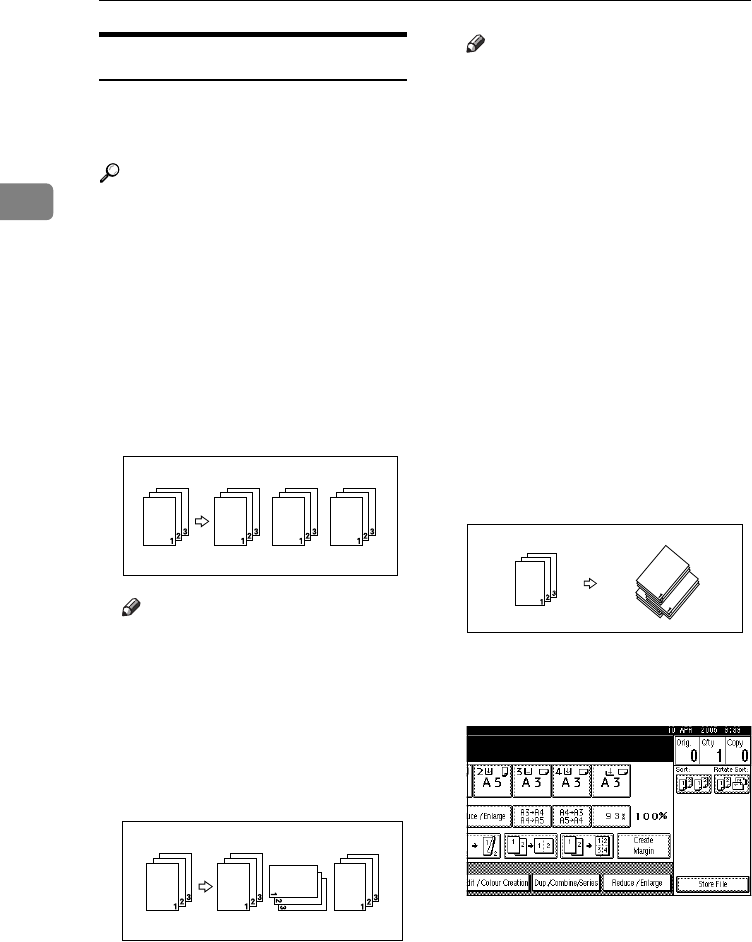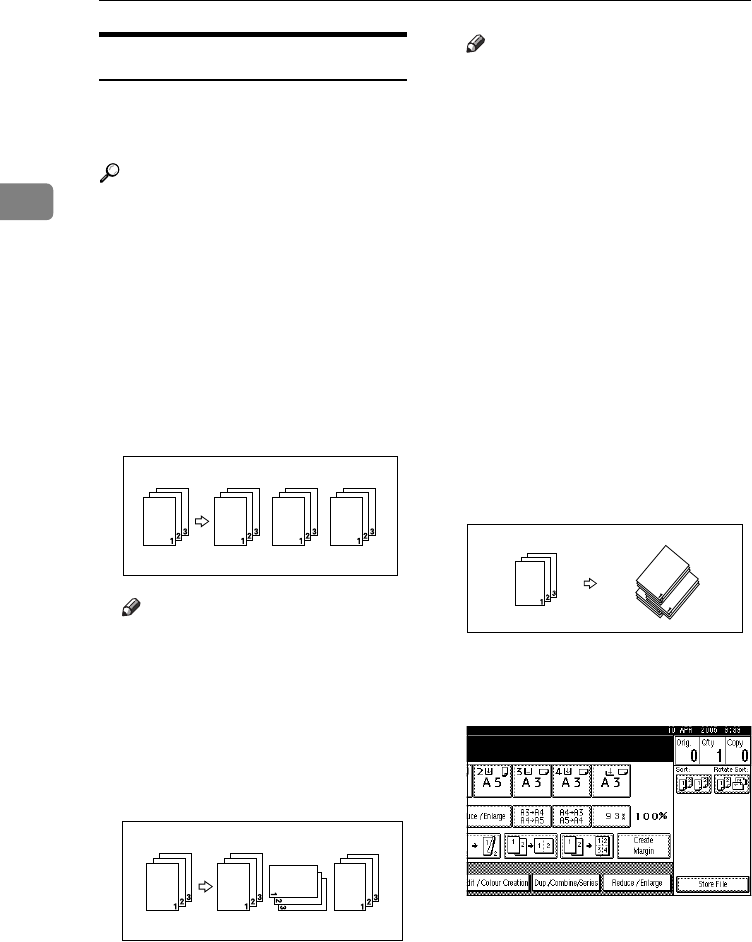
Copying
42
2
Sort
The machine can scan originals into
memory and automatically sort cop-
ies.
Reference
Related default settings:
p.120 “Select Stack Function”
p.120 “Memory Full Auto Scan Re-
start”
p.119 “Rotate Sort: Auto Paper
Continue”
p.108 “Auto Tray Switching”
❖
❖❖
❖ Sort
Copies are assembled as sequen-
tially-ordered sets.
Note
❒ To confirm the paper sizes that
can be used in the Sort function
⇒ p.126 “Sort, Rotate Sort,
Stack”.
❖
❖❖
❖ Rotate Sort
Every other copy set is rotated by
90°KL and delivered to the copy
tray.
Note
❒ To use the Rotate Sort function,
two paper trays with paper of
the same size and type, but dif-
ferent orientation (KL), are re-
quired. See ”Paper Type: Tray1-
4”, General Settings Guide.
❒ You cannot use the bypass tray
with this function.
❖
❖❖
❖ Shift Sort
• The optional 500-Sheet Finisher,
1000-Sheet Finisher or Shift Sort
Tray is required to use this func-
tion. Each time the copies of one
set or those of each job are deliv-
ered, the next copy is shifted
when delivered so that you can
differentiate each set or job. If
the shift sort tray is installed, it
provides this function by slid-
ing from side to side.
A
AA
A
Press [Sort] or [Rotate Sort].
❖
❖❖
❖ When a finisher is not installed
ThemisC1_AE_Copy_F_FM.book Page 42 Tuesday, June 21, 2005 9:09 PM