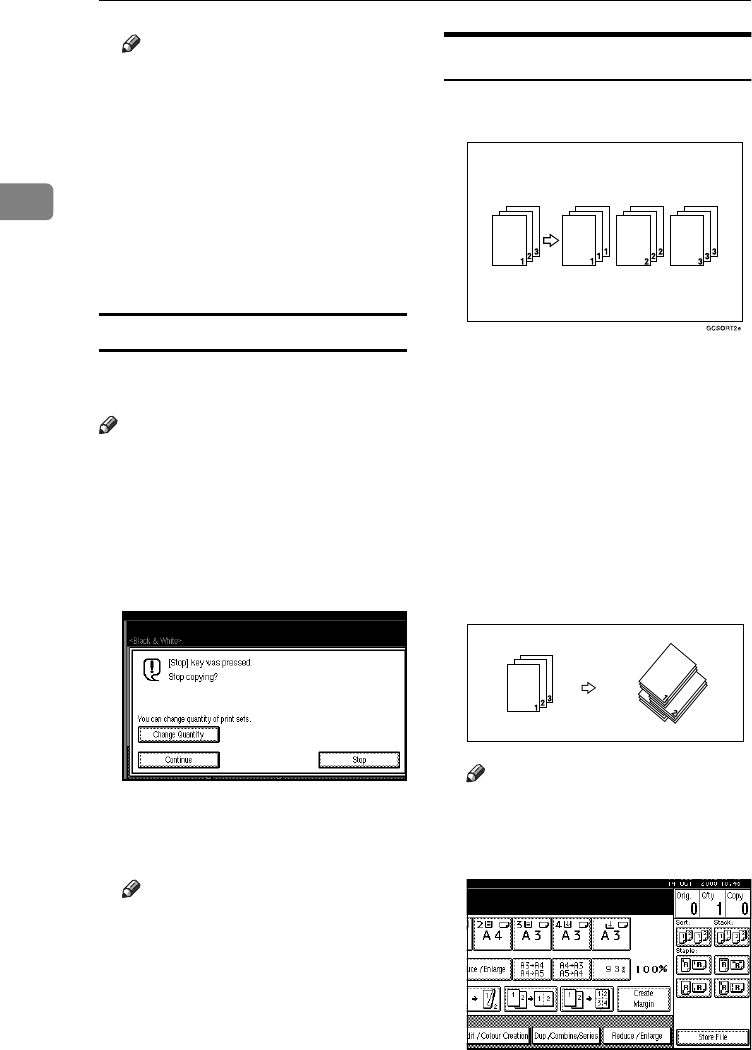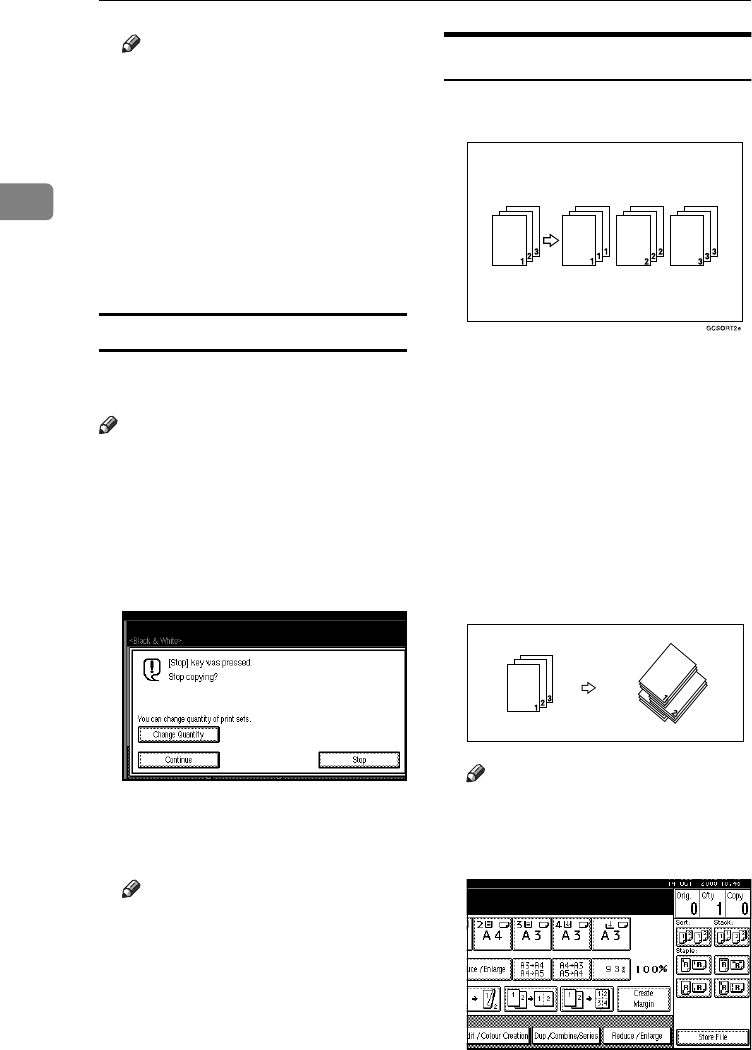
Copying
44
2
Note
❒
If you press [
Suspend
] after check-
ing
the results, return to step
A
to adjust the copy settings as
necessary. You can change the
settings for Staple, Duplex,
Copy Orientation, Stamp, Mar-
gin Adjust., and Cover / Slip
Sheet. However, depending on
the combination of functions,
you may not be able to change
certain settings.
Changing the number of sets
You can change the number of copy
sets during copying.
Note
❒ This function can only be used
when the Sort function is turned
on.
A
AA
A
While "Copying" is displayed,
press the {
{{
{Clear/Stop}
}}
} key.
B
BB
B
Press [Change Quantity].
C
CC
C
Enter the number of copy sets us-
ing the number keys, and then
press the {
{{
{#}
}}
} key.
Note
❒ The number of sets you can en-
ter differs depending on when
the {
{{
{Clear/Stop}
}}
} key is pressed.
D
DD
D
Press [Continue].
Copying starts again.
Stack
Copies can be assembled with each
page shifted.
❖
❖❖
❖ Shift Stack
The optional 500-Sheet finisher,
1000-Sheet Finisher or Shift Sort
Tray is required to use this func-
tion.
This function groups copies of
each page in a multi-page original
together. Every other page stack is
shifted for ease of separation. If
shift sort tray is installed, it pro-
vides this function by sliding from
side to side.
Note
❒ You cannot use the bypass tray
with this function.
A
AA
A
Press [Stack].
3
3
3
ThemisC1_AE_Copy_F_FM.book Page 44 Tuesday, June 21, 2005 9:09 PM