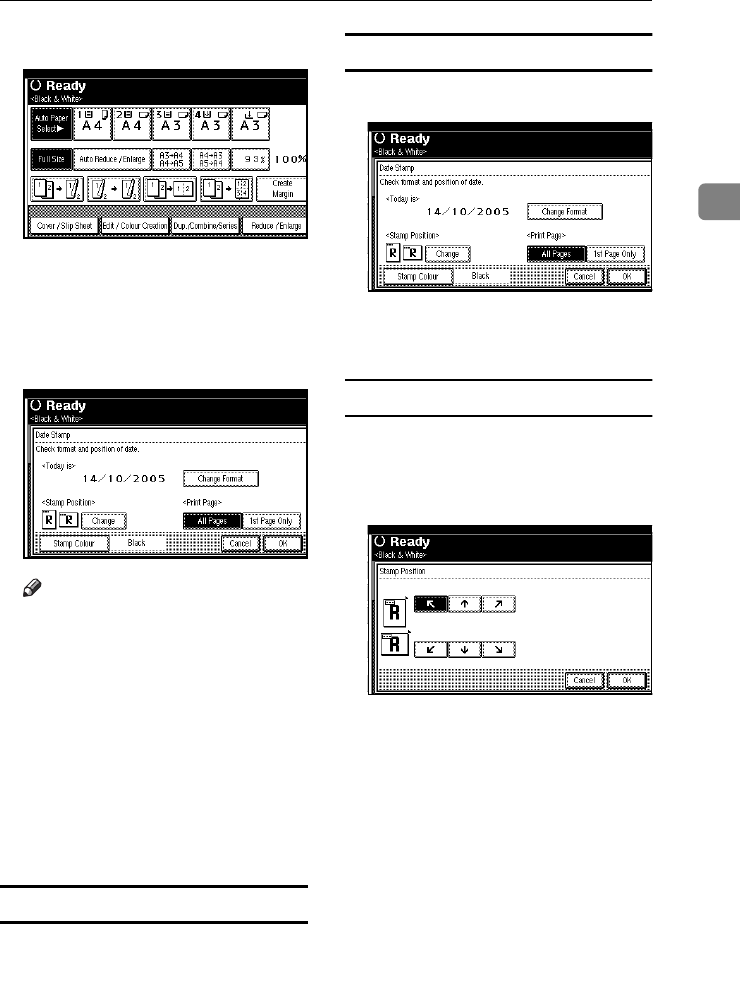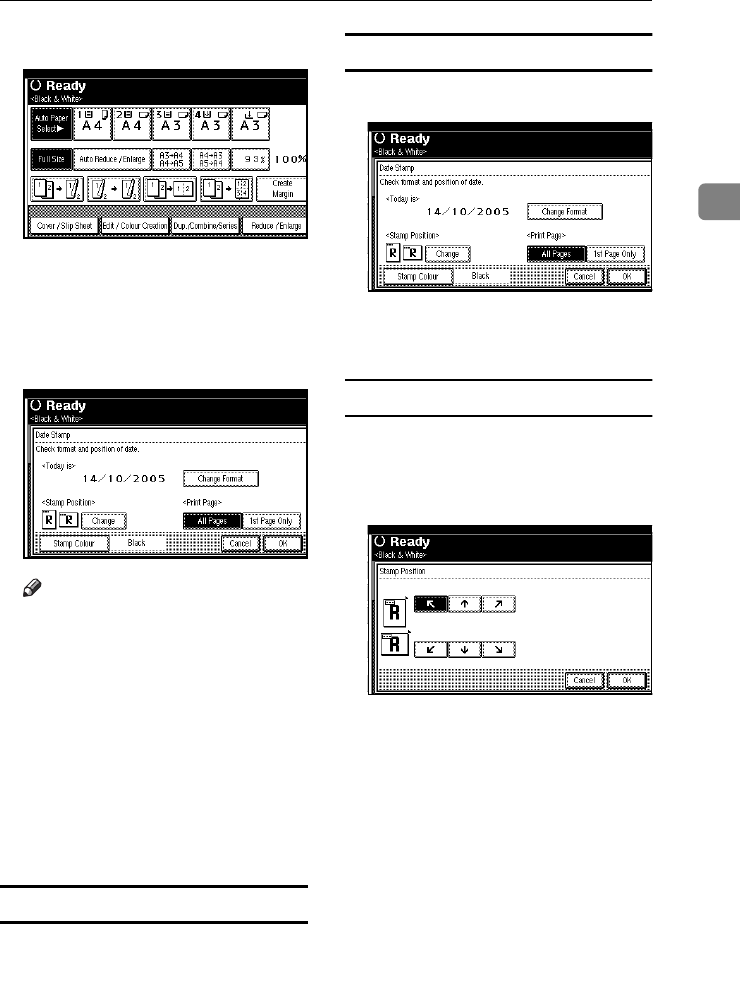
Copier Functions
71
2
A
AA
A
Press [Edit / Colour Creation].
B
BB
B
Press [Stamp].
C
CC
C
Press [
Date Stamp
].
D
DD
D
Press [All Pages] or [1st Page Only] to
select the print page.
Note
❒ You can change the colour, for-
mat and position of the date
stamp. See p.71 “Changing the
stamp colour”, p.71 “To change
the date format”.
E
EE
E
After all settings are complete,
press [OK].
F
FF
F
Press [
OK
] twice.
G
GG
G
Place the originals, and then press
the {
{{
{Start}
}}
} key.
Changing the stamp colour
A
AA
A
Press [
Stamp Colour
].
B
BB
B
Select the stamp colour, then press
[OK].
To change the date format
A
AA
A
Press [Change Format].
B
BB
B
Select the date format, and then
press [OK].
To change the stamp position
A
AA
A
Press [Change].
B
BB
B
Select the date stamp position,
and then press [OK].
ThemisC1_AE_Copy_F_FM.book Page 71 Tuesday, June 21, 2005 9:09 PM