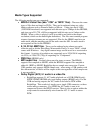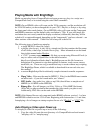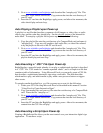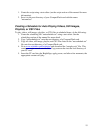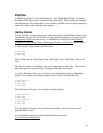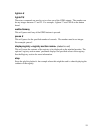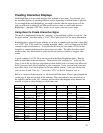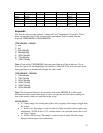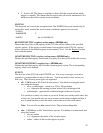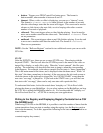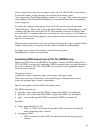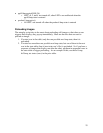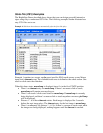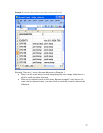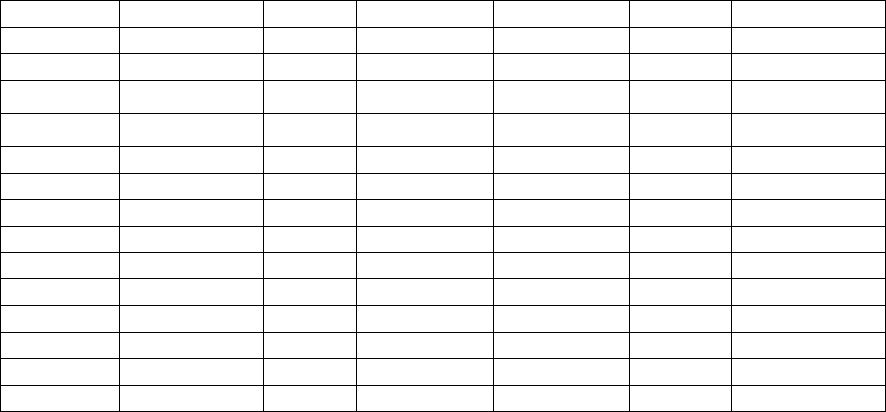
20
Creating Interactive Displays
With BrightSign you can create displays that respond to user input. For example, give
the customer options of watching different videos depending on which button is pressed.
To accomplish this with BrightSign, you need to decide what the input device will be,
and you will need to either (a) use Microsoft Excel to create a control table and use
BrightSign’s “autoplay .CSV files” mode, or (b) create a custom control script.
Using Excel to Create Interactive Signs
This mode is implemented using the “autoplay” script available on Roku’s web site. See
the prior section “Auto Executing a “.CSV” File Upon Power-Up” for more information.
BrightSign has a powerful mode whereby it can play a sophisticated sign that is described
in a “.CSV” file. CSV stands for “comma separated values”, and is a simple text file that
contains a table of information. Using Microsoft Excel you can create a CSV file that
describes a sophisticated interactive sign using a text table. The table describes which
media to play, and which media to play when a user presses a button or triggers other
events.
A good example of a CSV file is the one used in the Roku BrightSign demo. Run the
demo as described in the introduction. Then find the file “autoplay.csv” in the zip file.
Copy it out of the zip file onto your desktop, then double click it to load it into Microsoft
Excel (you must have Excel installed on your computer. If not, you can load it into any
text editor, but it won’t be displayed in the nice tabular format). After you edit the file,
you can save it with “Save As…” and select “CSV” as the file format to save as.
Below is a section of the autoplay.csv file from the Roku demo. Due to space limitations
on the page, it does not include all the columns. The extra columns (not seen below) to
the right are similar to the “elo” columns, and describe what happens when buttons are
pressed, or when a video finishes or a slide times out.
VIDEOMODE 1024x768x60p
IMAGEMODE 1
EVENTS elo:110:18
0:350:200
elo:510:180:350:2
00
elo:110:400:350:2
00
elo:510:400:
350:200
elo:0:0:1024:768
STATE demo_menu.bmp Dalmations
.mpg
art1.bmp cars.mpg bs1.bmp
STATE Dalmations.mpg demo_menu.bmp
STATE Cars.mpg demo_menu.bmp
STATE art1.bmp demo_menu.bmp
STATE art2.bmp demo_menu.bmp
STATE art3.bmp demo_menu.bmp
STATE art4.bmp demo_menu.bmp
STATE bs1.bmp bs2.bmp
STATE bs2.bmp bs3.bmp
STATE bs3.bmp bs4.bmp
STATE bs4.bmp bs5.bmp