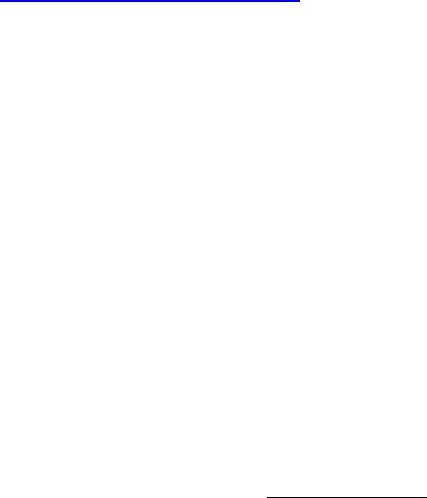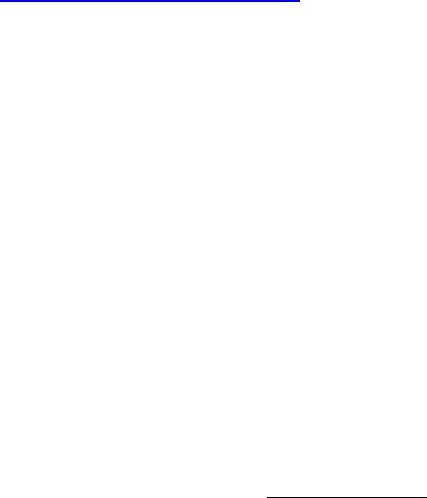
44
Device Software (Firmware) and Upgrading
The BrightSign is pre-programmed with two primary software images: a “Safe Mode”
and a “Run Mode”. The Safe Mode software image is write protected, and not changed
once programmed by the factory. Its main purpose is to validate that the run mode rom
image is not corrupt, and boot the unit. In addition, it can upgrade or re-program the
main run-mode rom image.
The main run mode software image is stored on a flash rom and may be upgraded in the
field. Roku is always working on improving the BrightSign software, so you should
check our web site for possible upgrades. To upgrade the BrightSign run-mode rom,
follow these steps:
1. Download the latest software from www.rokulabs.com/BrightSign
2. Unzip downloaded file and Copy the update to you CompactFlash card using your PC
and a standard CompactFlash Card reader/writer.
3. Name the upgrade file either “update.rok” or “update_save.rok”. “update.rok” will
auto-delete after the upgrade is complete. This is useful if you want to distribute the
update to the field on the same CF card that contains the display content. In this
mode, after the first boot, the unit will no longer upgrade, but will continue to autorun
any auto-run content on the CF card. If named “update_save.rok” the file will not be
auto-deleted. This is useful for using the same CF card to upgrade multiple
BrightSigns.
4. Insert the CF card into the BrightSign and Apply Power.
5. HD600
a. Wait. If a display is connected it will be blank. After several seconds one of
the LEDs on the front panel will start to flash. Once it completes flashing, the
upgrade is complete. If you are using the “update.rok” method, the unit will
then reboot as normal.
b. If you wish to verify the new software version, startup the BrightSign without
a flash card inserted. If this update is older than version 1.1, use the
BrightSign Shell and the “version” command. See the “BrightSign Shell
”
section for more details.
6. HD2000
a. Wait. If a display is connected it will be blank. The LEDs on the front panel
will be lit as the unit boots up. After some time, the red upgrade LED will
light up.
b. During the upgrade, the connector activity LEDs are turned on and off to
indicate that the upgrade is in progress.
c. If the upgrade file was named “update.rok”, the file will be deleted and the
unit will reboot.
i. Note – if the card was formatted with NTFS or HFS+, then the
update.rok file will not be deleted, the Video Mode LEDs will flash,
and the unit will not reboot.
d. If the upgrade file was named “update_save.rok”, the Video Mode LEDs will
flash. The file will not be deleted and the unit does not reboot.