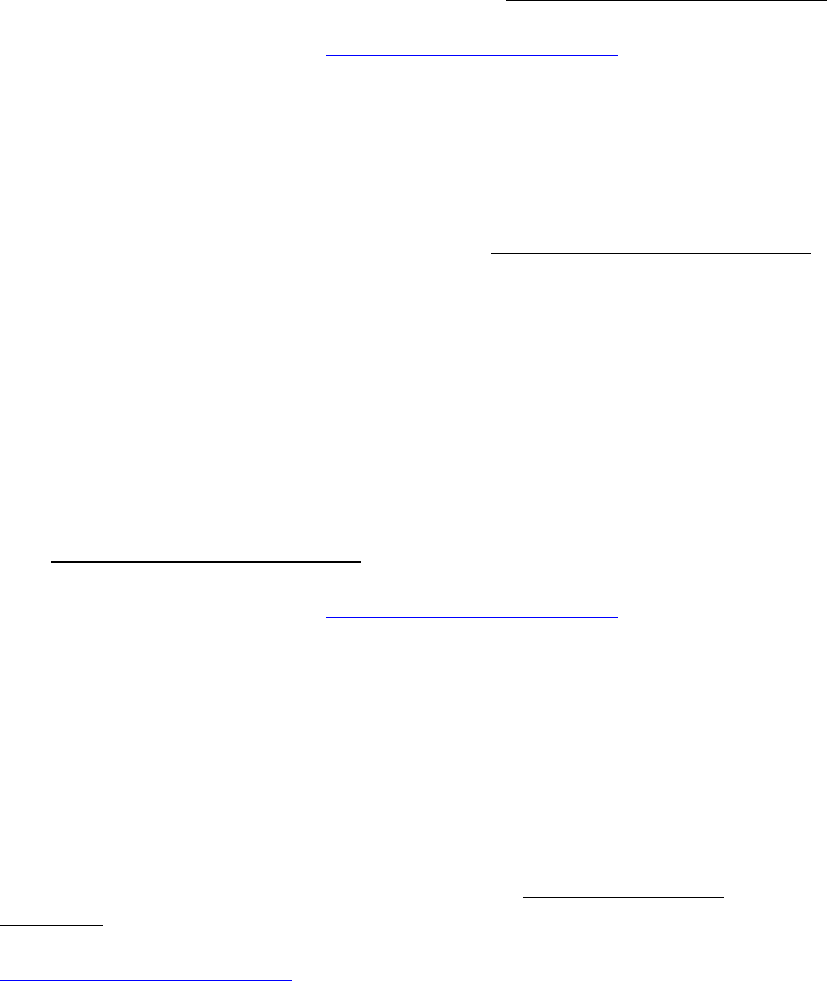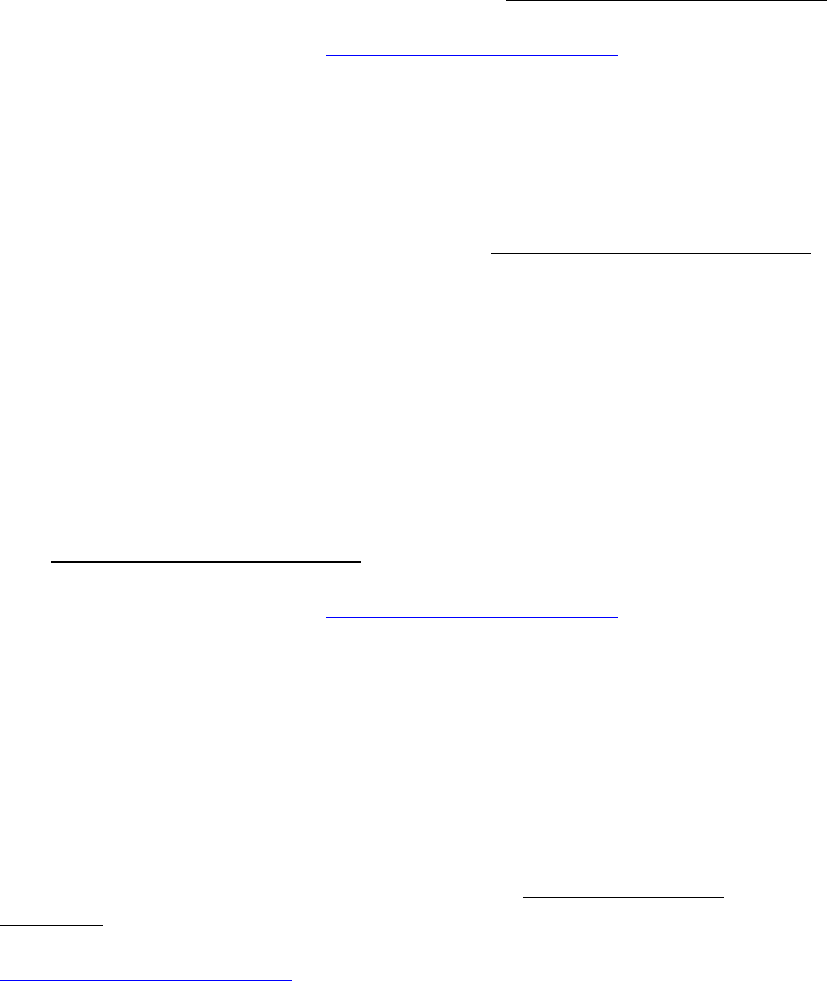
40
BrightSign Software Update Fails
1. Verify that the update file is named update.rok
2. Verify the update file is in the root of the CF card, not in a sub-directory
3. Try reformatting the CF card as FAT32
4. Try using a different CF card
5. Try updating from the BrightSign Shell. Please see “Device Software and Upgrading”
for details.
6. Contact Roku Customer Support, www.rokulabs.com/brightsign., if you are still
having problems.
Compact Flash card works for playback, but can’t update BrightSign
Your CF card might not be compatible with the “safe mode” software on the BrightSign.
If that’s the case, you can try manually updating the software from the BrightSign Shell
or using a different CF card to do updates. Please see “Device Software and Upgrading”
for more details.
Compact Flash card is not recognized by the BrightSign
If the BrightSign doesn’t see any content on your CF card, that card might not be
compatible with the BrightSign.
1. Reformat your CF card as FAT32.
2. Try a different brand and/or size card with the BrightSign.
3. Once you find a working card, download and install the latest BrightSign software.
See “Device Software and Upgrading” for details.
4. Try the problem card again once the BrightSign’s software has been updated
5. Contact Roku Customer Support, www.rokulabs.com/brightsign., if you are still
having problems.
Video Selector switch does not work
The video selector switch is not currently implemented on the HD2000.
On an HD600, the selector switch will not work if the video mode is set manually using a
script, playlist, or .csv file. To verify if this is the case, startup the BrightSign without a
CF card inserted. If the video selector switch doesn’t work when no CF card is inserted:
1. Download and reinstall the BrightSign software. See “Device Software and
Upgrading” for details.
2. If the selector switch still isn’t working, contact Roku Customer Support,
www.rokulabs.com/brightsign
.