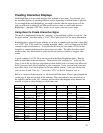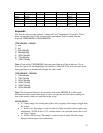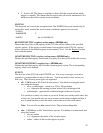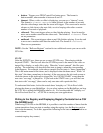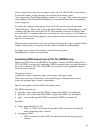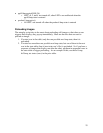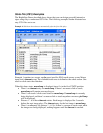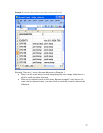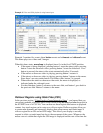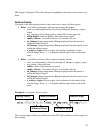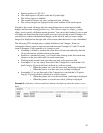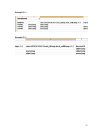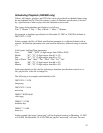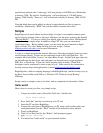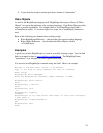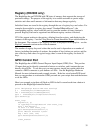28
Example 3: Video and Slide playback, using button input
Example 3 contains five events, three button events and a timeout and videoend event.
This demo plays two videos and 3 images.
When this demo starts, menu.bmp is displayed since it’s in the first STATE position.
• If the menu is being displayed, pressing button 1 starts the attract video; pressing
button 2 starts the showcase video; pressing button 3 starts the slideshow. If no
button is pressed, the attract video starts automatically after 10 seconds.
• If the attract or showcase video is playing, pressing button 1 restarts it.
• If the attract or showcase video is playing, pressing button 3 returns to the menu.
Since there’s no entry under button 2 for either video, button 2 is ignored.
• When either the attract or showcase video ends, the menu is displayed, as
indicated under the videoend event.
• For the slideshow, button 2 advances to the next slide, and button 1 goes back to
the previous slide. Button 3 returns to the menu.
Rollover Regions using State Files (CSV)
In the previous section, “Using Excel to Create Interactive Signs”, you learned that you
can create touchable (clickable) areas on the screen using elo (elor) and eloc keywords in
the EVENTS row of a CSV file. You can then use these regions like buttons to playback
content. Any touch region can be setup as a rollover region. Rollover regions allow you
to create more dynamic and interactive displays that accept mouse and touch input. A
rollover region has an ON and an OFF image. This allows your display to not only
respond to clicks or touch input, but also to the movement of the cursor. Whenever the
mouse cursor is within that region the ON image is displayed and the rest of the time the