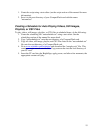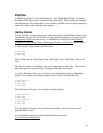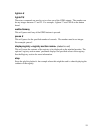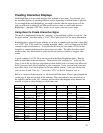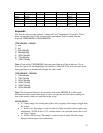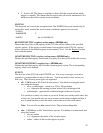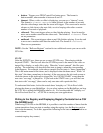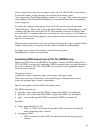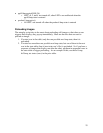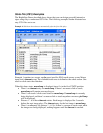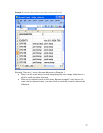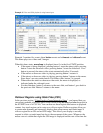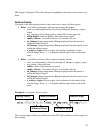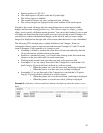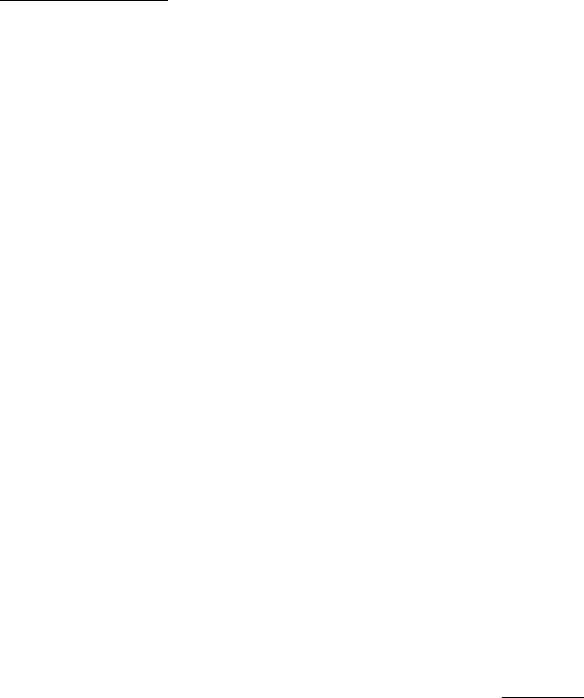
23
• button - Triggers on a GPIO Control Port button press. The format is:
button:number, where number is between 0 and 12.
• timeout - When a video or slide is displaying, you can use a “timeout” event.
The format is: timeout:seconds where seconds is the number of seconds
after the video/image starts that the event will trigger. This event can be used to
advance a slide show to the next slide, or exit a looping video after a certain
number of seconds of playback.
• videoend - This event triggers when a video finishes playing. It can be used to
move on to another state after the video ends. The format is: videoend. There
are no parameters.
• audioend – This event triggers when an mp3 file finishes playing. It can be used
to move on to another state after the audio ends. The format is: audioend.
There are no parameters.
NOTE: See the “Rollover Regions” section for two additional events you can use with
CSV files.
STATE
After the EVENTS row, there are one or more STATE rows. These begin with the
keyword STATE. The first cell after the STATE keyword is the name of the video or
image file to display, or audio file to play. When the “state is entered”, this file starts
playing. The remaining cells describe what state to jump to when the corresponding
event happens. For example, in the above example, the first state is “demo_menu.bmp”.
This is the main menu for the demo, and is displayed when the demo starts. While “in
this state” (the demo_menu.bmp is showing), if the user presses the elo touch screen or
clicks the mouse in the right spot to trigger the “elo:110:180:350:400” event, then the
new state “cars.mpg” is jumped to. If you look at the STATE rows, you will find one
that starts with “cars.mpg” (there can be only one state with a particular file).
To understand this better, look at the actual demo “autoplay.csv” file in Excel while
playing the demo on your BrightSign. As you select options on the BrightSign, see how
the .CSV file is telling the BrightSign what to do. You can then edit the “autoplay.csv”
file in Excel and Save As… a CSV file to create your own applications.
Writing to the Registry and Displaying Registry Contents from a CSV
file (HD2000 only)
When using CSV files on the HD2000, it is possible to track the number of times that the
system transitions from one state to another using the registry (see the Registry section
later in the document). To do this, append the following to the state name specified in an
event column:
:counter(<registry key name>)