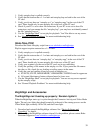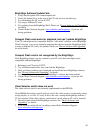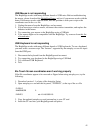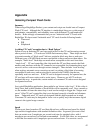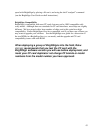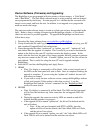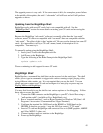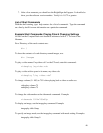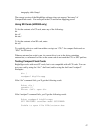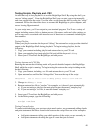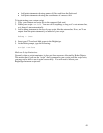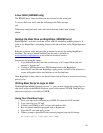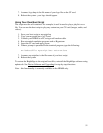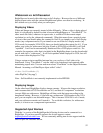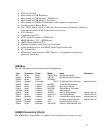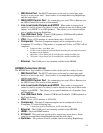52
Widescreen vs. 4x3 Discussion
BrightSign can be used with widescreen or 4x3 displays. However the use of different
display aspect ratios with the various BrightScreen options can often be confusing. In
this section we try to clarify what you can expect.
Displaying Videos
Video and Images are currently treated a little differently. When a video is being played
back, it is displayed by default in what is known in BrightSignese as “ViewMode 0”. In
other words the video, whatever its aspect ratio, is scaled to fill the current output
resolution (as set by the videomode command). What this means from a practical point
of view is that you should author the content for 16x9 if you intend to use a 16x9 display
modes (any component mode). If you intend to use one of the 4x3 display modes (any
VGA mode, for example 1024x7678), then you should author the content for 4x3. If you
author your video for widescreen, but play it back at 1024x768 or 640x480, it will look
“squished”. It will not be automatically letterboxed like a DVD player would do. For
example, the aquarium video that is included in the BrightSign demo (can be downloaded
on our web site) is “widescreen”. It will look squished when displayed in VGA, but will
look correct when displayed in 720p.
Using a custom script or modified autorun.bas, you can force a 16x9 video to be
letterboxed. Using “ViewMode 1” sets the video to be letterboxed and centered while
maintaining aspect ratio. You can read more about “ViewMode” in the Object Reference
Manual. Assuming a roVideoPlayer object called “video”:
video.SetViewMode(1)
video.PlayFile(“\Aq.mpg”)
Note – SetViewMode is not currently implemented on the HD2000
Displaying Images
On the other hand, BrightSign displays images smarter. It knows the image resolution,
and it assumes that all VGA resolutions are 4x3, and that all “component” resolutions
(except 480p) are widescreen. BrightSign will then scale the image according to the
imagemode setting. However, if you hook up a widescreen VGA monitor to the VGA
port, you can expect to see distorted images. This is because 1024x768 is a 4x3 mode,
and your widescreen monitor will stretch it. To avoid this confusion, for widescreen
modes, it is best to use a component input monitor.
Supported Input Devices
With the 1.x version of the BrightSign the following devices can be connected to a
BrightSign. If you have specific requests for device support, contact
brightsignsales@rokulabs.com
. We are constantly adding new device support and the
ones we pick are customer driven.