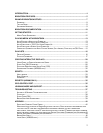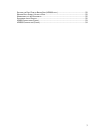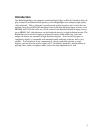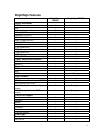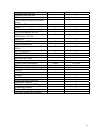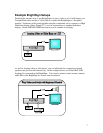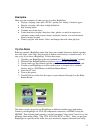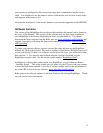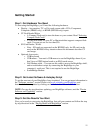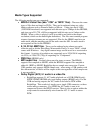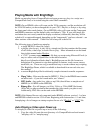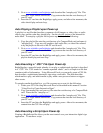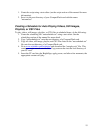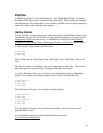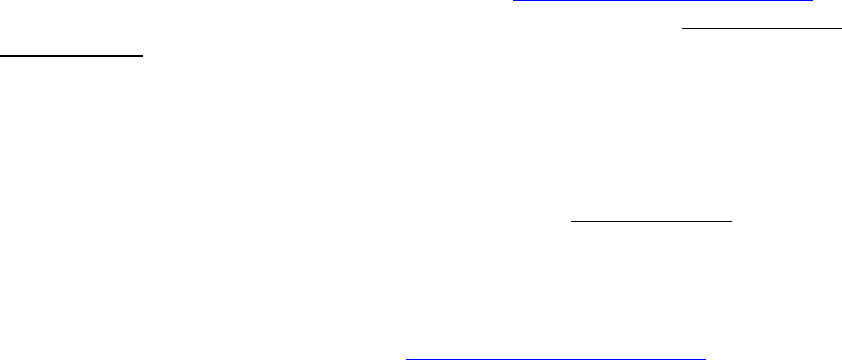
9
your monitor is configured to the correct input type and is connected using the correct
cable. You should now see the demo in various video modes, and see how it auto scales
and supports widescreen or 4x3.
Note that the front panel “video mode” button is not currently supported on the HD2000.
Software Versions
The version of the BrightSign device software that matches this manual can be found on
the cover of the Manual. This version of the software may not have been installed on
your BrightSign at the factory (depending on when you purchased it). You should
download the latest software from the Roku web site www.rokulabs.com/BrightSign
and
upgrade your unit by following the steps in this manual in the section “Device Software
and Upgrading”.
To check your current software version, connect the video and start up the BrightSign
without any flash cards inserted. The version number is listed below the Roku logo you’ll
see on your display. If there’s no software version below the logo, your software is older
than version 1.1. You can also check which software version is installed on your
BrightSign using the shell. See the section in this manual “BrightSign Shell”.
In addition to software that resides inside your BrightSign, you will often use Roku’s
“AutoPlay Script”. This script, which you will place on your CF card with your content,
is described later in the manual. It also has a version number, and can be downloaded at
the same URL as the on device software: www.rokulabs.com/BrightSign.
Roku plans more software updates to add new functions for existing BrightSigns. Watch
our web site for more information.