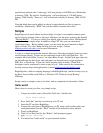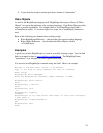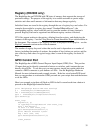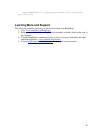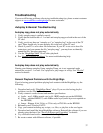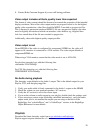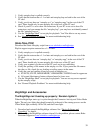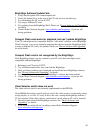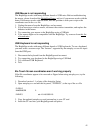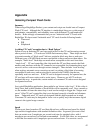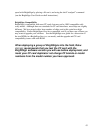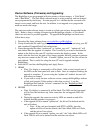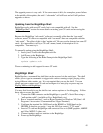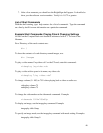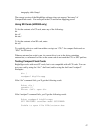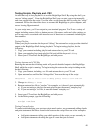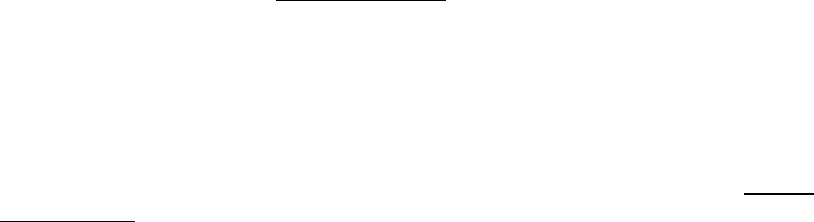
41
USB Mouse is not responding
The BrightSign works with many different brands of USB mice. Before troubleshooting
the mouse, please download the BrightSign Demo, and test if your mouse works with the
demo. If the mouse works with the demo, then the problem is with your script or the
coordinates used in the .csv file.
1. Unplug the mouse from the BrightSign, and reconnect
2. If you are using a wireless mouse, reconnect the wireless transmitter, and replace the
batteries in the mouse
3. Try connecting your mouse to the BrightSign using a USB hub
4. Your mouse might not be compatible with the BrightSign. Try a mouse from this list
of tested mice.
USB Keyboard is not responding
The BrightSign works with many different brands of USB keyboards. To use a keyboard,
you must write a custom script. The “buttons” supported by the autoplay.csv are for input
from the GPIO port.
1. Disconnect the keyboard from the BrightSign and reconnect
2. Try connecting your keyboard to the BrightSign using a USB hub
3. Try a different USB Keyboard.
4. Test
Elo Touch Screen coordinates aren’t working properly
If the Elo coordinates appear to be reversed or flipped when using autoplay.csv, try the
following:
1. Download version 1.1 or later of the Autoplay Script
2. Open autoplay.csv and add this keyword, “FLIPELO”, to the top of the csv file
FLIPELO
IMAGEMODE 2
EVENTS elo:110:180:355:210
3. Copy the updated autoplay.csv and autorun.bas to your CF card
4. Insert the CF card into your BrightSign and add power.