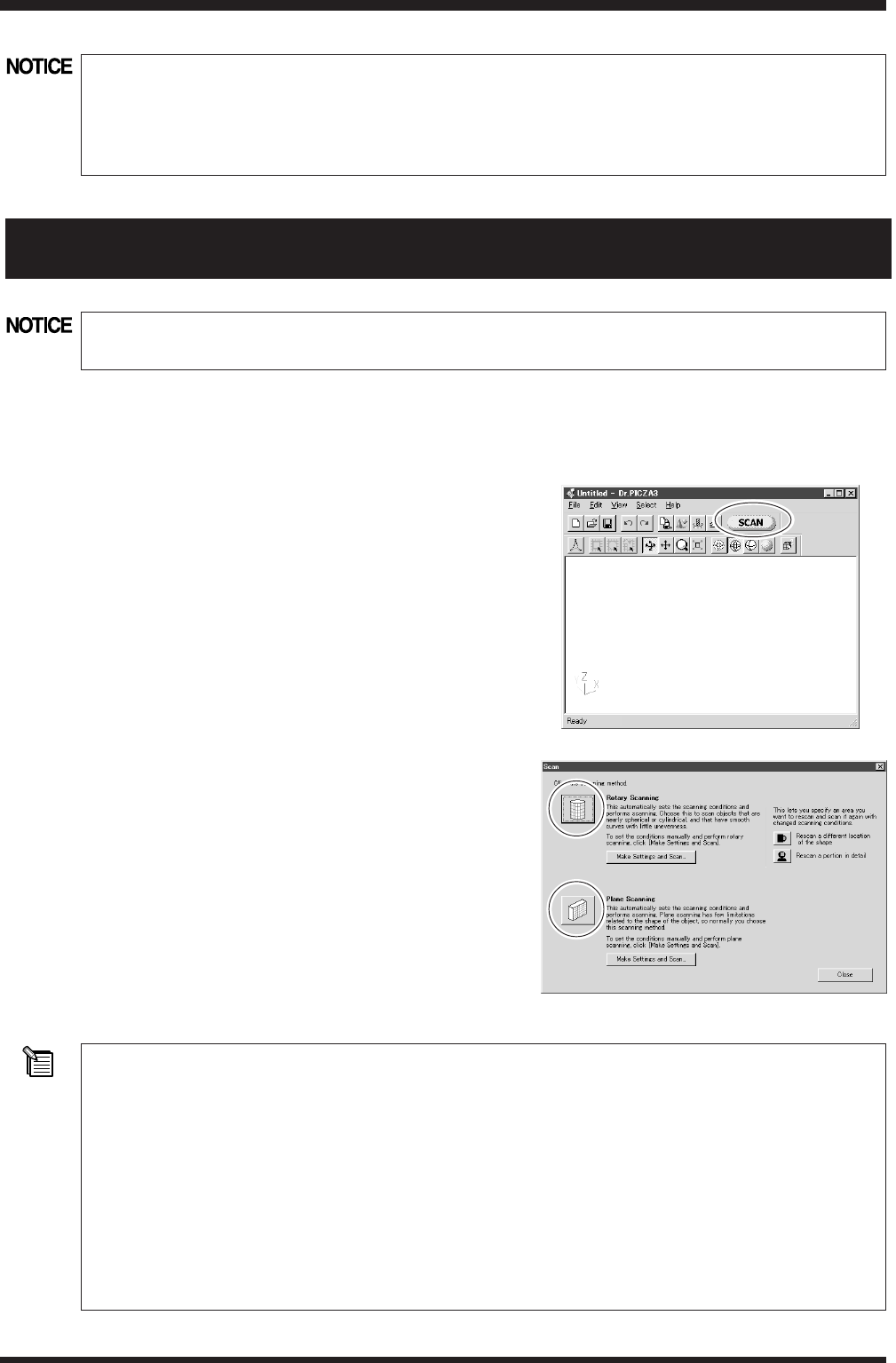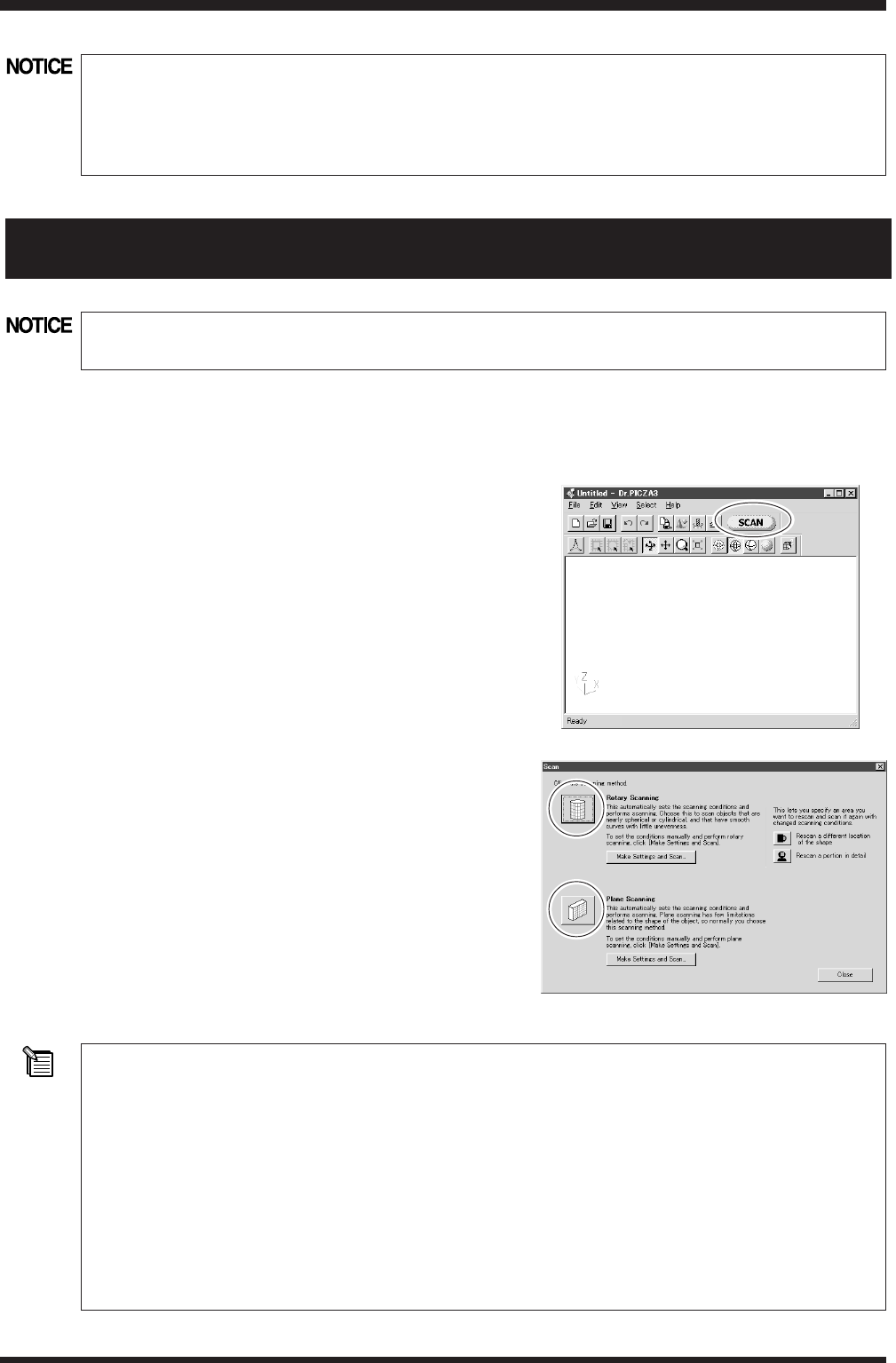
Part 3 Basic Operation
18
This section describes how to set the scanning conditions automatically. You can also set detailed scanning conditions manually. For more
information, see Part 4.
1. In Dr. PICZA3, click the [SCAN] button. The [Scan] dialog box
appears.
2. Click either the Plane Scanning or the Rotary Scanning button.
Scanning starts.
3. Examine the results of scanning. As required, perform finishing
by rescanning (for rotary scanning only), or modify the scanning
conditions and do scanning over from the beginning. For more
information about viewing the scanning results, refer to the fol-
lowing section, "3. Viewing the Results of Scanning." For infor-
mation about rescanning and changing the scanning conditions,
see Part 4.
Automatic Setting of Scanning Conditions
In this operation, the size of the scan object is detected and the scanning area is set automatically. The scanning pitch is also automatically
adjusted according to the size of the object. For plane scanning, the number of scan surfaces is always four.
If the object has a highly irregular shape or long, narrow protrusions, the size may not be detected correctly. If this happens, then perform
scanning using settings made manually, as described in Part 4.
Verifying the Scanning Conditions
You can check and verify the scanning conditions that were set automatically. After scanning has finished, go to the [Scan] dialog box and
click the [Make Settings and Scan] button. Here you can revise the scanning conditions and redo scanning using new conditions. For detailed
information about scanning conditions, go to Part 4 and refer to "1. Detailed Settings for Plane Scanning" and "2. Detailed Settings for Rotary
Scanning."
2. Scanning Operation
Do not open the door while scanning operations are in progress. To ensure safety, an emergency stop of scanning operations
occurs. Scanning cannot be resumed even after the door is closed.
Do not touch any internal components other than the table. Doing so may result in breakdown.
Do not attempt to move the table, laser head, or any other working parts by hand. Doing so may result in breakdown.
Make sure the scan object does not extend beyond the table. The object may touch the interior of the machine, causing
breakdown or damaging the scan object.