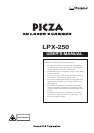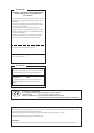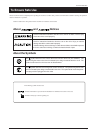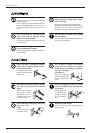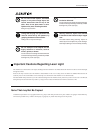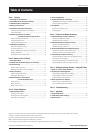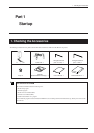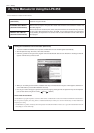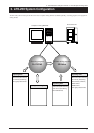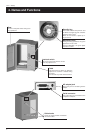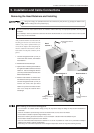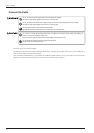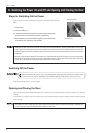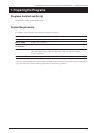Table of Contents
Windows
®
and Windows NT
®
are registered trademarks or trademarks of Microsoft
®
Corporation in the United States and/or other countries.
Adobe and Acrobat are trademark of Adobe Systems Incorporated.
Pentium is registered trademark of Intel Corporation in the United States.
IBM is trademark of International Business Machines Corporation.
Other company names and product name are trademarks or registered trademarks of their respective holders.
Copyright © 2001 Roland DG Corporation http://www.rolanddg.com/
Table of Contents
Part 1 Startup
1. Checking the Accessories ..................................................... 1
2. Three Manuals for Using the LPX-250................................. 2
3. LPX-250 System Configuration ............................................ 3
4. Names and Functions ............................................................. 4
5. Installation and Cable Connections .................................... 5
Removing the Head Retainers and Installing .............................. 5
Connect the Cable....................................................................... 6
6. Switching the Power On and Off
and Opening and Closing the Door ............. 8
Steps for Switching On the Power .............................................. 8
Switching Off the Power............................................................. 8
Opening and Closing the Door ................................................... 8
7. Preparing the Programs ......................................................... 9
Programs Installed and Set Up .................................................... 9
System Requirements ................................................................. 9
Steps for Installing and Setting Up the Programs ...................... 10
Starting Dr. PICZA3 ................................................................. 10
Selecting the Communication Port............................................ 10
Part 2 Basics of the LPX-250
1. Scanning System ................................................................... 11
2. Suitable and Unsuitable Objects for Scanning ............... 12
3. Plane Scanning ...................................................................... 13
Feature of Plane Scanning ........................................................ 13
Mounting Orientation for the Scan Object ................................ 13
4. Rotary Scanning..................................................................... 14
Features of Rotary Scanning ..................................................... 14
Finishing by Rescanning........................................................... 14
5. Mounted Position of the Object
and the Scannable Area................................. 15
Plane Scanning ......................................................................... 15
Rotary Scanning ....................................................................... 16
Effective Sensor Area ............................................................... 16
Part 3 Basic Operation
1. Getting Ready to Scan .......................................................... 17
Selecting a Scan Object ............................................................ 17
Deciding on the Scanning Mode ............................................... 17
Mounting the Scan Object ........................................................ 17
2. Scanning Operation .............................................................. 18
3. Viewing the Results of Scanning ....................................... 19
Manipulating the Perspective and the Zoom Rate ..................... 19
Changing the Display Method .................................................. 19
4. Saving Data ............................................................................. 20
Saving in Dr. PICZA Format .................................................... 20
Exporting Data ......................................................................... 20
Part 4 Features for Better Scanning
1. Detailed Settings for Plane Scanning ............................... 21
Scanning Using Manual Settings .............................................. 21
Detailed Scanning Conditions................................................... 22
2. Detailed Settings for Rotary Scanning.............................. 23
Scanning Using Manual Settings .............................................. 23
Detailed Scanning Conditions................................................... 24
3. Finishing Detailed Areas Using Rescanning ................... 25
Finishing Areas That Could Not Be Scanned ............................ 25
Scanning a Specific Area in Greater Detail ............................... 27
4. Case Studies for Better Scanning ...................................... 28
Scanning Results for Objects That Are Difficult to Scan........... 28
Choosing the Scanning Mode ................................................... 28
The Scanning-start Direction for Plane Scanning...................... 30
Object Mounting Location for Rotary Scanning ....................... 31
Part 5 Editing Scanning Results - Using 3D Editor
1. What You Can Do Using 3D Editor ..................................... 32
2. Importing and Exporting Data............................................. 32
Importing Scanning Results Immediately ................................. 32
Importing More Than One Set of Data ..................................... 33
Exporting Data in Other Formats .............................................. 33
3. Basic Operations for Objects .............................................. 34
How to View the 3D Editor Window ........................................ 34
Let's Try Editing Data with 3D Editor ...................................... 35
Part 6 Troubleshooting .................................................... 37
Part 7 Appendix
1. Sample Data Sheet ................................................................ 39
2. Table Dimensional Drawing ................................................. 40
3. Specifications ......................................................................... 41