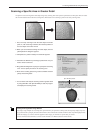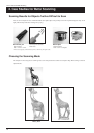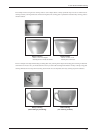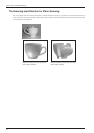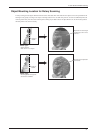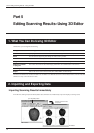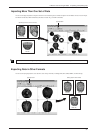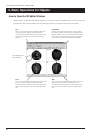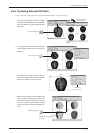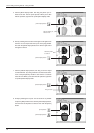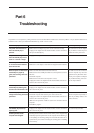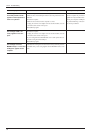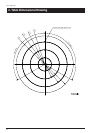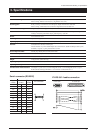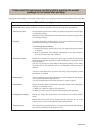37
Part 6
Troubleshooting
The power does not come on
when the Standby key is
pressed.
The power does not go off
when the Standby key is held
down for 1 second or longer.
When the power is turned on
an unusual sound is heard for
about 40 seconds.
When the power is switched on
the Standby key lights up
green, but scanning cannot be
performed.
When the power is switched on
the Standby key flashes green
and there is no movement at all.
The Standby key flashes
orange and scanning cannot be
performed.
The Standby key flashes (or
lights up) red.
Scanning ended, but the
computer then stopped.
- Make sure the AC adapter and power cord are connected correctly.
- Unplug the AC adapter from the electrical outlet, redo the connections,
then press the Standby key.
- Unplug the AC adapter from the electrical outlet.
- Make sure all the head retainers have been removed.
- Make sure no scan objects or other items are caught inside the machine.
- Make sure all the head retainers have been removed.
- Make sure the correct COM port number is set in the preferences for Dr.
PICZA3.
- Restart the computer.
- Make sure the connection to the computer is correct.
- Unplug the scanner's AC adapter from the electrical outlet, redo the con-
nections, then switch on the power.
- Close the door securely.
- Unplug the AC adapter from the electrical outlet, redo the connections,
then switch on the power.
- First start the computer, then switch on the power to the scanner unit.
- Restart the computer, then reset the power to the scanner unit.
- Unplug the scanner's AC adapter from the electrical outlet, redo the con-
nections, then switch on the power.
- Make sure the right kind of cable is used for the connection with the
computer.
- Reinstall the program.
- Unplug the AC adapter from the electrical outlet, redo the connections,
then switch on the power.
- Scanning that exceeds the amount of free memory in the computer may
drastically impair the performance of the computer. In Dr. PICZA3, go
to the [Settings for Scanning] dialog box and check the amount of re-
quired memory, and consider increasing the scanning pitch or installing
more memory.
The scanner unit or the AC adapter
may be broken, or there may be a
broken wire in the power cord.
The scanner may be broken.
The cable used for the connection
with the computer may not be the
right kind or may be broken. Alter-
natively, the computer's COM port
may not be functioning, or the scan-
ner unit may be broken.
The scanner may be broken.
The cable used for the connection
with the computer may be faulty or
there may be faulty contact at one
of the connectors.
The scanner may be broken.
Symptom If the problem persistsRemedy
If operation is not as expected, try taking corrective action as described below. If that doesn't correct the problem, or if you determine that there is a
breakdown, then contact your authorized Roland DG Corp. dealer or service center.