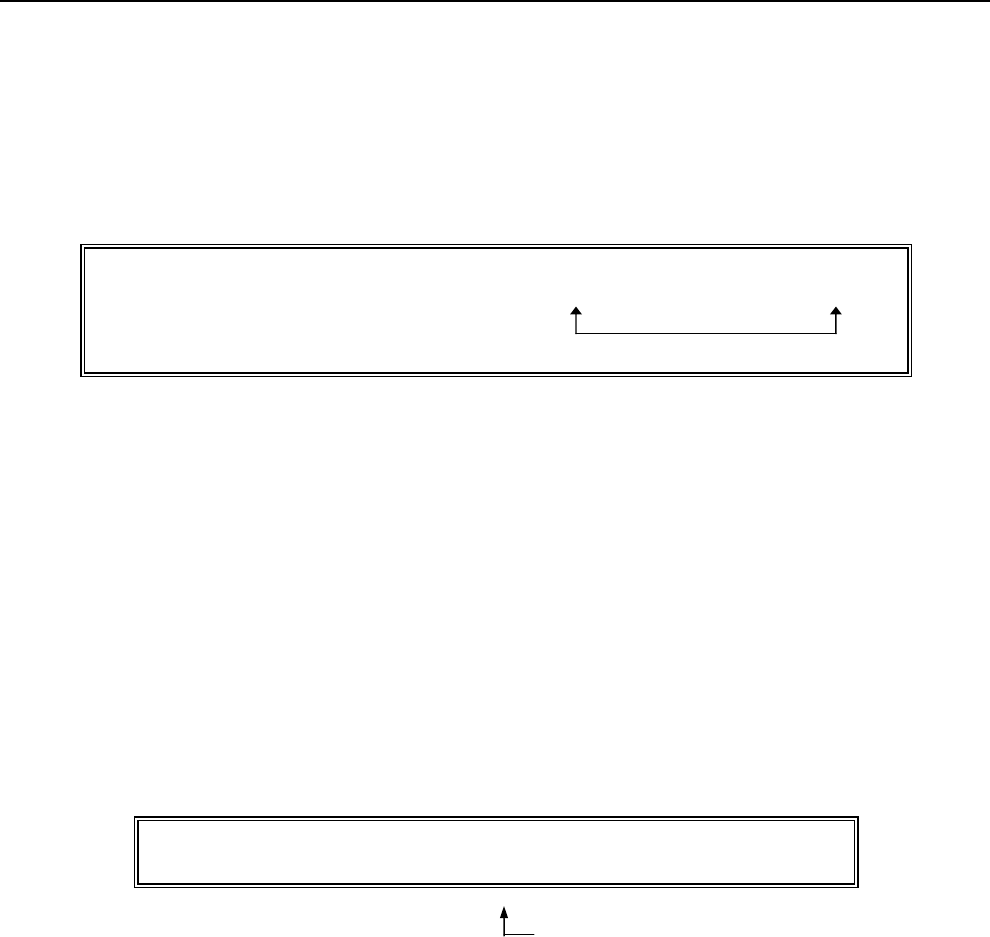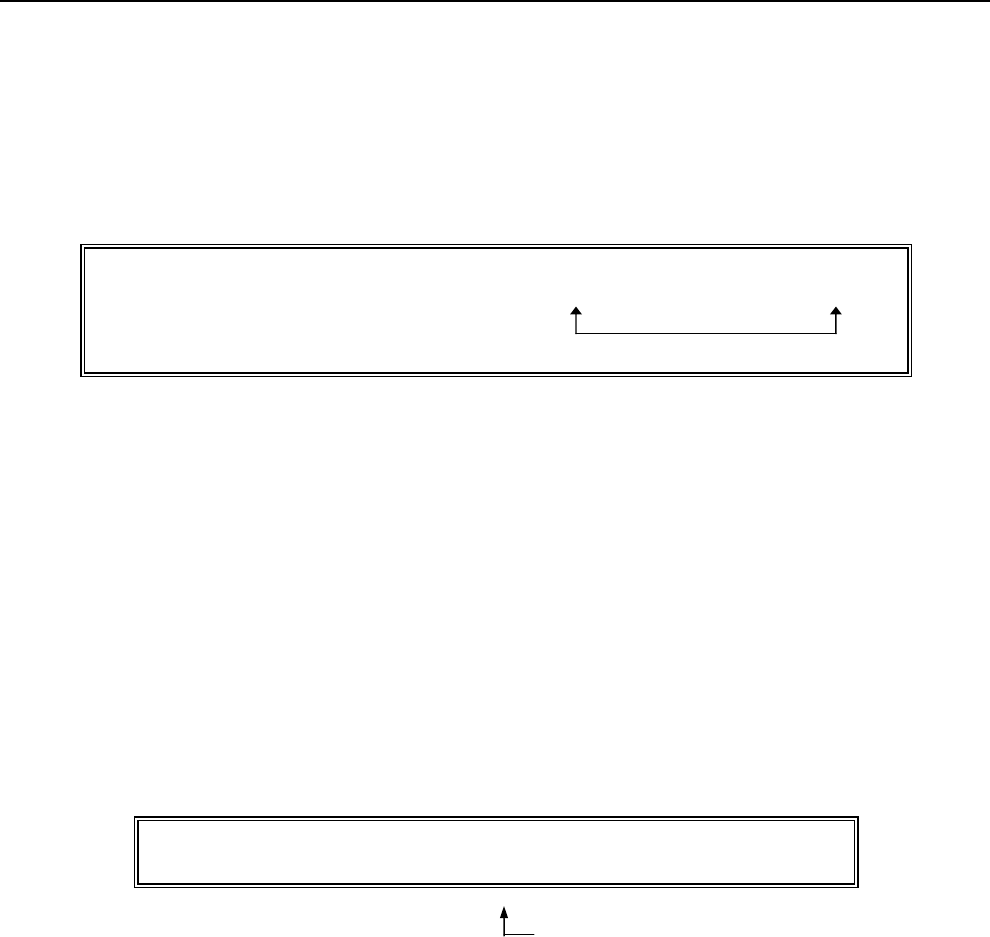
20
CLERK NUMBERS
A total of 40 Clerk Numbers are available for monitoring sales of individual employees. Each Clerk Number can be
programmed with a 24 character name (this procedure is covered in the section Programming Alphanumeric
Descriptions on Page 46-51). The Clerk Numbers are designed to be used in the REGISTER modes only. To
obtain sales totals of each clerk, a Clerk Report is available in both the "X" and "Z" modes. Extra Security Option: If
desired, a procedure is offered to require entry of a Clerk Number before every transaction, for details see Flag 18,
Page 60.
TO PROGRAM CLERK NUMBERS
"PRG" + (444444) + [AMOUNT TEND/TOTAL] + (CLERK #) + (SECURITY #) + [CLERK]
1 to 40 0001-9999 4 digits #
Repeat for each clerk
Example: For Clerk #1, Security # is 234:
1. Turn the key to the "PRG" (PROGRAM) position.
2. If a PRG/Z manager password has been programmed, TYPE the (PASSWORD #), then PRESS the
[CLERK] key, or if you did not program a PRG/Z manager password, go to Step 3.
3. ENTER (444444), then PRESS the [AMOUNT TEND/TOTAL] key.
4. ENTER (1) for Clerk #1, then ENTER (0234) for the Security # and PRESS the [CLERK] key.
5. Repeat Step 4 for programming Clerks 2 through 40.
6. When programming Clerk Numbers is complete, you must first activate the Clerk System by selecting
(Flag 16). This option will tell you to do the following: ENTER (16)(1), then PRESS the [VOID] key.
NOTE: If a mistake occurs during the programming of the Clerk Numbers, PRESS the [CLEAR] key and
begin again with Step 3.
TO PROGRAM A CLERK NAME
"PRG" + (Clerk #) + [RETURN] + (Enter Name) + [CHECK/STUBS]
(1 - 40) (24 characters - max.)
(Alphabet can be input through department keys)
Example: For Clerk #1, program name as Sally Smith:
1. Turn the key to the "PRG" (PROGRAM) position.
2. If a PRG/Z manager password has been programmed, TYPE the (PASSWORD #), then PRESS the
[CLERK] key, or if you did not program a PRG/Z manager password, go to Step 3.
3. ENTER (1) for Clerk #1, then PRESS the [RETURN] key.
4. Input name, up to 24 characters, using the alpha keyboard (Department keys) or Alphanumeric
Code Chart (see Page 45). Remember, the Department Shift key accesses the letters in the lower green
section of the Department keys. As you enter the name, the characters appear on the display. If you need
a space to separate the first name and last name, use the code (0, 0) to program the space.
5. PRESS the [CHECK/STUBS] key to finalize.
NOTE: By setting the Flag 16, the clerk function can come into use.