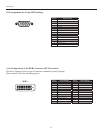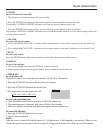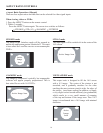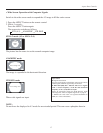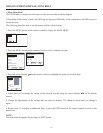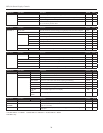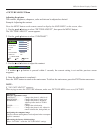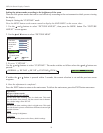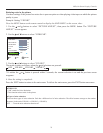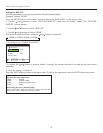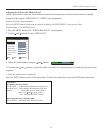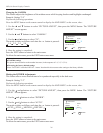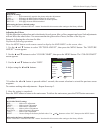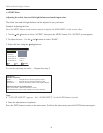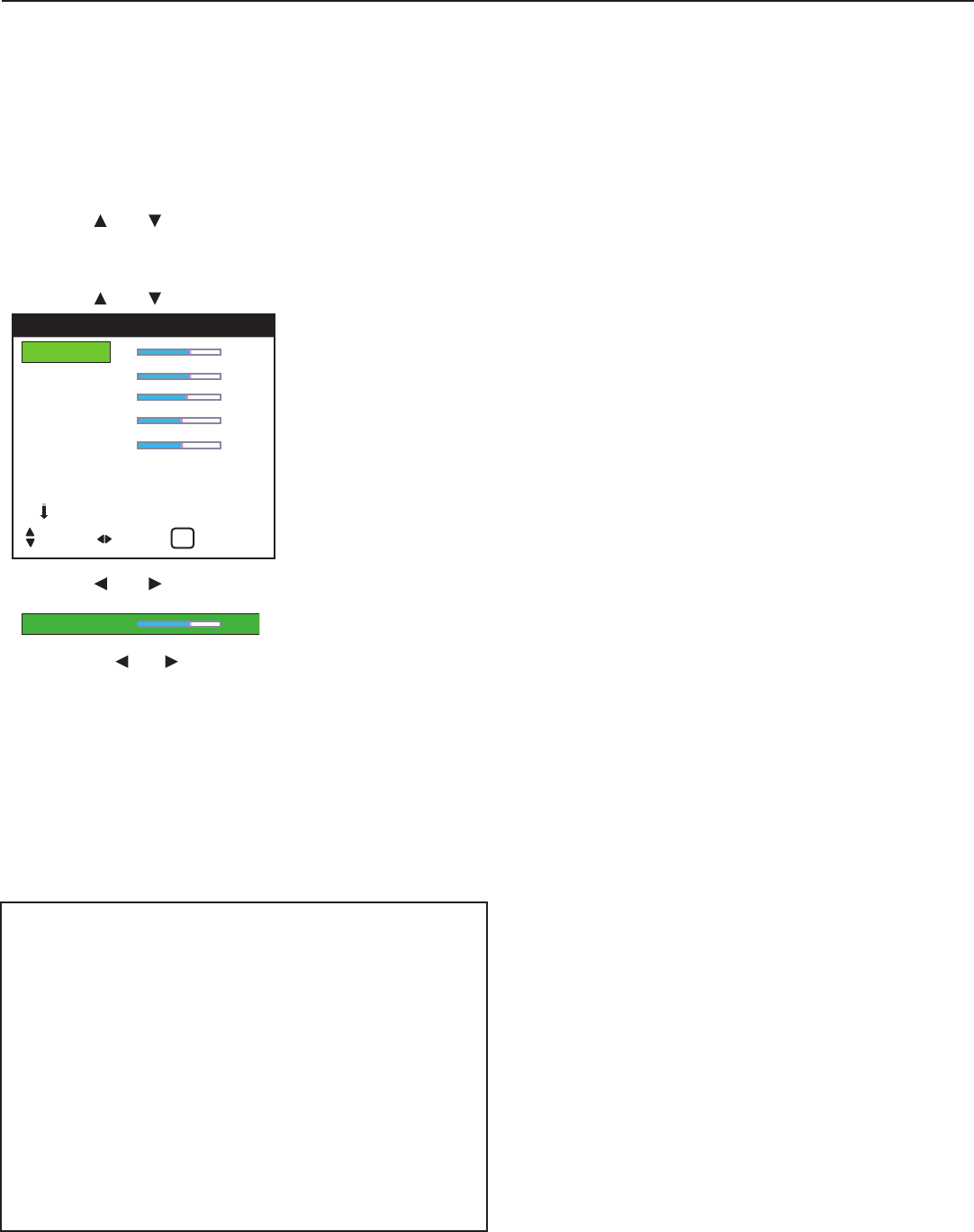
OSD (On Screen Display) Controls
» PICTURE ADJUST Menu
Adjusting the picture
The contrast, brightness, sharpness, color and tint can be adjusted as desired.
Example: Adjusting the contrast
Press the MENU button on the remote control to display the MAIN MENU on the screen, then...
1. Use the and buttons to select “PICTURE ADJUST”, then press the MENU button.
The “PICTURE ADJUST” screen appears.
2. Use the and buttons to select “CONTRAST”.
3. Use the and buttons to adjust the contrast.
* If neither
or buttons is pressed within 5 seconds, the current setting is set and the previous screen
reappears.
4. Once the adjustment is completed...
Press the EXIT button to return to the main menu. To delete the main menu, press the EXIT button once more.
NOTE:
If “CAN NOT ADJUST” appears...
When trying to enter the PICTURE submenu, make sure PICTURE MEM is not set to FACTORY.
21
CONTRAST 58
BRIGHTNESS 56
SHARPNESS 52
COLOR 49
TINT 50
PICTURE MEM : NORMAL
VIDEO NR : OFF
NEXT PAGE
PICTURE ADJUST 1 / 2
SEL. ADJ. RETURN
EXIT
CONTRAST 58
Information
■ Picture adjustment screen
CONTRAST ......... Changes the picture’s white level.
BRIGHTNESS ..... Changes the picture’s black level.
SHARPNESS ....... Changes the picture’s sharpness.
Adjusts picture detail of VIDEO
display.
COLOR ............... Changes the color density.
TINT .................... Changes the picture’s tint. Adjust for
natural colored skin, background, etc.
■ Adjusting the computer image
Only the contrast and brightness can be adjusted when a computer
signal is connected.
■ Restoring the factory default settings
Select “FACTORY” under the “PICTURE MEM” settings.