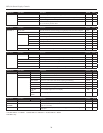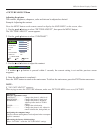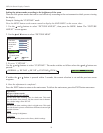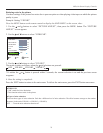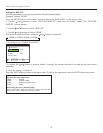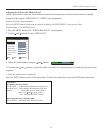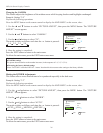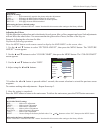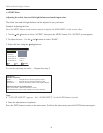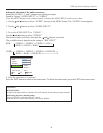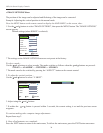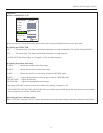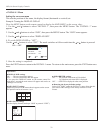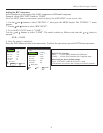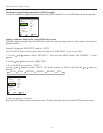Adjusting the Colors
Use this procedure to adjust hue and color density for red, green, blue, yellow, magenta and cyan. Such adjustments
will not affect the other colors. You can accentuate the green color of trees, the blue of the sky, etc.
Example: Adjusting the color tune for blue
Perform the following operations.
Press the MENU button on the remote control to display the MAIN MENU on the screen, then...
1. Use the ▲ and ▼ buttons to select “PICTURE ADJUST”, then press the MENU button. The “PICTURE
ADJUST” screen appears.
2. Use the ▲ and ▼ buttons to select “COLOR CHART”, then press the MENU button. The “COLOR CHART”
screen appears.
3. Use the ▲ and ▼ buttons to select “RED”.
4. Adjust using the ◄ and ► buttons.
* If neither the ◄ or ► button is pressed within 5 seconds, the current selection is set and the previous screen
reappears.
To continue making other adjustments... Repeat from step 3.
5. Once the setting is completed...
Press the EXIT button to return to the main menu. To delete the main menu, press the EXIT button once more.
27
Information
■ DITHER settings
AUTO ................ Will automatically appraise the picture and make adjustments.
STILL ................ Will apply the dither method suitable for still pictures.
MOTION ........... Will apply the dither method suitable for motion pictures.
DIFFUSE ........... Will apply the error diffusion method.
■ Restoring the factory default settings
Select “FACTORY” under the INSTALL 1 menu. Note that this also restores other settings to the factory defaults.
OSD (On Screen Display) Controls
RED Y M 0
GREEN C Y 0
BLUE M C 0
YELLOW G R 0
MAGENTA R B 0
CYAN B G 0
RESET : OFF
COLOR CHART
SEL. ADJ. RETURN
EXIT
Information
■ COLOR CHART settings
RED ................... Makes red’s adjustment
GREEN ............. Makes green’s adjustment
BLUE ................ Makes blue’s adjustment
YELLOW .......... Makes yellow’s adjustment
MAGENTA ....... Makes magenta’s adjustment
CYAN ................ Makes cyan’s adjustment
RESET ............... Resets settings to the factory default values. Use and buttons to select “ON”, then press the MENU button.
■ Restoring the factory default settings
Select “FACTORY” under the INSTALL 1 menu. Note that this also restores other settings to the factory defaults.