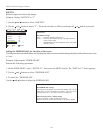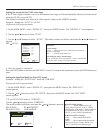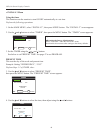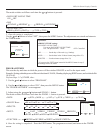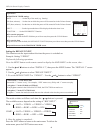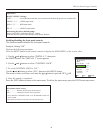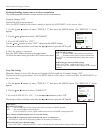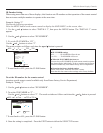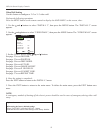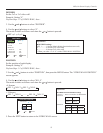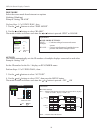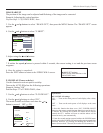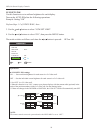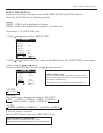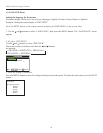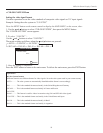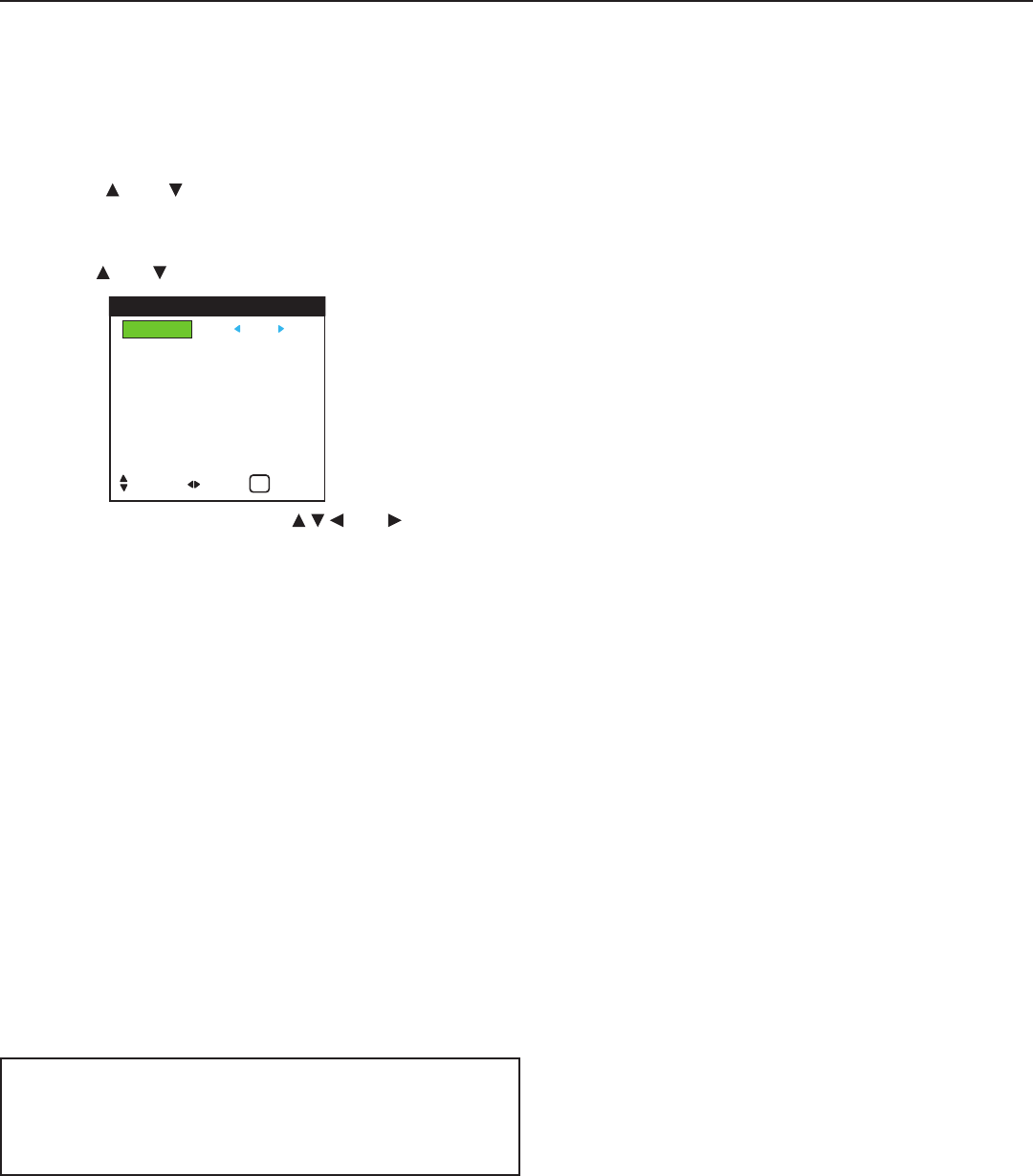
52
OSD (On Screen Display) Controls
Video Wall Setting
Use this feature to configure a 2×2 or 3×3 video wall.
Perform the following operations.
Press the MENU button on the remote control to display the MAIN MENU on the screen, then...
1. Use the
and buttons to select “INSTALL 3”, then press the MENU button. The “INSTALL 3” screen
appears.
2. Use the
and buttons to select “VIDEO WALL”, then press the MENU button. The “VIDEO WALL” screen
appears.
3. Set the VIDEO WALL using
and buttons.
See page 53 to set DIVIDER.
See page 53 to set POSITION.
See page 54 to set DISP. MODE.
See page 54 to set AUTO ID.
See page 55 to set IMAGE ADJUST.
See page 55 to set P. ON DELAY.
See page 56 to set LUM SET LINK.
See page 57 to set REPEAT TIME.
4. Once the setting is completed...
Press the EXIT button to return to the INSTALL 3 menu.
5. Press the EXIT button to return to the main menu. To delete the main menu, press the EXIT button once
more.
NOTE:
A contingency method of shutting off the electric power should be used in cases of emergency during video wall
setup.
DIVIDER : OFF
POSITION
DISP. MODE : SPLIT
AUTO ID
IMAGE OPT
P.
ON DELAY : OFF
LUM SET LINK : OFF
REPEAT TIME : OFF
VIDEO WALL
SEL. ADJ. RETURN
EXIT
Information
■ Restoring the factory default settings
Select “FACTORY” under the INSTALL 1 menu.
Note that this also restores other settings to the factory defaults.