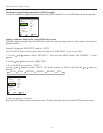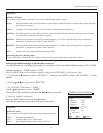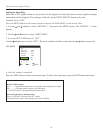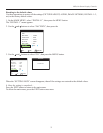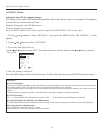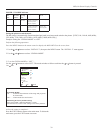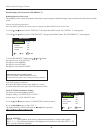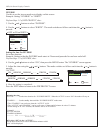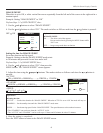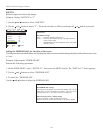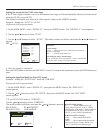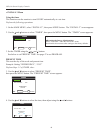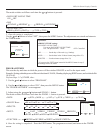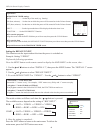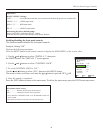42
OSD (On Screen Display) Controls
INVERSE
Use this to set the inverse mode or to display a white screen.
Example: Setting “INVERSE” to “WHITE”
Perform Steps 1-2 of PDP PROTECT, then...
3. Use the and buttons to select “INVERSE”.
4. Use the and buttons to select “WHITE”. The mode switches as follows each time the or button is
pressed:
OFF ON WHITE
Setting the time for INVERSE
Set a time duration.
Example: Setting to that the INVERSE mode starts in 2 hours and proceeds for one hour and a half.
Perform Steps 1-3 of INVERSE, then...
4. Use the and buttons to select “ON”, then press the MENU button. The “INVERSE” screen appears.
5. Adjust the time using the and buttons. The mode switches as follows each time the or button is
pressed:
• ACTIVE
ON 00H03M 00H06M ...... 12H42M 12H45M
• STANDBY
00H03M 00H06M 00H09M .... 12H42M 12H45M
6. Once the setting is completed...
Press the EXIT button to return to the PDP PROTECT screen.
LUM. SETTING : AUTO
ORBITER : OFF
INVERSE : OFF
IMAGE SWEEP : OFF
SOFTEN : OFF
PDP PROTECT
SEL. ADJ. RETURN
EXIT
Information
■ Setting the time
ACTIVE ............. Set the time duration for “INVERSE/WHITE”. When the ACTIVE is set to “ON” the mode will stay on.
STANDBY ......... Set the standby time until the “INVERSE/WHITE” mode starts.
* The “STANDBY” can not be set when the “ACTIVE” is ON.
* The “ACTIVE” and “STANDBY” can be set for up to 12 hours and 45 minutes in units of 3 minutes.
* When ending an ACTIVE function, the monitor will be in STAND BY.
[Example]
ACTIVE: 01H30M
STANDBY: 02H00M
|<---------- 2 H ---------->|<----- 1.5 H ----->|<----------
INVERSE/WHITE Start STAND BY
■ To select “ON” for the “ACTIVE”...
Set the hours of the active time to 0H and the minutes to 0M.
“ON” will be displayed.
ACTIVE : 01H30M
STANDBY : 02H00M
INVERSE/WHITE
SEL. ADJ. RETURN
EXIT