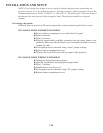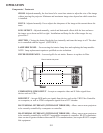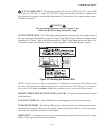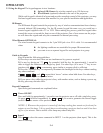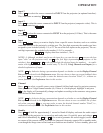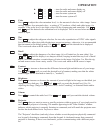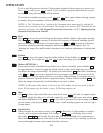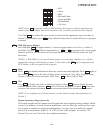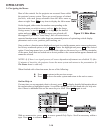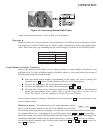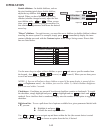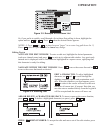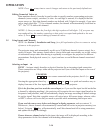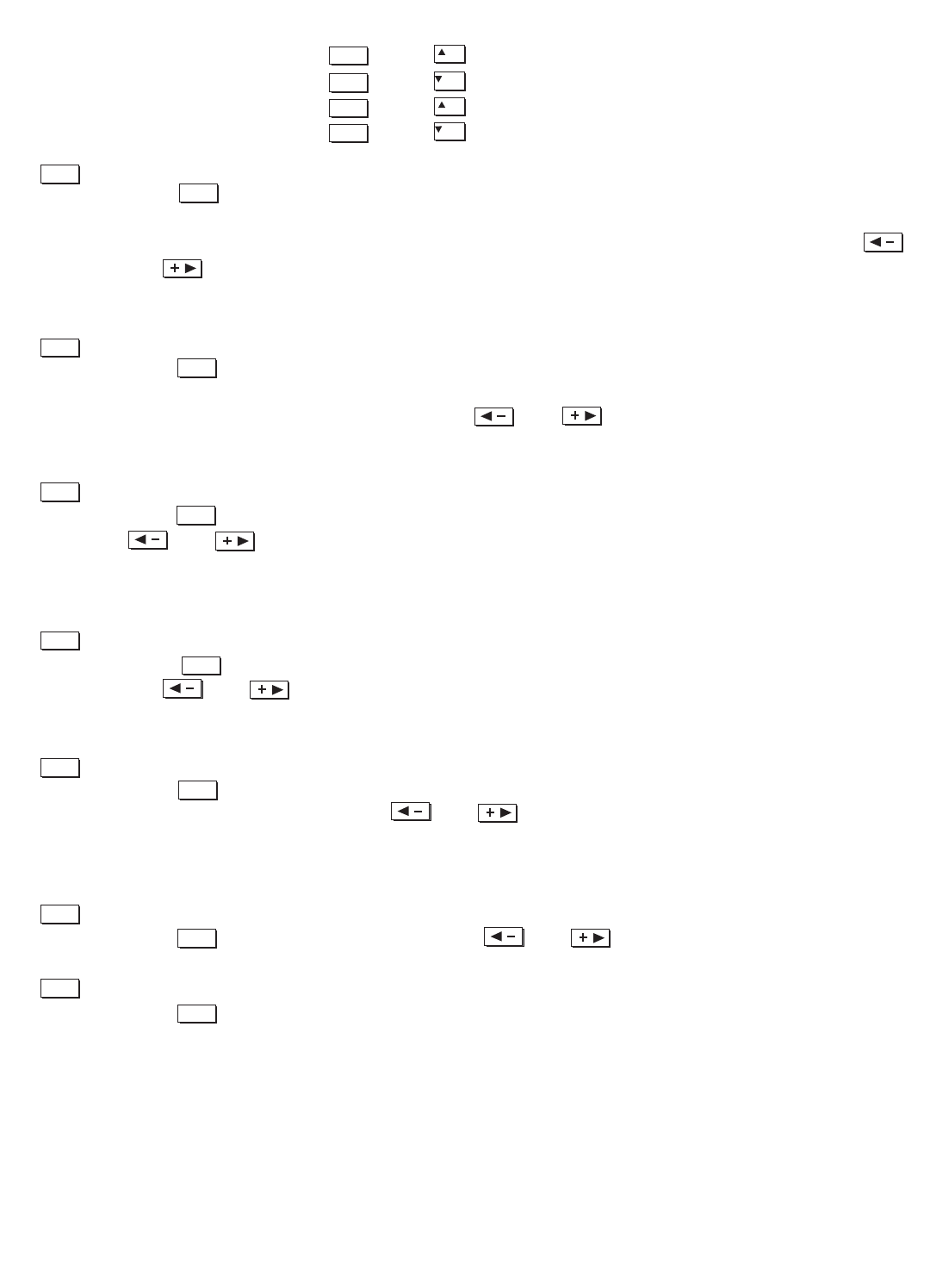
3-7
OPERATION
+=turn the audio and menu display on
+=turn the audio and menu display off
+=
turn the menu system on
+=turn the menu system off
Color
Press to adjust the color saturation level, i.e. the amount of color in a video image. Lower
settings produce less saturated colors - a setting of "0" produces a black and white image, for
example. If the color level is too high, colors will be overpowering and unrealistic. Use
and until the desired color saturation level is displayed. This is not used when an RGB
source is input.
Tint
Press to adjust the red/green color hue for true color reproduction of NTSC video signals.
For best results, adjust tint while displaying a proper test pattern - otherwise, it is recommended
that tint remain at its default setting. Use and until the desired tint is displayed.
This is not used when an RGB source is input.
Detail
Press to adjust the sharpness of a video image (it is of limited use for non-video). Use
and until the display is as sharp as desired, keeping in mind that any level of detail
above 3 will also introduce a certain degree of noise in the image. Set below 3 to filter the sig-
nal and remove noise from a noisy source. This is not used when an RGB source is input.
Contrast
Press to increase or decrease the difference between light and dark areas of your image.
Use and until you reach the desired level of contrast, making sure that the whites
remain bright but not distorted or tinted (i.e., "crushed").
Brightness
Press to increase or decrease the amount of perceived light in the image so that black just
changes to very dark gray. Use and until you reach the desired level. See 3.6,
Adjusting the Image (Image Settings subsection). Avoid "crushing", or distorted blacks and/or
whites.
Volume
Press to control the audio level. Use and until you reach the desired volume.
Projector
Press when you want to access a specific projector within a group or if you simply need to
see if the local projector is listening. The number appearing in the "Enter Number" window
indicates which projector is currently listening to commands, and will match the projector num-
ber that has been defined in its Preferences menu.
The "Projector" checkbox (read-only) shows whether or not the projector physically connected
to a keypad is listening to commands from that keypad. A checkmark means that connected
projector is listening; if there is no checkmark, you are communicating with a different projec-
tor.
Mute*
Mute*
OSD*
OSD*
ON
OFF
ON
OFF
Color
Tint
Detail
Color
Tint
Detail
Cont
Bright
Vol
Proj
Cont
Bright
Vol
Proj