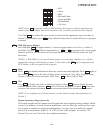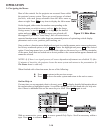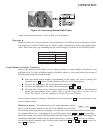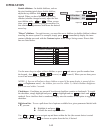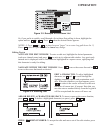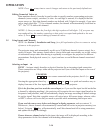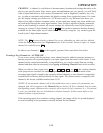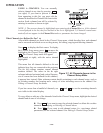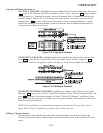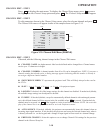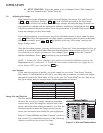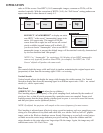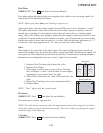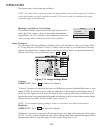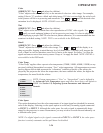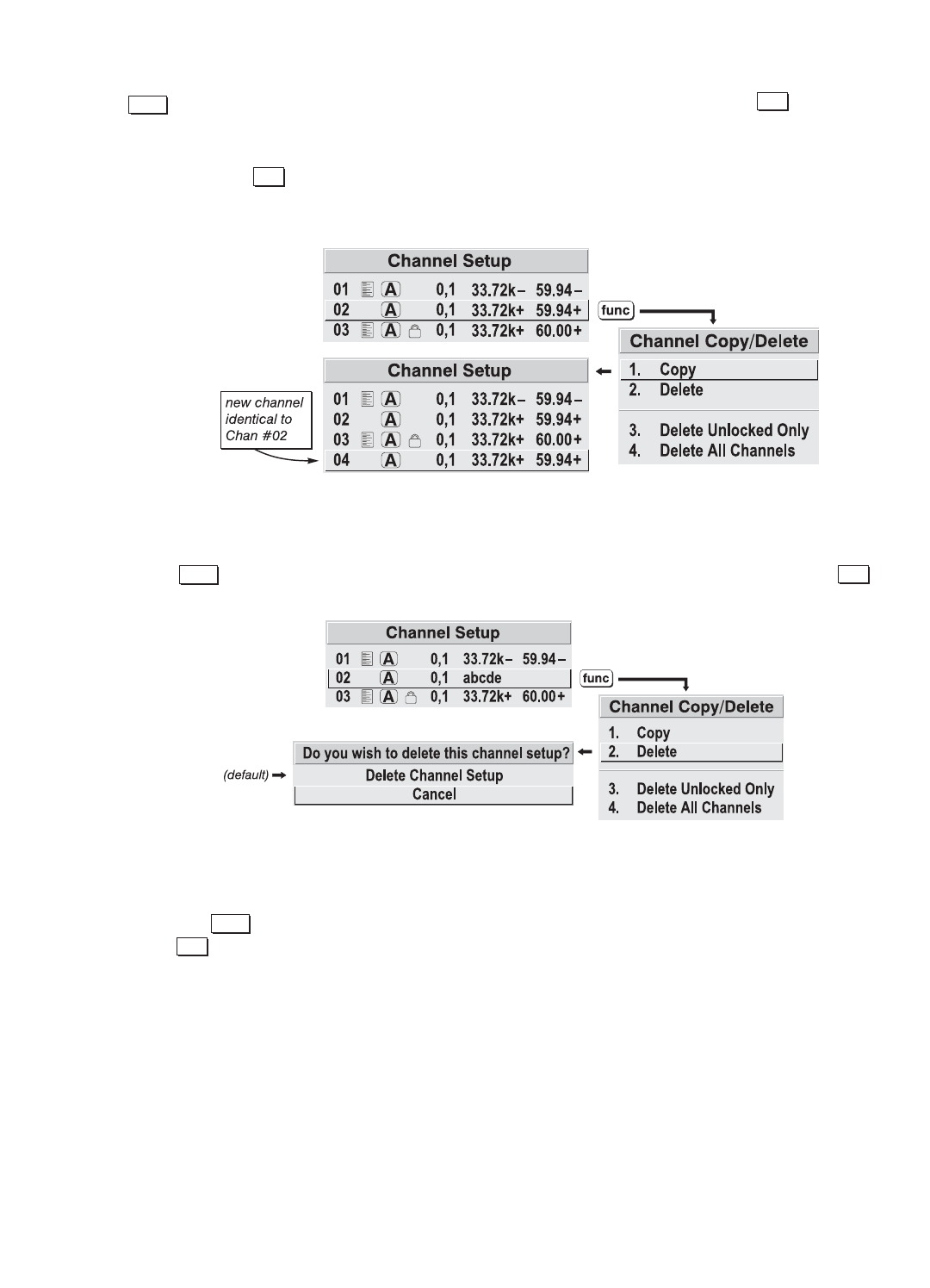
3-17
OPERATION
Copying or Deleting Channels
TO COPY A CHANNEL, highlight the desired channel in the Channel Setup menu, then press
to go to the Channel Copy/Delete submenu. Select "Copy" and press -a new channel
will be created. It is identical to original, which still remains, but it is identified with the next
available number from 01-99. If you change your mind and do not want to copy the current
channel, press to cancel and return to the previous menu. Copying channels is a quick
method for creating numerous channels, each of which can then be edited and adjusted for a
variety of presentations in the future.
Figure 3.8. Copying A Channel
TO DELETE A CHANNEL, highlight the desired channel in the Channel Setup menu, then
press to activate the Channel Copy/Delete submenu. Select "Delete" and press -a
confirmation window will appear to make sure that you really want to delete this channel.
Figure 3.9. Deleting a Channel
TO DELETE MULTIPLE CHANNELS, highlight any channel in the Channel Setup menu
and press to go to the Channel Copy/Delete submenu. Select "Delete Unlocked Only" and
press to delete all unlocked channels. Or select "Delete All Channels" to delete all chan-
nels, even those that are locked. In either case, the current channel will remain but will be rede-
fined from projector defaults.
NOTE: For any deletion, a confirmation box appears to make sure that you really want to
delete. Select "Cancel" (default) if you don't want to delete after all.
Editing a Channel Setup
The basic setups that describe how and where a channel can be accessed are listed in the
Channel Setup menu. These channel setups can be edited at any time in the Channel Edit sub-
menu.
Func
Enter
Exit
Func
Enter
Func
Enter