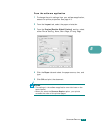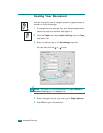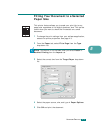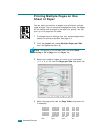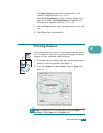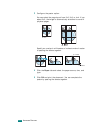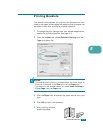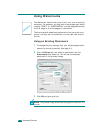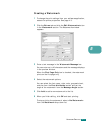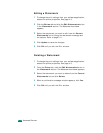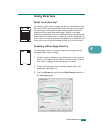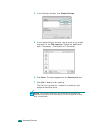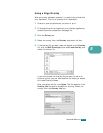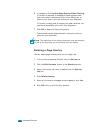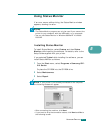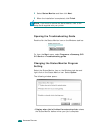A
DVANCED
P
RINTING
5.11
5
Creating a Watermark
1
To change the print settings from your software application,
access the printer properties. See page 4.3.
2
Click the
Extras
tab and click the
Edit
Watermarks
button
in the
Watermark
section. The Watermarks window
appears.
3
Enter a text message in the
Watermark Message
box.
You can enter up to 40 characters and the message displays
in the preview window.
When the
First Page Only
box is checked, the watermark
prints on the
first page
only
.
4
Select the watermark options.
You can select the font name, style, color, grayscale level,
and size from the
Font Attributes
section and set the
angle of the watermark from the
Message Angle
section.
5
Click
Add
to add a new watermark to the list.
6
When you finish editing, click
OK
and start printing.
To stop printing the watermark, select
<No Watermark>
from the
Watermark
drop-down list.