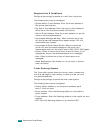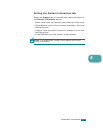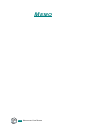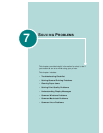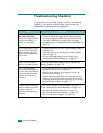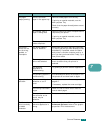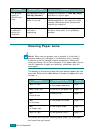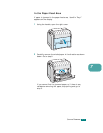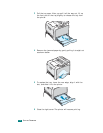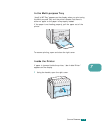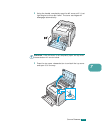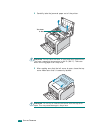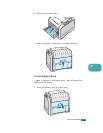S
OLVING
P
ROBLEMS
7.6
Clearing Paper Jams
N
OTE
: When removing paper that is jammed in the printer, if
possible always pull the paper in the direction that it normally
moves so as not to damage internal components. Always pull
firmly and evenly; do not jerk the paper. If the paper tears, ensure
that all fragments of paper are removed; otherwise a jam will
occur again.
The display on the control panel tells you where a paper jam has
occurred. Refer to the table below to locate the paper jam and
to clear it:
To resume printing after clearing paper jams, you must open
and close the right cover.
The printing
quality of
photos is not
clear.
The resolution is set to
600 dpi [Normal]
.
Change the resolution to
1200 dpi [Best]
and then try to print again.
The resolution of the
photo is very low.
If you increase the photo size in the
software application, the resolution will be
reduced. Reduce the photo size and then
improve the resolution.
Your printer has
a odd smell
during the
initial use.
The oil used to protect
the fuser is
evaporating.
After printing about 100 color pages, there
will be no more smell. It is a temporary
problem.
Problem Possible Cause Solution
Message Location of Jam GoTo
Jam0 In Tray1
In the paper feed area
page 7.7
Jam0 In MP Tray
In the multi-purpose tray
page 7.9
Jam
Inside Printer
Inside printer
page 7.9
Jam
In Exit Area
In the paper exit area
page 7.10
Jam
In Duplex Path
In the duplex area
page 7.13
Jam0 In Tray2
In the optional tray 2
page 7.17