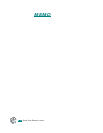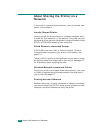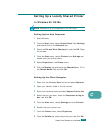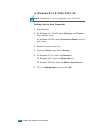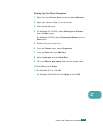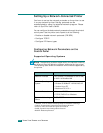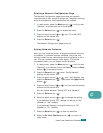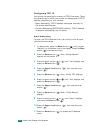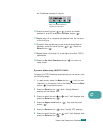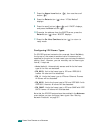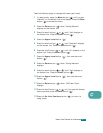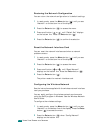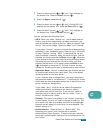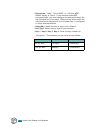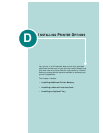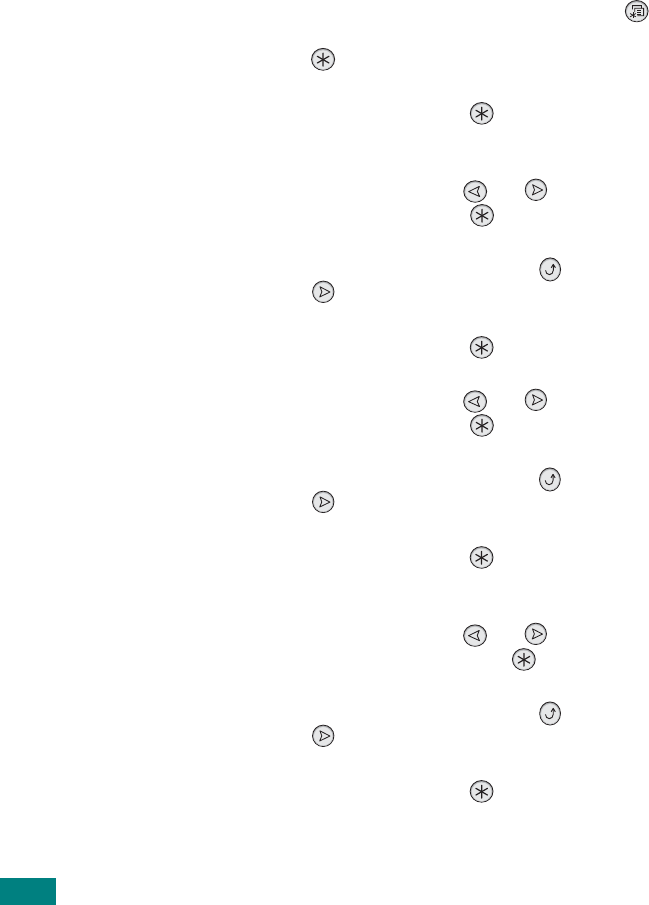
C.8
Configuring TCP/IP
Your printer can be set up on a variety of TCP/IP networks. There
are several ways in which your printer can be assigned a TCP/IP
address, depending on your network.
• Static Addressing: TCP/IP address is assigned manually by
the system administrator.
• Dynamic Addressing BOOTP/DHCP (default): TCP/IP address
is assigned automatically by the server.
Static Addressing
To enter the TCP/IP address from your printer’s control panel,
take the following steps:
1
In ready mode, press the
Menu
button ( ) until you see
“Network” on the bottom line of the display. Press the
Enter
button ( ) to access the menu.
2
Press the
Enter
button ( ) when “Config Network”
displays on the bottom line.
3
Press the scroll button ( or ) until “Yes” displays, and
press the
Enter
button ( ).
4
Press the
Upper Level
button ( ), then use the scroll
button ( ).
5
Press the
Enter
button ( ) when “Config TCP” displays.
6
Press the scroll button ( or ) until “Yes” displays, and
press the
Enter
button ( ).
7
Press the
Upper Level
button ( ), then use the scroll
button ( ).
8
Press the
Enter
button ( ) when “IP Get Method”
displays.
9
Press the scroll button ( or ) until “Static” displays,
and press the
Enter
button ( ).
10
Press the
Upper Level
button ( ), then use the scroll
button ( ).
11
Press the
Enter
button ( ) to access the IP Address
menu.
U
SING
Y
OUR
P
RINTER
ON
A
N
ETWORK