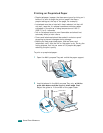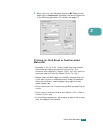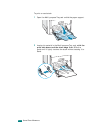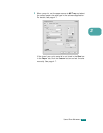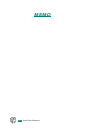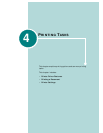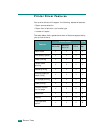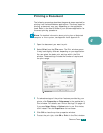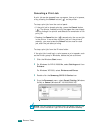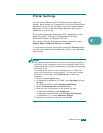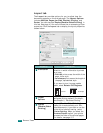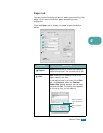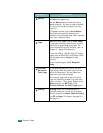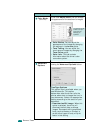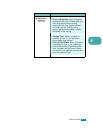P
RINTING
T
ASKS
4.4
Canceling a Print Job
A print job can be stopped from a program, from a print queue,
or by pressing the
Cancel
button ( ) on the printer.
To stop a print job from the control panel:
• If the print job is already printing, press the
Cancel
button
( ). The printer finishes printing the pages that are already
moving through the printer and deletes the remainder of the
print job.
•Pressing the
Cancel
button ( ) cancels only the current job
in the printer. If more than one print job is in the printer’s
memory, you must press the
Cancel
button once for each
job, after the job starts printing.
To stop a print job from the Printers folder:
If the print job is waiting in a print queue or print spooler, such
as the Printer group in Windows, delete the job as follows:
1
Click the Windows
Start
menu.
2
For Windows 9x/NT4.0/2000/Me, select
Settings
and then
Printers
.
For Windows XP/2003, select
Printers and Faxes
.
3
Double-click the
Samsung CLP-510 Series
icon.
4
From the
Document
menu, select
Cancel Printing
(Windows
9x/Me) or
Cancel
(Windows NT 4.0/2000/2003/XP).
N
OTE
: You can access this window simply by double-clicking the
printer icon at the bottom right corner of the Windows desktop.
Windows XP