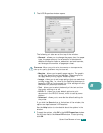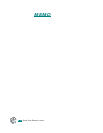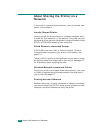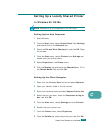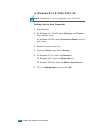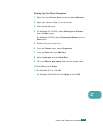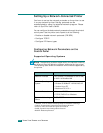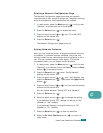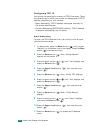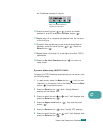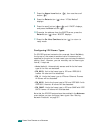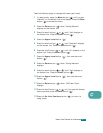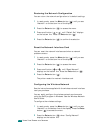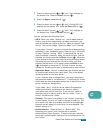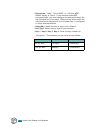C.7
C
Printing a Network Configuration Page
The Network Configuration page shows how the network
interface card on your printer is configured. The default settings
which are suitable for most applications are enabled.
1
In ready mode, press the
Menu
button ( ) until you see
“Network” on the bottom line of the display.
2
Press the
Enter
button ( ) to access the menu.
3
Press the scroll button ( or ) until “Print Net CFG”
displays on the bottom line.
4
Press the
Enter
button ( ).
The Network Configuration page prints out.
Setting Network Protocols
When you first install the printer, all supported network protocols
are enabled. If a network protocol is enabled, the printer may
actively transmit on the network even when the protocol is not in
use. This may increase network traffic slightly. To eliminate
unnecessary traffic, you can disable unused protocols.
1
In ready mode, press the
Menu
button ( ) until you see
“Network” on the bottom line of the display. Press the
Enter
button ( ) to access the menu.
2
Press the
Enter
button ( ) when “Config Network”
displays on the bottom line.
3
Press the scroll button ( or ) until “Yes” displays, and
press the
Enter
button ( ). Then press the
Upper Level
button ( ).
4
Press the scroll button ( or ) until you see the desired
protocol on the bottom line.
You can choose between “Config TCP” and “Netware”.
5
Press the
Enter
button ( ).
6
Press the scroll button ( or ) to change the setting.
If you selected “Config TCP”, change the setting to “No”
(disable) or “Yes” (enable).
If you selected ‘Netware’, change the setting to “Off”
(disable) or “On” (enable).
7
Press the
Enter
button ( ) to save the selection.
8
Press the
On Line/Continue
button ( ) to return to
ready mode.
U
SING
Y
OUR
P
RINTER
ON
A
N
ETWORK