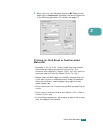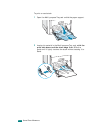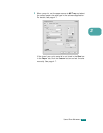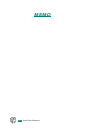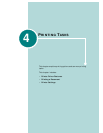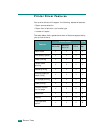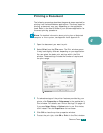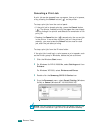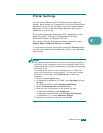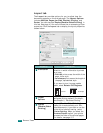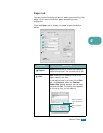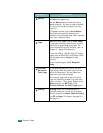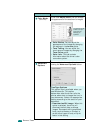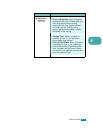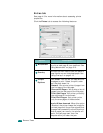P
RINTING
T
ASKS
4.5
4
Printer Settings
You can use the Samsung CLP-510 Series printer properties
window, which allows you to access all of the printer options you
need when using your printer. When the printer properties are
displayed, you can review and change whatever settings are
needed for your print job.
The printer’s properties window may differ, depending on your
operating system. This User’s Guide shows the Printing
Preferences window for Windows XP/2003.
Your printer’s Printing Preferences window consists of 5 tabs:
Layout
,
Paper
,
Graphics
,
Extras
, and
About
.
If you access the printer properties through the
Printers
folder,
you can view more Windows-based tabs; refer to your Windows
User’s Guide.
N
OTES
:
• Most Windows applications will override the settings you specify in
the printer driver. Change all of the print settings available in the
software application first, and change any remaining settings using
the printer driver.
• The changes you make in printer settings remain in effect only
while you are using the current program. To make your changes
permanent, make them in the
Printers
folder. Follow this
procedure:
1. Click the Windows
Start
menu.
2. For Windows 95/98/Me/NT 4.0/2000, select
Settings
and then
Printers
.
For Windows XP/2003, select
Printers and Faxes
.
3. Select the
Samsung CLP-510 Series
printer.
4. Click the right mouse button on the printer icon and:
• In Windows 95/98/Me, select
Properties
.
• In Windows 2000/XP/2003, select
Printing Preferences
.
• In Windows NT 4.0, select
Document Default
.
5. Change the settings on each tab, and click
OK
.