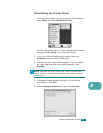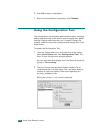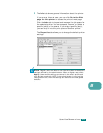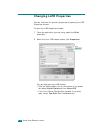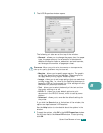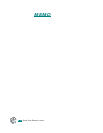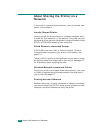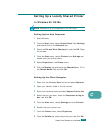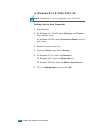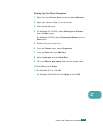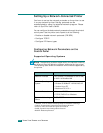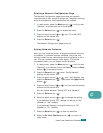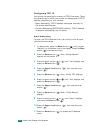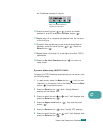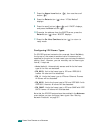C.3
C
Setting Up a Locally Shared Printer
In Windows 95/98/Me
N
OTE
: Windows 95 is only supported on the CLP-510N.
Setting Up the Host Computer
1
Start Windows.
2
From the
Start
menu, select
Control Panel
from
Settings
and double-click on the
Network
icon.
3
Check the
File and Print Sharing
box, and click
OK
. Close
the window.
4
From the
Start
menu, select
Printers
from
Settings
and
double-click your printer name.
5
Select
Properties
in the
Printer
menu.
6
Click the
Sharing
tab and check the
Shared As
box. Fill in
the
Shared Name
field and click
OK
.
Setting Up the Client Computer
1
Right-click the Windows
Start
button and select
Explorer
.
2
Open your network folder in the left column.
3
Right-click the shared name and select
Capture Printer Port
.
4
Select the port you want, check the
Reconnect at log on
box
, and click
OK
.
5
From the
Start
menu, select
Settings
and then
Printers
.
6
Double-click your printer icon.
7
From the
Printer
menu, select
Properties
.
8
From the
Details
tab, select the printer port and click
OK
.
U
SING
Y
OUR
P
RINTER
ON
A
N
ETWORK