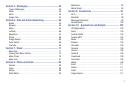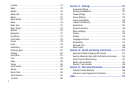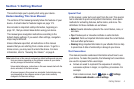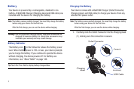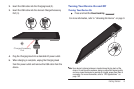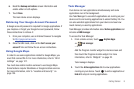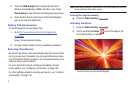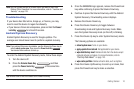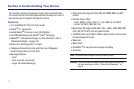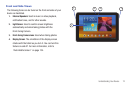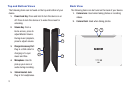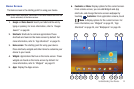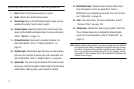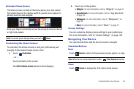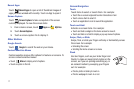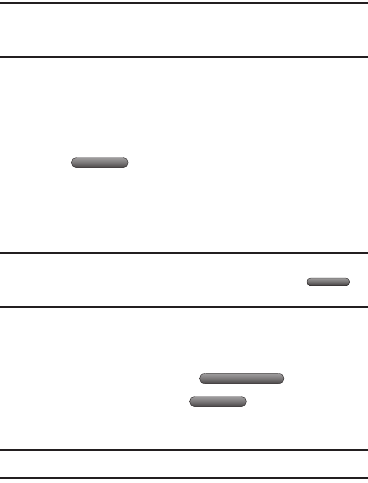
Getting Started 10
Note:
You can choose the type of Screen Unlock you want to use, from
Pattern, PIN or Password. For more information, refer to “Location and
Security” on page 135.
Troubleshooting
If your device has fatal errors, hangs up, or freezes, you may
need to reset the device to regain functionality.
•
If your device is frozen and unresponsive, press and hold the
Power/
Lock Key
for at least 20 seconds.
Android System Recovery
Android System Recovery is used for Google updates. The
average user should never need to perform a system recovery.
Note:
If you entered this menu by mistake, use the Volume Up/Down key to
select
reboot system now
, then press the
Power/Lock Key
.
Your device then continues to boot up.
To enter the Android System Recovery mode, follow these steps:
1. Turn the device off.
2. Press the
Volume Down Key
and then
press the
Power/Lock
Key
at the same time
until the device switches on.
Tip:
Volume Down is the end closest to the Power/Lock Key.
3. Once the SAMSUNG logo appears, release the Power/Lock
key while continuing to press the Volume Down key.
4. Continue to press the Volume Down key until the Android
System Recovery / Downloading screen displays.
5. Release the Volume Down key.
6. Press the Volume Down key to toggle between
Downloading mode and System Recovery mode. Make
sure the System Recovery mode (on the left) is blinking.
7. Press the Volume Up key to enter System Recovery mode.
The following options are available:
• reboot system now
: Turns on your device.
• apply update from /sdcard
: Not applicable for your device.
•wipe data/factory reset
: Deletes all data from the device except
captured pictures and videos. For more information, refer to
“Factory Data Reset”
on page 143.
• wipe cache partition
: Deletes all cache data, such as log files.
8. Press the Volume Up/Down key to scroll up or down, then
press the Power/Lock key to make a selection.