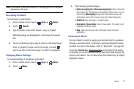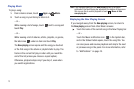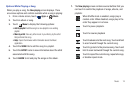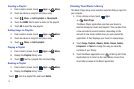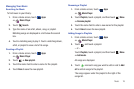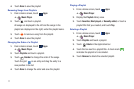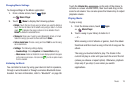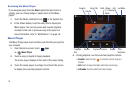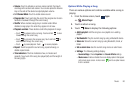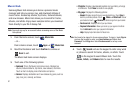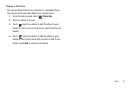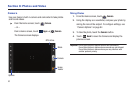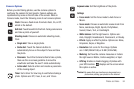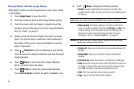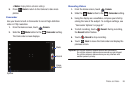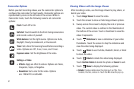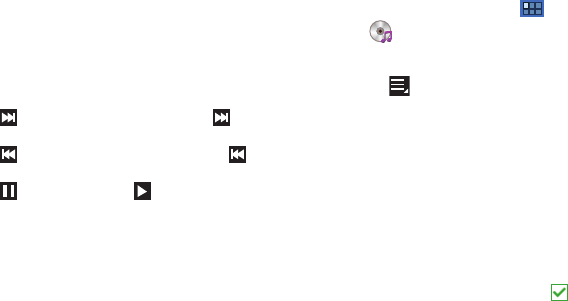
Music 80
•Volume
: Touch to activate on-screen volume control, then touch
and drag on the scale to set volume. You can also press the Volume
Key on the side of the device to adjust playback volume.
• 5.1 Channel Mode
: Touch to enable stereo sound.
• Progress Bar
: Touch and drag the end of the progress bar to scan
forward or backward through the current song.
•Shuffle
: When enabled, songs play in random order. When
disabled, songs play in the order they appear in List view.
• Playback controls
: These buttons control the playback of songs:
–
Touch to advance to the next song. Touch and hold to scan
forward through the current song.
–
Touch to go back to the previous song. Touch and hold to
scan backward through the current song.
–
Touch to pause playback. Touch to resume playback.
• Repeat
: Touch to repeat the current song, repeat all songs, or
disable repeat mode.
• Time indicators
: The time indicators show, in minutes and
seconds, how much of the song has played (left) and the length of
the song (right).
Options While Playing a Song
There are various options and controls available while a song is
playing:
1. From the Home screen, touch
Apps
➔
Music Player
.
2. Touch an album or song.
3. Touch
Menu
to display the following options:
• Add to playlist
: Add the song to a new playlist or an existing
playlist.
• Via Bluetooth
: Play the current song by using a Bluetooth device.
•Share via
: Share the current song by using Bluetooth, Gmail, or
Email.
• Set as alarm tone
: Use the current song and as an alarm tone.
• Settings
: The following settings display:
–
Sound settings
: Choose
Equalizer
and
Sound effects
settings.
–
Music menu
: Enable or disable the music display options that appear
on the main music screen. A check mark
next to an option means
that it is enabled.