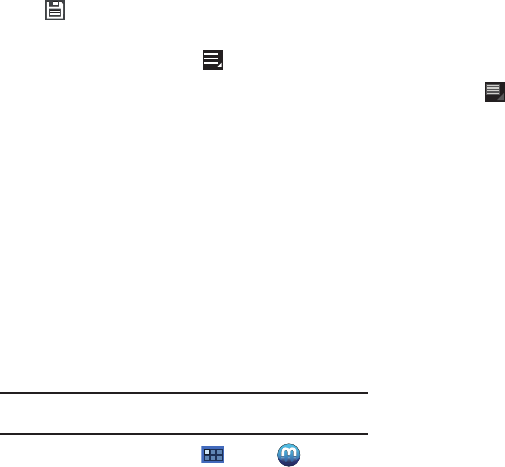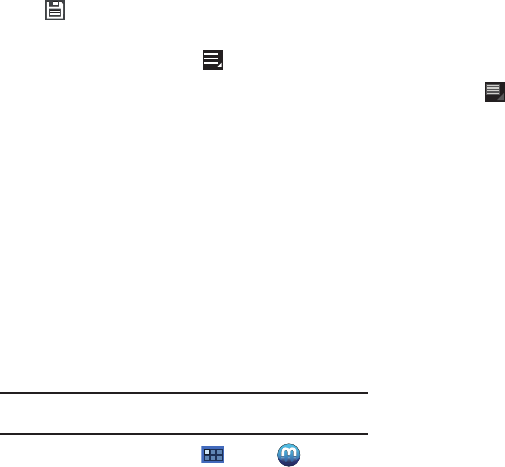
Photos and Video 94
5.
When all updates to the photo have been made, touch
Save
. Use the keypad to name the edited photo and
touch
Yes
to save it.
6. While editing a photo, touch
Menu
to display the
following options:
• Select picture
: Open a new photo for editing.
• Take a picture
: Open the Camera and take a new photo.
•Share via
: Touch
Social Hub
,
Picasa
,
Bluetooth
,
Gmail
, or
Email
to send memos to another device or another person.
•Set as
: Use this photo as a
Contact photo
, a
Lock Screen
, or
Wallpaper
image.
Media Hub
Samsung Media Hub is your one stop for the hottest movie and
TV content. With hundreds of titles available at your fingertips,
entertaining on the go has never been easier. You can rent or
purchase your favorite content and conveniently watch
anywhere. Featuring the stunning viewing quality Samsung is
known for, Samsung Media Hub is your gateway to mobile video
like you have never experienced it before.
Note:
Media Hub service requires a Media Hub account and depends on
service availability.
1. From a Home screen, touch
Apps
➔
Media Hub
.
2. Read the End-User License Agreement (EULA) and touch
Accept
to continue or
Decline
to exit.
The Media Hub screen displays.
3. To rent or buy media, you must have a Media Hub account.
Touch
Menu
➔
My Account
to log in to your account or
to create an account. Follow the prompts to complete
log-in.
4. Browse content using these options:
• What’s new
: Recently-added titles for rent or purchase.
•Movies
: Movies you can rent or purchase.
• TV Shows
: TV shows you can rent or purchase.
•My Media
: Content you have previously purchased or rented.
5. When you find media you want to view, use these options:
•Preview
: View a short clip from the movie or show.
•Own
: Purchase the media for unlimited viewing on your device.
Follow the prompts to enter payment details.
•Rent
: Purchase a time-limited download of the media. Follow the
prompts to enter payment details.