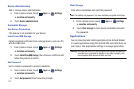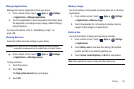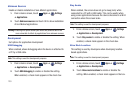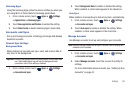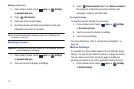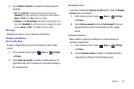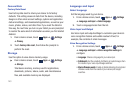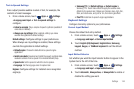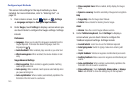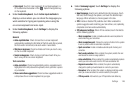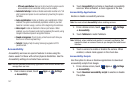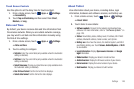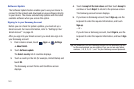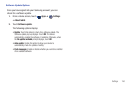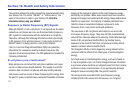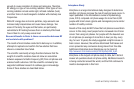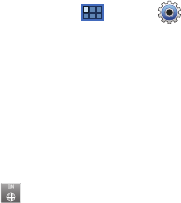
145
Configure Input Methods
This screen lists settings for the input methods you have
installed. For more information, refer to “Entering Text” on
page 33.
1. From a Home screen, touch
Apps
➔
Settings
➔
Language and input
➔
Configure input methods
.
2. Under
Swype
, touch
Settings
to display a screen where you
can touch items to configure the Swype settings. Settings
include:
Preferences
• Language
: Allows you to select the languages available from the
Swype keyboard. To choose the desired language, touch the
language key .
• Audio Feedback
: When enabled, plays sounds as you enter text.
• Vibrate on keypress
: When enabled, the device vibrates on text
entry.
Swype Advanced Settings
• Word suggestion
: When enabled, suggests possible matching
words as you enter text.
•Auto-spacing
: When enabled, inserts spaces automatically when
you pause entering text.
• Auto-capitalization
: When enabled, automatically capitalizes the
first letter of the first word in a sentence.
• Show complete trace
: When enabled, briefly display the Swype
trace.
• Speed vs. accuracy
: Send the sensitivity of Swype text recognition.
Help
• Swype help
: View the Swype User Manual.
•Tutorial
: View a tutorial for learning how to Swype.
About
•Version
: View the current Swype software version.
3. Under
TalkBack keyboard
, touch
Settings
to display a
screen where you can touch items to configure the
TalkBack keyboard settings. Settings include:
• Launch tutorial
: Learn how to use the TalkBack keyboard
• Auto typing mode
: Switch to typing mode when entering edit
boxes.
• Haptic feedback
: Vibrate on keypress and directional pad events
• Auditory feedback
: Make a sound on keypress and directional pad
events.
• Auto-capitalization
: When enabled, automatically capitalizes the
first letter of the first word in a sentence.
• Show settings key
: Touch
Automatic
,
Always show
, or
Always
hide
to set whether to show the settings key on the keyboard.