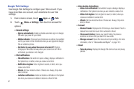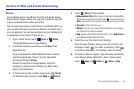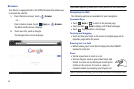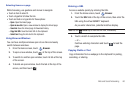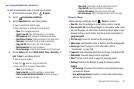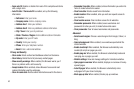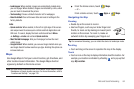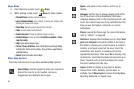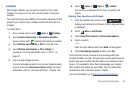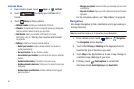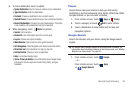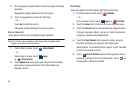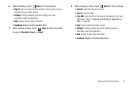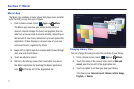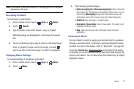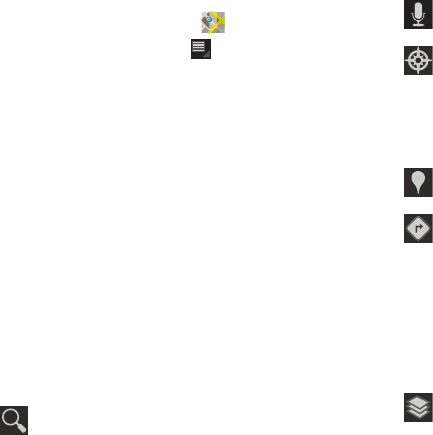
65
Maps Menu
1. From the Home screen, touch
Maps
.
2. While viewing a map, touch
Menu
for these options:
• Starred Places
: Display starred locations.
• Join Latitude/Latitude
: Join Latitude, to share your location with
friends you choose and Google.
• Clear Map
: Remove search results from the map.
•Labs
: Access experimental features.
• Switch Account
: Choose a different Google account.
• Cache Settings
: Enable or disable
Prefetch on mobile
or
Clear
map tile cache
.
•Help
: Learn about Google maps.
• Terms, Privacy & Notices
: View information about Google Maps,
including the Terms and Conditions, Privacy Policy, Legal Notices,
and Web History.
• About
: View information about Maps.
Other Map Options
Touch the indicated icon to use these additional Map options:
Search Maps
: Use the keypad to enter your request to
Search the map for a city, location, and so on.
Suggestions are displayed as you type.
Speak
: Just speak a city, location, and so on, to
display.
Compass
: Set the map to always display north at the
top of the screen or to automatically rotate like a
compass, keeping north on the map facing north, and
so on. Your device may have to be calibrated the first
time you use this feature. Follow the on-screen
instructions.
Places
: Launch the Places app. For more information,
refer to “Places” on page 68.
Directions
: Displays the Directions pop-up. Enter
Start
point
and
End point
or touch the button to the right of
the fields to choose your current location, a contact’s
location, or to touch a point on the map. Touch the
automobile, bus, bicycle, or walking icon for the
appropriate directions. Then touch
Go
to display a list
of directions. Touch the Directions list and scroll up or
down. Touch an entry in the Directions list to show
the point mentioned on the map.
Layers
: Enable or disable a map layer to display.
Choose from Traffic, Satellite, Terrain, Buzz, or
Latitude. Touch
More Layers
to choose from My Maps,
Bicycling, Wikipedia, or Transit Lines.